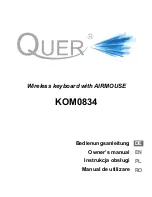19
The Song Edit Track Controls and Data Area
Each track’s controls and recorded data appear in a horizontal
strip on the Song Edit screen.
Recording Track
selector
Track Output
selector
Track Status
switch
Recorded Data boxes
•
Recording Track selector
—shows the track currently
selected for recording by outlining its name in blue. To
select a track for recording on the Song Edit screen, press
3
to highlight REC as shown above, and press
6
or
5
to
select the desired track.
•
Track Output selector
—determines the destination of the
track’s recorded MIDI data. You can set the selector to:
•
OFF
—to disable the sending of the track’s MIDI data to
the Fantom-X’s internal sound generator and its MIDI
OUT jack.
•
INT
—to send the track’s MIDI data only to the
Fantom-X’s internal sound generator.
•
MIDI
—to send the track’s MIDI data only to the
Fantom-X’s MIDI OUT jack so that it’s sent to connected
external MIDI devices, but produces no sound from
the Fantom-X itself.
•
BOTH
—to send the track’s data to both the Fantom-X’s
internal sound generator and to its MIDI OUT jack. This
is the default setting.
•
Track Status switch
—to set the status of the track to:
•
PLAY
—so the track’s data plays back.
•
MUTE
—so the track’s data is silenced.
When no data’s been recorded on a track, the Track Status switch is
replaced by “----”
•
Recorded Data boxes
—indicate the presence of data in the
corresponding measure. When there’s any recorded MIDI
data in a measure, it’s signified by the presence of a blue
Recorded Data box.
Track View
While the Song Edit screen shows the presence or absence
of recorded data in each of the song’s measures, the Track
View screen presents a single track’s contents in detail. Data
belonging to each of the selected track’s 16 MIDI channels is
presented in its own horizontal strip.
MIDI
Channels
1-16
Currently
selected track
When data’s been recorded for a MIDI channel, the name of the patch or
rhythm set used by the corresponding part appears at the left of the MIDI
data—this is the patch or rhythm set that plays the displayed data.
Typically, a track contains recorded data for only a single MIDI channel. The
illustration above shows the MIDI data for a keyboard part on MIDI Channel
1 and a rhythm recorded on MIDI Channel 10 in Patch mode.
To use the Track View screen:
1. On the Song Edit screen, use
6
or
5
to select the desired
track.