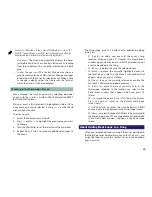25
Though there’s no room onscreen for long parameter labels, you can
always see the name of the currently selected parameter—along with its
value at the top of the screen as shown in the screenshot of Performance
Mixer1. (We’ll also provide an illustration that shows the abbreviations’ full
parameter names in a few pages.)
Setting Values with the REALTIME CONTROL Knobs
On the Performance Mixer1 and 2 screens, each of the four
REALTIME CONTROL knobs can adjust the value of a selected
parameter for one of four consecutive parts. The parameter
selected for knob control is shown inside a green outline box
onscreen. (In the screenshot of Performance Mixer 1, the Level
parameter for Parts 1-4 is under knob control.)
When you select a different parameter using
5
or
6
, the
green box moves along with your selection. To adjust the same
parameter in other parts, press F7(
←
) and/or F8 (
→
) to move
the green box as desired.
Playing Parts
As you work out your arrangement, you may want to play the
different sounds in your song on the keyboard or the pads.
To play a part on the keyboard, select the part on a Performance
Mixer or Part View screen, as described a bit later in this
booklet.
Assigning the Pads to a Part
The Fantom-X pads are always assigned to one of the
performance’s parts—this part is referred to as the “pad part.”
The pads can always play the pad part’s sound, whether the
part is selected or not.
In fact, when the pad part is the currently selected part, its sound can be
played by both the keyboard and pads simultaneously.
To assign the pads to a part, turn on the part’s Pad Part switch
on the Performance Mixer1 screen—we’ll show you where the
switch is in a few pages. You can assign the pads to any part,
re-assigning them to another part whenever you need to.
Muting Parts
On the Performance Mixer1 and 2 screens, you can quickly
silence any part’s sound using the 16 pads, with each pad
muting or un-muting its corresponding part. To turn on pad
muting, press F3 (Mute) on either Performance Mixer screen—
the Muting Parts with Dynamic Pads window pops open.
When this window’s open, you can press any pad to mute or
un-mute its corresponding part. You can also:
•
mute all of the parts at once
—by pressing F6 (All Mute).
•
un-mute all of the parts at once
—by pressing F7 (All Play).
To return to normal operation, press F8 (Close).
Configuring Realtime Control
The same realtime control of Fantom-X sounds that adds so
much to their expressiveness in Patch mode is also available in
Performance mode when you’re working on a song.
Each part’s sound can respond to realtime control when the
part’s selected during recording and when its recorded data
plays back.