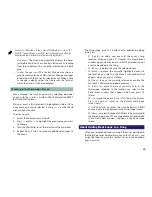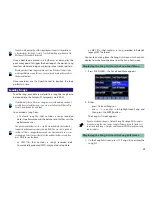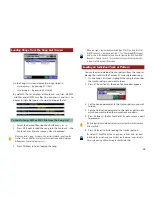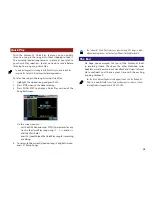28
What’s Where
On both the Performance Mixer and Part View screens,
parameter names often appear in abbreviated form to save
onscreen space.
As befits an onscreen mixer, the Performance Mixer1 and 2
screens contain mixing-related parameters as well as some of
the most important part parameters. Here’s what you’ll find in
every part’s strip.
Part number
Output
Assign
Part Coarse Tuning
Pad Part
Arpeggio Part
Keyboard switch
Data indicator
Part sound category
Part Chorus Send
Part Reverb Send
Part Pan
Part Level
Mute switch
Solo switch
On the Performance Mixer1 screen:
On the Performance Mixer2 screen:
Two of the items in the illustration above aren’t actually parameters.
The data indicator lights when the part receives recorded data from the
sequencer or live data from the keyboard or pads while the part’s selected.
Directly beneath the indicator, the category of the part’s currently selected
sound in displayed.
To learn about the Output Assign parameter, see the Workshop series
booklet
The Fantom-X Effects
.
The following tables list the part parameters on the Part View
screens, along with a key to their onscreen abbreviations.
Part View Level/Pan Screen
Full Parameter Name:
Shown As:
Patch Type
under “Patch”
Patch Bank
under “Patch”
Patch Number
under “Patch”
Keyboard Switch
KB
Solo Switch
So
Mute Switch
Mu
Part Level
Level
Part Pan
Pan
Part View Output Effect Screen
Full Parameter Name:
Shown As:
Part Output Assign
Out
Part Output MFX Select
(unlabeled)
Part Output Level
Output
Part Chorus Send Level
Chorus
Part Reverb Send Level
Reverb
MFX 1 Source
1
MFX 2 Source
2
MFX 3 Source
3
Chorus Source
C
Reverb Source
R
To learn about the Output Effect screen’s parameters, see the Workshop
series booklet
The Fantom-X Effects
.