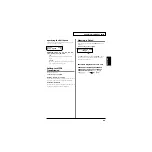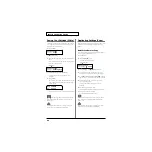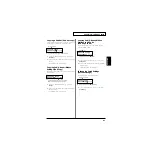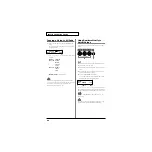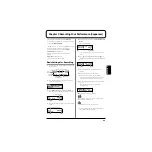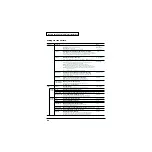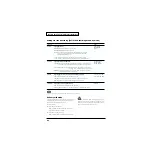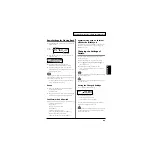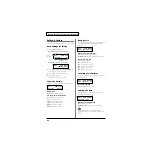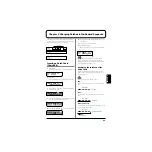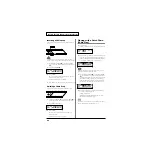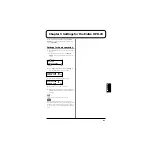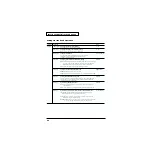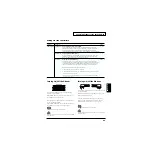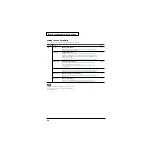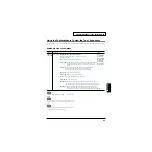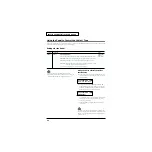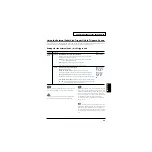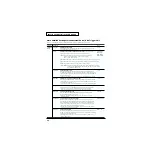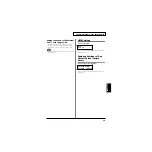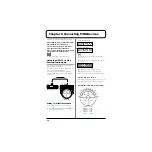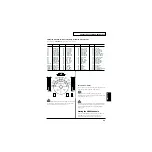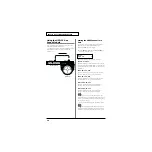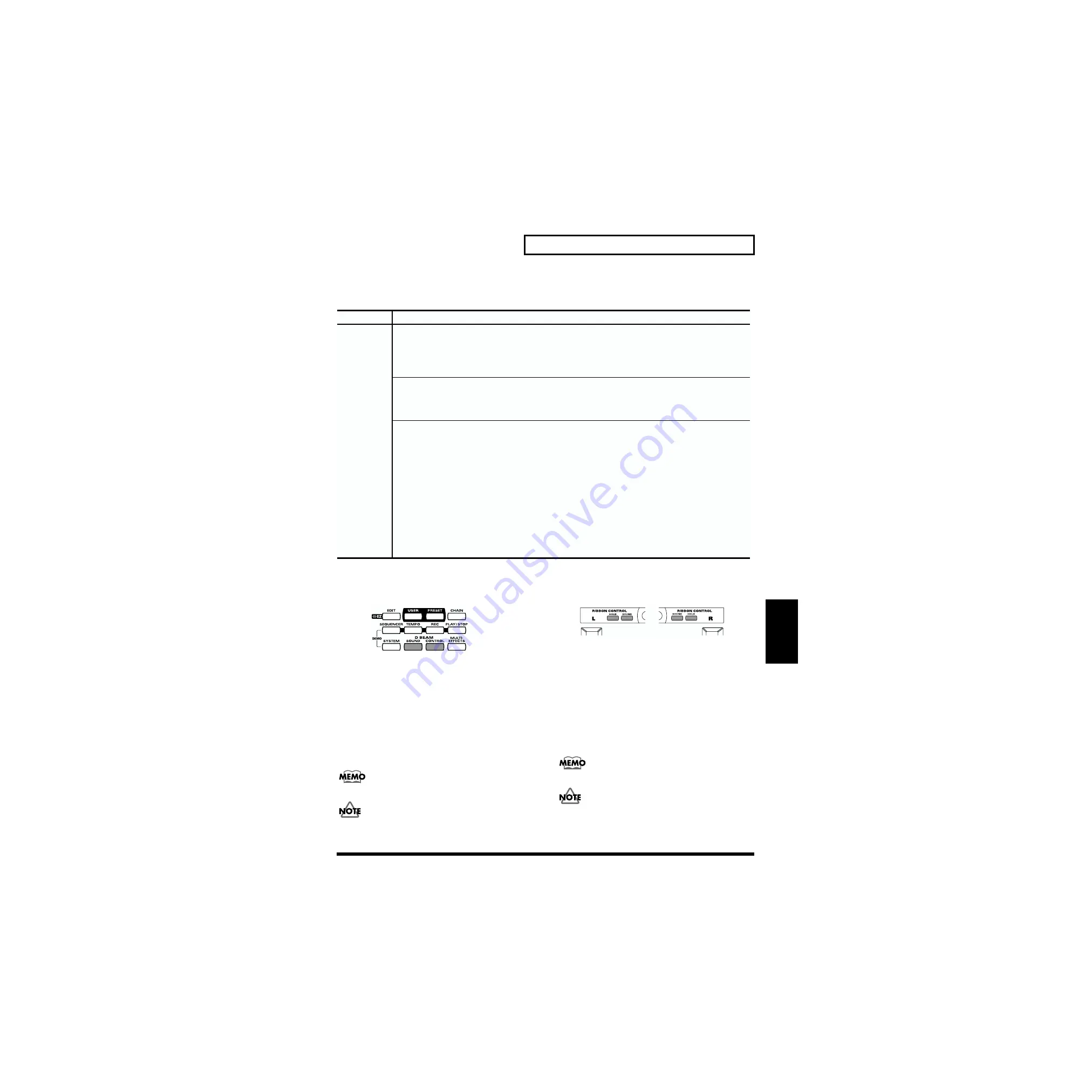
69
Chapter 5 Settings for the Entire HPD-15
Chapter 5
Settings for the Controllers
fig.5-05.e
Turning On/Off the D Beam
fig.5-05a
Pressing D Beam [SOUND] turns on/off the producing
sound by using the D Beam.
When D Beam [SOUND] is not lit, passing your hand over
the D Beam will not produce sound.
Pressing D Beam [CONTROL] turns on/off the controlling
the tone by using the D Beam.
When D Beam [CONTROL] is not lit, passing your hand over
the D Beam will transmit no control signals (p. 52).
You can set these settings on each patch.
When you control the tone too fast, some noise may be heard
from some tones.
Turning On/Off the Ribbons
fig.5-05b
Pressing ribbon [SOUND] turns on/off the producing sound
by using the ribbons.
When ribbon [SOUND] is not lit, sliding your finger on the
ribbon will not produce sound.
Press ribbon [HOLD] to make it light; if you move your
finger away, the control signal keeps the value which is
transmitted at the location where you move it away.
You can set these settings on each patch.
When you control the tone too fast, some noise may be heard
from some tones.
1 – 5
CONTROLLER
DBEAM Sens
Adjusting the Sensitivity of the D Beam
Adjusting the D Beam Response
Reducing the Transmitted Data
DBEAM Trim
Data Thin
OFF, 1, 2
0 – 127
This function allows you to prevent an excessive amount of data from being
transmitted from the controllers (pads, D Beam, ribbons, hi-hat control pedal, etc.)
to the internal sequencer or via the MIDI OUT. This will be used if you wish to
conserve sequencer memory, it will cause tonal changes to become rougher.
Place your hand at the height at which you want the D Beam to start to take
effect (about 20 inches = 50cm), and adjust the setting so that the meter in the
upper right of the screen is at the center line. When the power is turned on,
this will be adjusted automatically according to the brightness of the surroundings.
Make adjustments so that the D Beam triggers sound and outputs control data
smoothly. Adjust the setting so that the meter in the upper right of the screen
moves smoothly when you move your hand up or down.
OFF:
Data sent from the controllers is not reduced.
* When you want to make smooth changes in pitch control with Hi-Hat control Pedal,
set this to "1" or "OFF."
Parameter
Value
Category
2:
This reduce the data sent from the controllers. This setting results in even less
data than when "1" is selected.
1:
This reduce the data sent from the controllers.