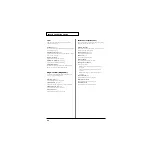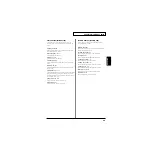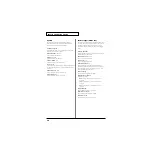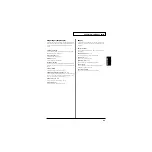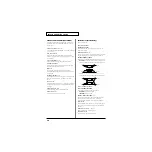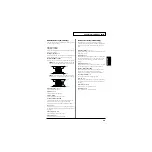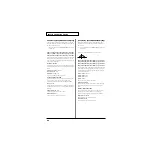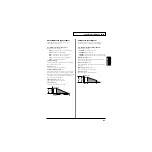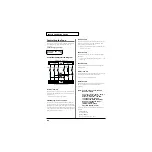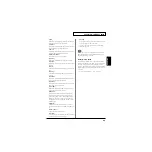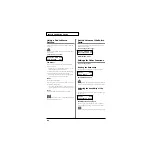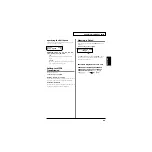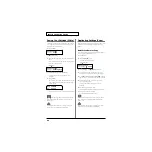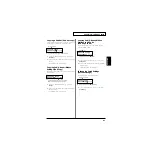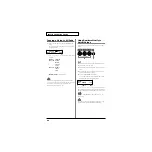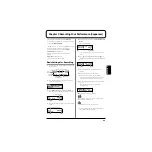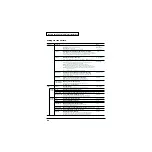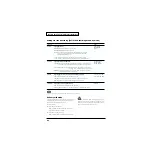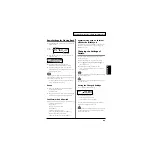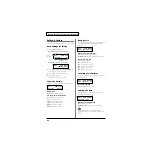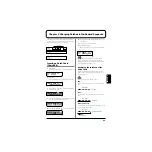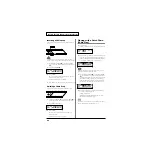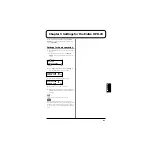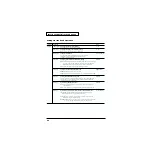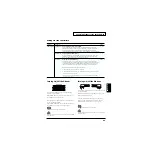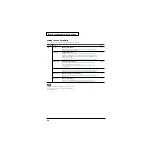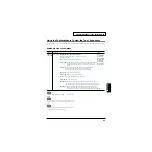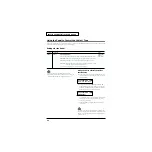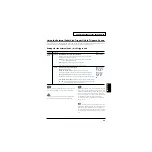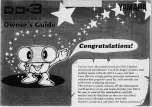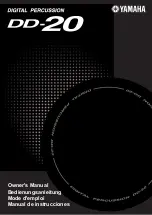58
Chapter 2 Modifying a Patch
Copying a Value to All Pads
1.
Hold down [PATCH SEL], and press [WRITE] in Edit
mode.
The displayed value of the parameter is copied to every
pad and controller.
fig.2-36a
* Following parameters can be copied only among either pads or
controllers.
PAD INST
TrigMode
PAD CTRL
Rx Self
Mute Tx
Pitch Tx
Ctrl Tx
PAD PTN
Number
Tempo
Level
*
PAD MIDI Note No.
cannot be copied.
The value you copied in this procedure will return to the
original values when you switch patches. If you wish to keep
your changes, refer to “Saving Your Settings (Write) /
Duplicating Settings (Copy)” (p. 56).
Using Realtime Modify to
Adjust Values
In Edit mode, you can use realtime modify (p. 19) to adjust
values.
fig.2-37
This is effective when used on parameters that have a wide
range of adjustment, such as Pitch.
1.
Press [SELECT] to select the parameter that you wish to
edit.
2.
Strike the pad you wish to modify, to select it. You can
also select the D Beam or a ribbon.
3.
Turn the [REALTIME MODIFY] knob.
The selected parameter and the modified value will be
displayed, and the sound will also change.
fig.2-38.e
If you wish to move to the parameter set screen, hold down
[PATCH SEL] located at the upper right of the pad and turn
the knob. You will jump to the selected parameter set screen.
In the case of M-FX DEPTH, you will jump to the “Type”
select screen.
The values you edit in this procedure will not return to the
original values by pressing [EXIT/MODIFY CLEAR].
Value - All
Pad Level 100
1
3
RTM
A3* PITCH +750
parameter
value