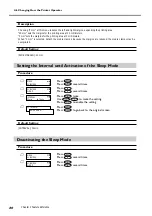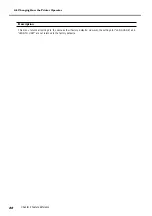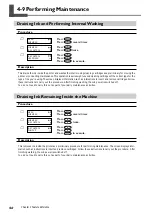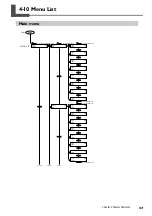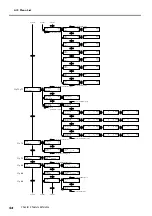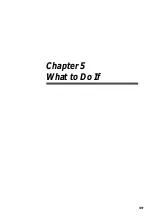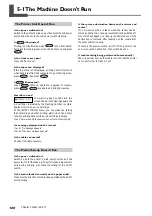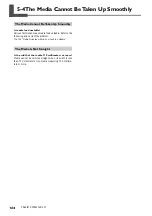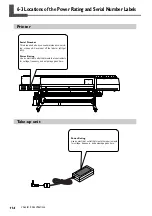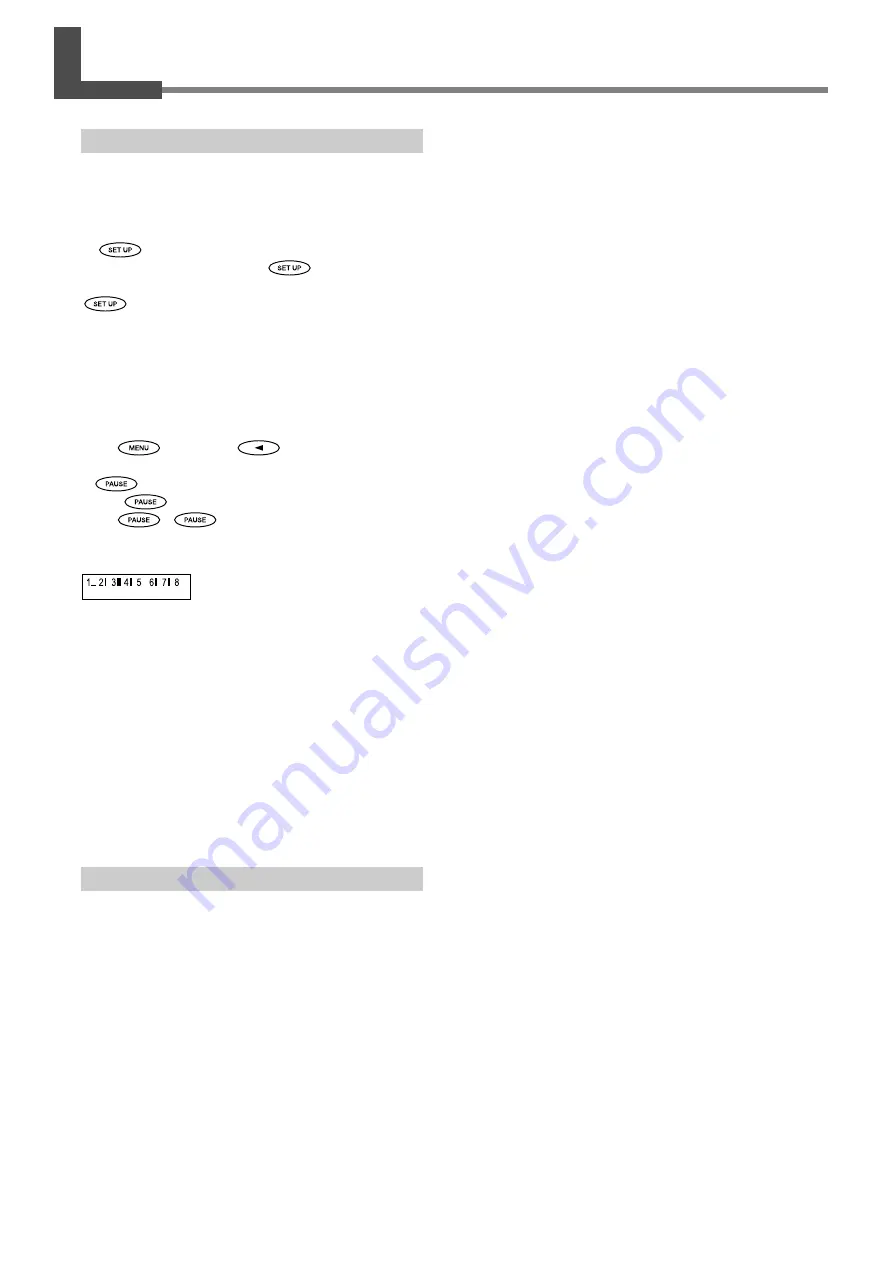
100
Chapter 5 What to Do If
5-1 The Machine Doesn't Run
The Printer Unit Doesn't Run
Is the power switched on?
Switch on the printer's main power, then press the sub power
switch and make sure the sub power switch lights up.
Is
illuminated?
Printing is not performed when
is not illuminated.
Pull back the loading lever, close the front cover, and press
.
Is the front cover open?
Close the front cover.
Is the top menu displayed?
If the top menu isn't displayed, printing doesn't start even
when data is sent from the computer. To go to the top menu,
press
, then press
.
Is
illuminated?
When
lights up, operation is paused. To resume,
press
.
goes dark and printing resumes.
Has ink run out?
If a warning beep sounds and the
screen shown in the figure appears, the
ink cartridge indicated by the flashing number is empty.
Replace it with a new ink cartridge.
At the [EMPTY MODE] menu, you can make the setting
that determines whether printing starts when the printer
receives printing data while an ink cartridge is empty.
☞
p 85 "Determining What Happens When an Ink Cartridge Is Empty"
Is a message displayed on the screen?
☞
p 107 "If a Message Appears"
☞
p 108 "If an Error Message Appears"
Is the cable connected?
Connect the cable securely.
The Media Take-up Doesn't Run
Is the power switched on?
Switch on both the printer's main power switch and the
power switch for the take-up. To perform take-up automati-
cally during printing, also make the setting for the AUTO
switch.
Is the media loaded correctly on the paper tube?
Make sure the direction of media take-up matches the AUTO
switch setting.
Is there some obstruction between the mirror and
sensor?
If no corrective action is taken when the sensor has de-
tected an obstruction, take-up is automatically switched off.
Once this has happens, no take-up is performed even if the
obstruction is removed after feeding out the media from
the sensor detection area.
To restore the previous state, switch off the power to the
unit, remove the obstruction, then switch back on.
Is media cutting being performed automatically?
Take-up quits as soon as the media is cut off. Set the printer
not to perform automatic cut off.
Summary of Contents for Hi-Fi Express FP-740
Page 22: ...20 ...
Page 23: ...21 Chapter 1 Introduction ...
Page 28: ...26 ...
Page 29: ...27 Chapter 2 Operation ...
Page 50: ...48 ...
Page 51: ...49 Chapter 3 Maintenance and Adjustment ...
Page 68: ...66 ...
Page 69: ...67 Chapter 4 Feature Reference ...
Page 100: ...98 ...
Page 101: ...99 Chapter 5 What to Do If ...
Page 112: ...110 ...
Page 113: ...111 Chapter 6 Specifications ...
Page 118: ...116 ...
Page 119: ......
Page 120: ...R2 070228 ...