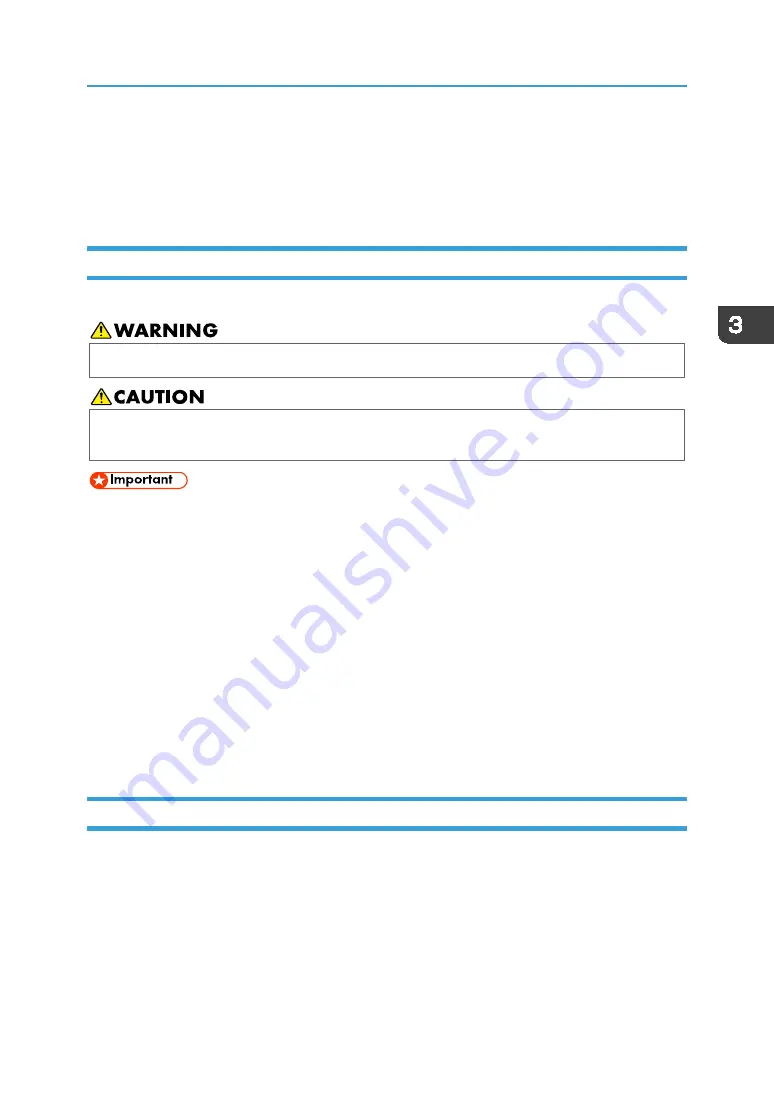
Setting Media
53
Setting Media
This section explains how to set the media.
For details about supported media or precautions for handling media, see page 27 "About Media".
Precautions for Setting Media
Make sure to understand the following precautions before setting media:
•
Do not mount the table. Mounting it could result in injury or lowered accuracy of the board face.
•
Make sure to wear protectors such as safety shoes and gloves when using heavy media.
Otherwise, it might cause an injury.
•
If there are vacuuming holes that are not closed with the media in the vacuuming area, lay a sheet-
like material such as paper, film, or tape to close the holes.
•
When placing thin media, reduce the adsorption pressure. If adsorption is too strong, marks from
the adsorption holes may remain. For details about adjusting the adsorption pressure, see page 53
•
The outer periphery of the media may warp due to heat. There is a risk of media breakage or head
failure due to contact with the head during printing. Use an adhesive tape or other means to fix it.
•
Take the following precautions when setting the media. Otherwise, a table may be deformed.
•
Do not drop heavy media onto a table.
•
Do not apply load to a specific part of the media (up to 45 kg/m
2
).
•
Allow more than 10 seconds between pressing the vacuum switch multiple times. If the vacuum fan
does not operate even when the vacuum switch is pressed, turn off the vacuum switch, wait at
least 10 seconds, and then press the vacuum switch again.
•
Use the keyboard to enter the result of measurement using a micrometer, etc., instead of
automatically detecting the substrate thickness setting.
Setting Media on a Table
1.
Set the media on a table.
Align the right edge of the media with the print-start position.
For details about using the positioning pins, see page 56 "Setting positioning pins".
The relationship between the origin and the print-start position is as follows.
Summary of Contents for IU-1000F
Page 2: ......
Page 6: ...4 ...
Page 22: ...1 Getting Started 20 As seen from the back of the machine ...
Page 54: ...3 Basic Operations 52 If the ink configuration is set to Double White Ink Config ...
Page 84: ...4 Convenient Usage 82 ...
Page 122: ...5 Troubleshooting 120 ...
Page 138: ...6 Maintenance and Specifications 136 ...
Page 142: ...140 MEMO ...
Page 143: ......
Page 144: ...R2 191227 1000022481 2019 Roland DG Corpora on November 2019 M0DW7016 ...

































