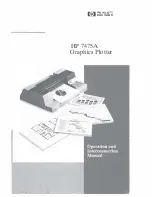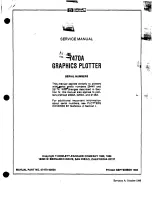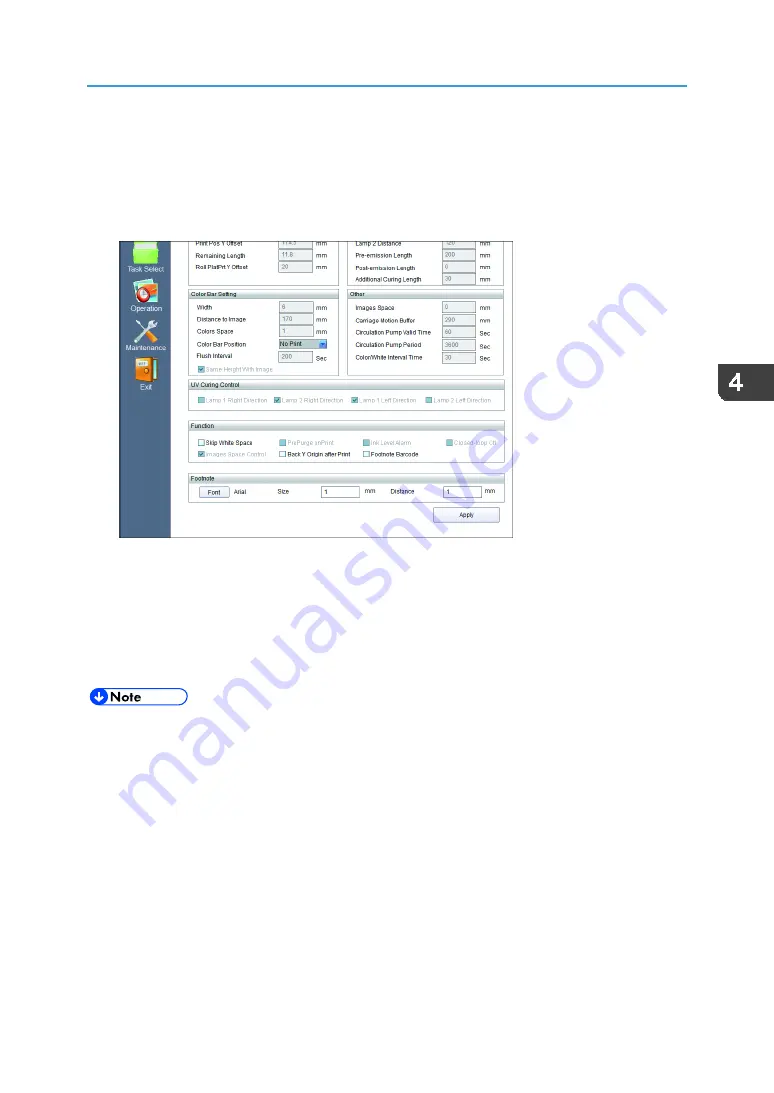
Printing a Footnote
77
1.
Click the [Print Option] tab.
2.
Configure the necessary settings in the "Footnote" area.
•
[Font]: Specify the font of the text to be printed in the footnote.
•
"Size": Specify the height of the footnote to be printed.
•
"Distance": Specify the distance between the footnote and the image.
3.
To print a barcode in the footnote, select the [Footnote Barcode] check box in the
"Function" area.
4.
Click [Apply].
5.
Open the [Properties] screen of the task that adds a footnote, select the [Print Footnote]
check box, and then print.
For details, see page 37 "[Properties] screen".
•
Footnotes are printed outside of image data. Be sure to use media that is larger than the image data
when printing a footnote.
•
The barcode to be printed includes the file name.
Summary of Contents for IU-1000F
Page 2: ......
Page 6: ...4 ...
Page 22: ...1 Getting Started 20 As seen from the back of the machine ...
Page 54: ...3 Basic Operations 52 If the ink configuration is set to Double White Ink Config ...
Page 84: ...4 Convenient Usage 82 ...
Page 122: ...5 Troubleshooting 120 ...
Page 138: ...6 Maintenance and Specifications 136 ...
Page 142: ...140 MEMO ...
Page 143: ......
Page 144: ...R2 191227 1000022481 2019 Roland DG Corpora on November 2019 M0DW7016 ...