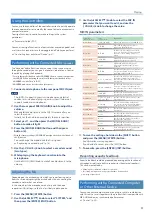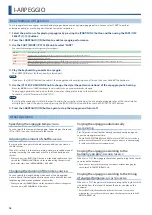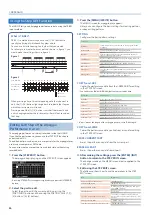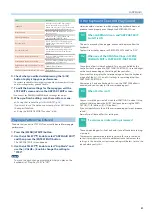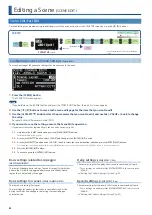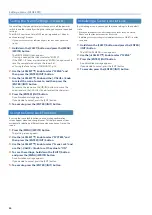13
Selecting a Sound
Selecting a Scene
(Scene Select Mode)
On the JUNO-X, you select a scene and play by assigning a tone to
each of the five parts. In scene select mode, you can switch scenes and
view the selected state of the parts and partials.
SCENE TOP screen
Bank number–Scene number
Current internal temperature
Scene Name
Current part name
Ã
: Key Sw (p. 15) is ON
Â
: Key Sw (p. 15) is OFF
–: Part Sw (p. 15) is OFF
+: Arpeggio part
–: Current part
¹
: Being edited simultaneously
Ã
: PARTIAL Sw is ON
Â
: PARTIAL Sw is OFF
–: Being edited
Bluetooth Sw
1 .
Press the [SCENE] button .
The SCENE TOP screen appears, and the instrument switches to
scene select mode.
* The SCENE TOP screen is the first screen that appears when you turn on
the power.
2 .
Press the [1]–[16] buttons or use the [- VALUE +] knob
to select a scene .
MEMO
The system parameter “Startup Scene” lets you specify the
scene that is selected at start-up.
Ø
“Parameter Guide” (PDF)
Selecting a Scene from a List
1 .
Press the [SCENE] button .
2 .
Press the [ENTER] (INIT) button .
The scene list appears.
3 .
Use the [- VALUE +] knob to select a scene .
You can use the [
Ç
SELECT
É
] knob to jump to the previous or
next scene bank.
4 .
Press the [ENTER] (INIT) button to confirm the scene .
Switching Between Scene Banks and
Selecting Scenes
1 .
Press the [SCENE] button .
2 .
Use the [
Ç
SELECT
É
] knob to select a scene bank .
MEMO
You can also hold down the [SCENE] button and press buttons
[1]–[16] to select a scene bank.
3 .
Press the [1]–[16] buttons or use the [- VALUE +] knob
to select a scene .
* To recall a different scene bank than the one that’s currently selected,
select the scene bank and then select the scene to switch to.