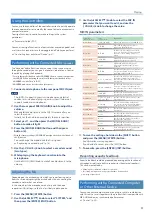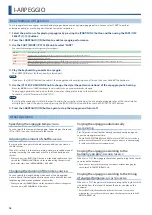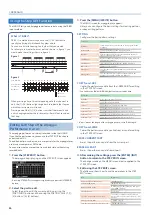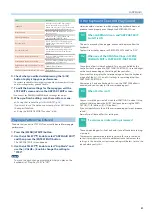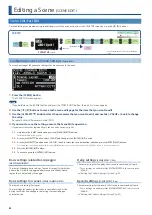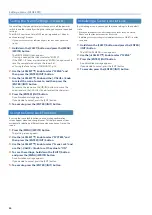15
Selecting a Sound
Selecting a Part
(Part Select Mode)
On the JUNO-X, the part you’re editing and the part that you’re playing
from the keyboard can be selected separately. In part select mode, you
can assign desired functions to the [4]–[13] buttons.
MEMO
You can select a synthesizer tone for each part 1–4, and a drum
kit tone for part R. You can select one tone for each part.
Showing the Part Setting Status List
This feature is useful when you want to always see the list of parts
when you play.
1 .
On the SCENE TOP screen, press the [PART/FUNC]
button while holding down the [SCENE] button .
This shows the part setting status list.
PART 1
Ø
Scene
Ø
PART 2
Ø
PART 4
Ø
PART R
Ø
PART 3
Ø
You can make the following settings on this screen.
Current part selection
Use the PART/OSC SELECT [1]–[R] buttons to select.
* For the part that’s set as the current part, you can use the panel knobs to
edit the tone.
On/off for each part
Use the PART/OSC ON [1]–[R] buttons to switch each part on/
off.
Tone switches for each part
Use the [
Ç
SELECT
É
] knob to move the cursor to the part to
switch, and use the [- VALUE +] knob to set the tone.
Switching between scenes
Use the [
Ç
SELECT
É
] knob to move the cursor to the scene you
want to switch to, and use the [- VALUE +] knob to set.
2 .
To return to the SCENE TOP screen, press the
[PART/FUNC] button while holding down the [SCENE]
button .
Selecting the Part to Edit
(Current Part)
Here’s how to use the panel buttons and knobs to select the part you
want to edit.
1 .
Press the [PART/FUNC] button .
The instrument enters part select mode.
2 .
Use the PART/OSC SELECT [1]–[R] buttons ([4]–[8]
buttons) to select the current part .
The current part button lights up.
MEMO
When editing a tone, you can press two or more of the PART/
OSC SELECT [1]–[R] buttons simultaneously to edit multiple
parts at the same time as the current part.
Ø
“Editing a Tone (TONE EDIT)” (p. 25)
Selecting the Parts to Perform
Here’s how to select the parts that you’ll perform from the keyboard.
1 .
Press the [PART/FUNC] button .
The instrument enters part select mode.
2 .
Use the PART/OSC ON [1]–[R] buttons ([9]–[13]
buttons) to switch each performance part on/off .
Parts that are on are shown with a “K.”
When the PART/OSC ON [1]–[R] buttons are lit, the SCENE ZONE
EDIT “KeySw” setting of the corresponding parts turns “ON,”
letting you play them from the keyboard.
Assigning Functions to the [4]–[13] Buttons
In part select mode, you can assign desired functions to the [4]–[13]
buttons.
1 .
Press the [MENU] (WRITE) button .
2 .
Use the [
Ç
SELECT
É
] knob to select “SYSTEM,” and
then press the [ENTER] (INIT) button .
3 .
Use the [
Ç
SELECT
É
] knob to select the “PART Btn
Asgn” item, and use the [- VALUE +] knob to change
the value .
You can assign the functions that occur when you press the [4]–
[8] buttons or the [9]–[13] buttons, and the functions that occur
when you hold down the [SHIFT] button and press the [4]–[8]
buttons or the [9]–[13] buttons.
Parameter
[
Ç
SELECT
É
] knob
Value
[- VALUE +] knob
Explanation
4-8,
4-8+(S),
9-13,
9-13+(S)
No Assign
Nothing is assigned.
PartSel
Select the current part.
Part+KeySw
Simultaneously turn on/off the parts that
play and turn on/off the performance
parts.
KeySw
Turn on/off the performance parts.
PartSw
Turn on/off the parts that play.
ArpSw
Turn on/off arpeggio performance.
EfxSw
Turn on/off effects.
* The “+(S)” following the parameter name means “while pressing the
[SHIFT] button.”
4 .
To save the settings, hold down the [SHIFT] button
and press the [MENU] (WRITE) button .
A confirmation message appears.
If you decide to cancel, press the [EXIT] button.
5 .
To execute, press the [ENTER] (INIT) button .