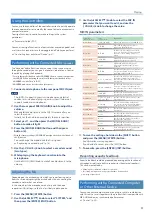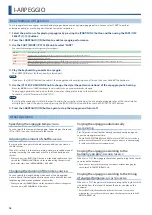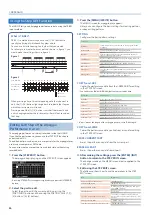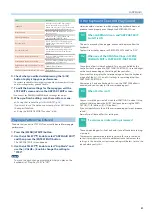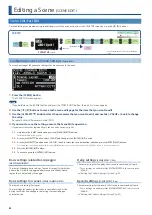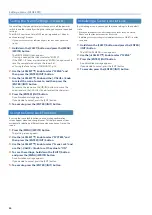20
I-ARPEGGIO
Using the Step Edit Function
The JUNO-X lets you edit arpeggio performance data using the TR-REC
input method.
What is TR-REC?
TR-REC is a method in which you use the [1]–[16] buttons to
specify the timing at which each key plays a note.
You can use it while listening to a rhythm that you created.
For example to create the drum pattern shown in figure 1, you
would make the settings shown in figure 2.
Closed Hi-Hat
Step Number
Snare Drum
Bass Drum
01
09
05
13
03
11
07
15
02
10
06
14
04
12
08
16
Button lit
Button unlit
figure 1
figure 2
When pressing a key of its corresponding note that you want to
edit, the [1]–[16] buttons light or go dark to indicate the steps on
which that instrument will sound.
Pressing one of the [1]–[16] buttons switches it between lit and
unlit, changing whether the instrument will or will not sound on
that step.
Editing Each Step of the Arpeggio
Performance
(STEP EDIT)
The arpeggio performance is always recorded inside the JUNO-X.
If you like the performance, you can use the STEP EDIT function to
extract and edit it.
The edited pattern can be used as a user pattern for the arpeggiator, or
used in your computer as MIDI data.
You can also create a user pattern from a blank state without using
recorded data.
1 .
Press the [STEP EDIT] button .
The arpeggio stops playing, and the STEP EDIT screen appears.
* An empty STEP EDIT screen appears right after you press the [STEP EDIT]
button.
2 .
Select the part to edit .
Select the part to edit (the current part) by pressing the
[PART/FUNC] button and then using the PART/OSC SELECT [1]–
[4] buttons ([4]–[8] buttons).
3 .
Press the [MENU] (WRITE) button .
The MENU screen for arpeggio play appears.
Here you can configure the basic settings for creating patterns,
or copy existing patterns.
SETTING
Configures the basic pattern settings.
Parameter
Explanation
Grid Note
Sets which notes are considered to be “one grid” for the
arpeggio.
Grid Length
Sets the grid length of the arpeggio pattern.
Duration
Sets the length (ratio) used for playing back each note
length in the arpeggio pattern.
Shuffle Rate
Creates a shuffle rhythm by varying the timing at which
the upbeat notes play.
Shuffle Reso
This sets the note value that the shuffle is based on.
Offset Velo
Shifts the velocity value.
K-Range Lo
Specifies the lower pitch limit that is sounded by the
arpeggio.
K-Range Oct
Specifies the number of higher octaves in which the
arpeggio is sounded, relative to K-Range Lo.
COPY from I-ARP
Copies the performance data from the I-ARPEGGIO for editing
in the STEP EDIT screen.
* You can use the [DUAL] (L/R DUAL) button to preview the data.
Commands
Explanation
Initialize
Clears the step data of all parts.
Current
Loads the current step data.
Latest
Loads the most recently recorded data.
1 time before
Loads the recorded data from one pass before.
2 times before
Loads the recorded data from two passes before.
3 times before
Loads the recorded data from three passes before.
4 times before
Loads the recorded data from four passes before.
* A “pass” means the length of the arpeggio pattern, set in “Grid Length.”
COPY from SCENE
Copies the performance data you like from a scene for editing
in the STEP EDIT screen.
ERASE CURRENT PART
Erases the performance data from the current part.
ERASE ALL PART
Erases the performance data from all parts.
4 .
After making the settings, press the [ENTER] (INIT)
button to return to the STEP EDIT screen .
The changes made on the MENU screen are also applied to the
STEP EDIT screen.
5 .
Edit using the STEP EDIT screen .
The following shows how to use the operations in the STEP
EDIT screen.
Item
Operation
Move left/right between steps
[
Í
] [
Ë
] buttons
Shift steps up/down
[
Ç
SELECT
É
] knob
Move between pages
Hold down the [SHIFT] button and press
the [
Í
] [
Ë
] button.
Specify the note
Press a key
Specify a step and turn the note on
The values set just before the steps are
used for the velocity values of the [1]–[16]
buttons.
Edit the velocity value
[- VALUE +] knob
Turn the currently selected note on/off
[ENTER] (INIT) button