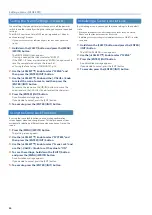37
Using the Bluetooth
®
Functionality
Using the Speakers of the JUNO-X to Play
Music from a Mobile Device
You can connect a mobile device such as a smartphone or tablet
to this instrument via Bluetooth and play the songs stored on your
mobile device from this instrument.
Registering a Mobile Device with This
Instrument
(Pairing)
In order to connect your mobile device wirelessly to this instrument
via Bluetooth, you must “pair” them by registering this instrument on
your mobile device so that the two devices can authenticate with each
other. As an example, we explain how to make settings for an iPhone.
MEMO
¹
Once a mobile device has been paired with this instrument, there is no need
to perform pairing again. If you want to connect this instrument with a mobile
device that has already been paired, refer to “Connecting an Already-Paired
Mobile Device” (p. 37).
¹
Pairing is required again if you execute a factory reset (p. 48).
1 .
Place the mobile device that you want to connect
nearby this instrument .
2 .
Press the [MENU] (WRITE) button .
The MENU screen appears.
3 .
Use the [
Ç
SELECT
É
] knob to select “SYSTEM .”
4 .
Press the [ENTER] (INIT) button .
The SYSTEM screen appears.
5 .
Use the [
Ç
SELECT
É
] knob to select “Bluetooth Sw,”
and use the [- VALUE +] knob to specify “ON .”
6 .
Use the [
Ç
SELECT
É
] knob to select “Pairing,” and
then press the [ENTER] (INIT) button .
The display indicates “PAIRING...,” and this instrument waits for a
response from the mobile device.
7 .
Turn on the Bluetooth function of the mobile device .
8 .
Tap “JUNO-X AUDIO,” shown on the Bluetooth device
screen of your mobile device .
This instrument is paired with the mobile device. If the pairing
is successful, the message “Connected” is shown on the screen
of this instrument.
Connecting an Already-Paired Mobile
Device
1 .
Turn on the Bluetooth function of the mobile device .
2 .
Turn on the JUNO-X’s Bluetooth function .
2-1 .
Press the [MENU] (WRITE) button.
2-2 .
Use the [
Ç
SELECT
É
] knob to select “SYSTEM,” and then press
the [ENTER] (INIT) button.
2-3 .
Use the [
Ç
SELECT
É
] knob to select “Bluetooth Sw,” and use
the [- VALUE +] knob to specify “ON.”
MEMO
¹
If you were unable to establish a connection using the procedure above, tap
“JUNO-X AUDIO” that is displayed in the Bluetooth device screen of the mobile
device.
¹
To disconnect Bluetooth, either turn this instrument’s Bluetooth function “OFF”
(SYSTEM parameter
Ó
turn “Bluetooth Sw” OFF) or turn the mobile device’s
Bluetooth function off.
Playing Music from a Mobile Device
1 .
Connect your mobile device via Bluetooth .
2 .
On the mobile device, use a music app to play back
music .
The sound is heard from the JUNO-X.
* To adjust the playback volume, adjust the volume on your mobile device
or adjust the System setting “AuxIn/BT InLev.”
Using Apps That Support Bluetooth MIDI
You can also use apps with this instrument that are compatible with
Bluetooth MIDI (such as GarageBand).
1 .
Place the mobile device that you want to connect
nearby this instrument .
2 .
Press the [MENU] (WRITE) button .
The MENU screen appears.
3 .
Use the [
Ç
SELECT
É
] knob to select “SYSTEM .”
4 .
Press the [ENTER] (INIT) button .
The SYSTEM screen appears.
5 .
Use the [
Ç
SELECT
É
] knob to select “Bluetooth Sw,”
and use the [- VALUE +] knob to specify “ON .”
6 .
Turn on the Bluetooth function of the mobile device .
7 .
In the app installed on your mobile device (e .g .,
GarageBand), pair with this instrument .
NOTE
In the Bluetooth MIDI Device settings of the app (not the
Bluetooth settings of your mobile device), tap “JUNO-X MIDI” to
pair.