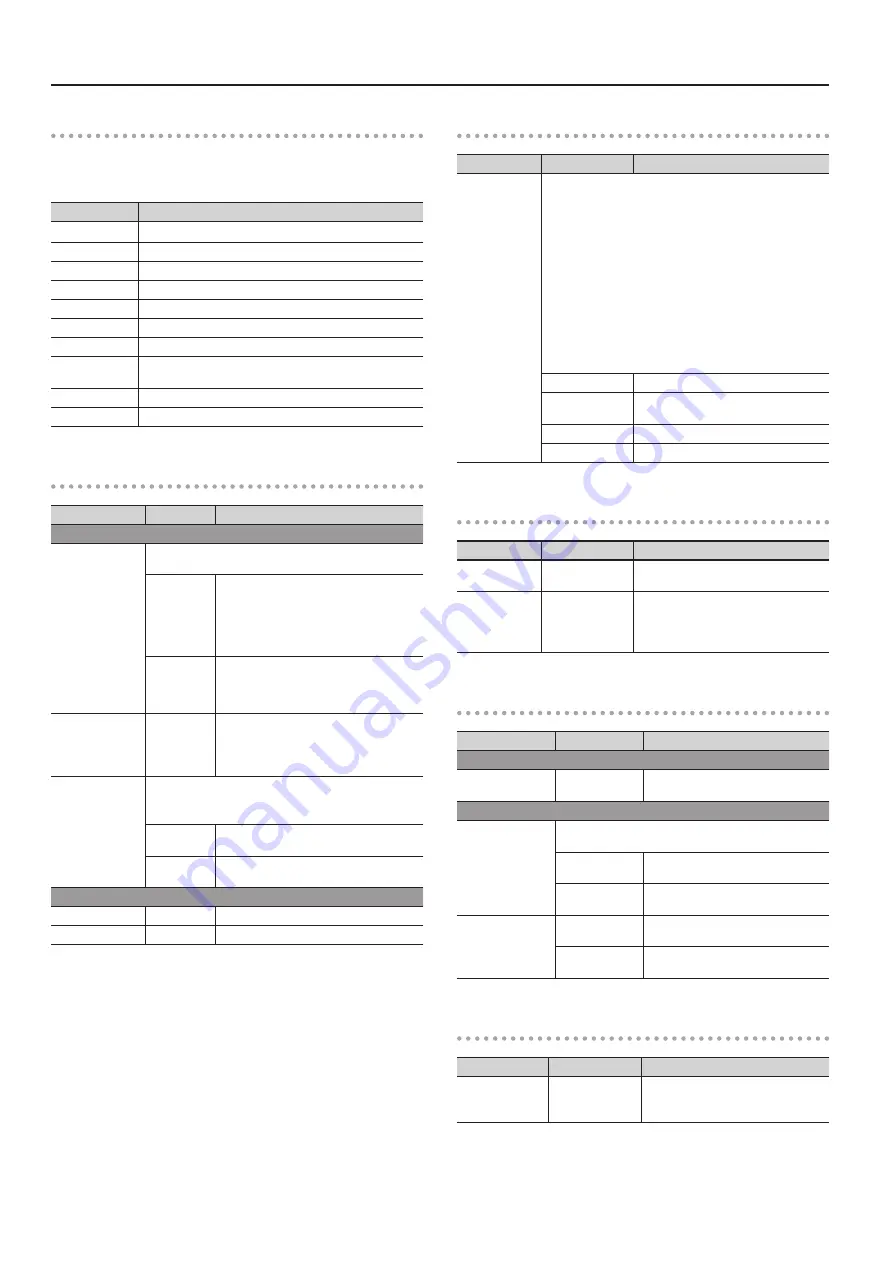
The JUPITER-80’s System Settings
86
Output Assign
Here you can specify which sounds will be sent from each output
jack. Select the desired check boxes for each output jack (MAIN
OUT, SUB OUT).
Parameter
Explanation
Upper
Upper Part
Lower
Lower Part
Solo
Solo Part
Percussion
Percussion Part
Reverb Upper
The reverb of the Upper Part
Reverb Lower
The reverb of the Lower Part
Reverb Solo/Perc
The reverb of the Solo and Percussion Parts
USB Song/Audio
IN
The sound from the USB memory song player and the AUDIO
IN jack
USB Audio
The sound from USB audio
Metronome
The metronome sound
Sync/Metronome
Parameter
Value
Explanation
Sync
Sync Mode
This selects the synchronization source used by the
JUPITER-80.
MASTER
The JUPITER-80 will be the synchronization
master. Choose this setting if you’re using the
JUPITER-80 on its own without synchronizing
it to another device, or if you want the tempo
of an external MIDI device to synchronize
with the JUPITER-80.
SLAVE
The JUPITER-80 will be the synchronization
slave. Choose this setting if you want the
JUPITER-80 to synchronize to MIDI clock
messages received from an external device.
Sync Output
OFF, ON
If this is ON, MIDI clock messages will be
transmitted to an external MIDI device.
* These messages will not be transmitted if
the Sync Mode is “SLAVE.”
Clock Source
This specifies whether the JUPITER-80 will synchronize to
tempo data from the MIDI IN connector or to tempo data
from the USB connector when the Sync Mode is SLAVE.
MIDI
Synchronize to tempo data from the MIDI IN
connector.
USB
Synchronize to tempo data from the USB
COMPUTER connector.
Metronome
Metronome Level
0–10
Specifies the metronome volume.
Metronome Sound
TYPE1–TYPE4 Specifies the metronome type.
System Control
Parameter
Value
Explanation
System Control
1–4 Source
Here you can specify the MIDI messages that will be used as
system controls.
System controls 1–4 are parameters to which you can assign
MIDI messages such as control change messages.
For example, on the JUPITER-80, if you choose a system control
as the MFX CONTROL Source (Live Set MFX screen; p. 33), you’ll be
able to use MIDI messages to control effect parameters.
It is convenient to use system controls when you don’t need to
use different MIDI messages for MFX CONTROL of each Live Set,
or if you want to use a specific MIDI message for MFX CONTROL.
SuperNATURAL Acoustic Tones can be controlled using the
MIDI messages that you’ve assigned to system controls 1 and 2,
allowing you to produce effects such as vibrato or dynamics (for
some tones there will be no change).
OFF
System control will not be used.
CC01–31, CC32
(OFF), 33–95
Controller 1–95
PITCH BEND
Pitch Bend
AFTERTOUCH
Aftertouch
Screen Saver
Parameter
Value
Explanation
Screen Saver
Type
1–10
Selects the type of screen saver.
Screen Saver
Time
OFF, 1–60 [min]
Specifies the time (minutes) until the
screen saver is activated.
If this is OFF, the screen saver will not
operate.
Beep/Misc
Parameter
Value
Explanation
Beep
Beep Switch
OFF, ON
Turns on/off the beep tone that sounds
when you touch the screen.
Misc
Registration Next/
Prev Button
Specifies the operation of the Registration [PREV] and [NEXT]
buttons.
REGISTRATION
Switch to the next/previous Registration
REGISTRATION
SET
Switch to the next/previous Registration
Visual Control
Mode
MVC
Choose if controlling a MIDI Visual
Control compatible device.
V-LINK
Choose if controlling a V-LINK compat-
ible device.
Startup
Parameter
Value
Explanation
Startup
Registration
[01]A-1 – [08]D-8
Specifies the Registration that will be
selected when you turn on the power.
Summary of Contents for Jupiter-80
Page 1: ......
Page 70: ...70 MEMO ...
Page 88: ...88 MEMO ...
Page 106: ...106 For EU Countries For China ...
Page 108: ... 5 1 0 0 0 2 0 6 8 2 0 1 ...
















































