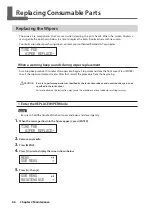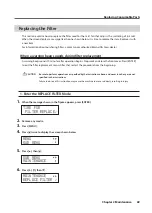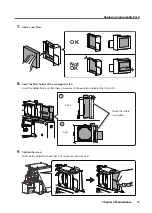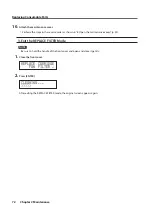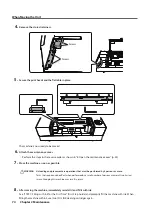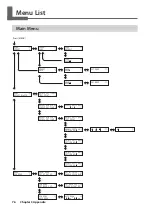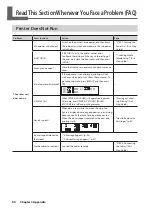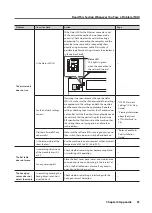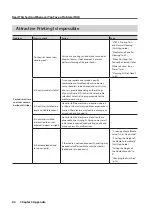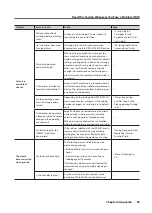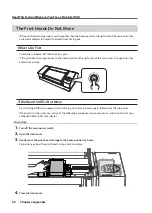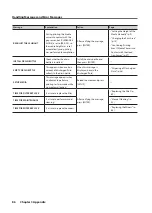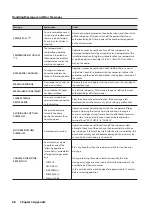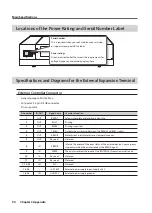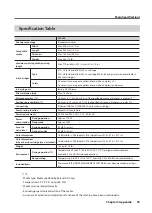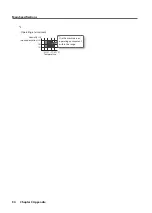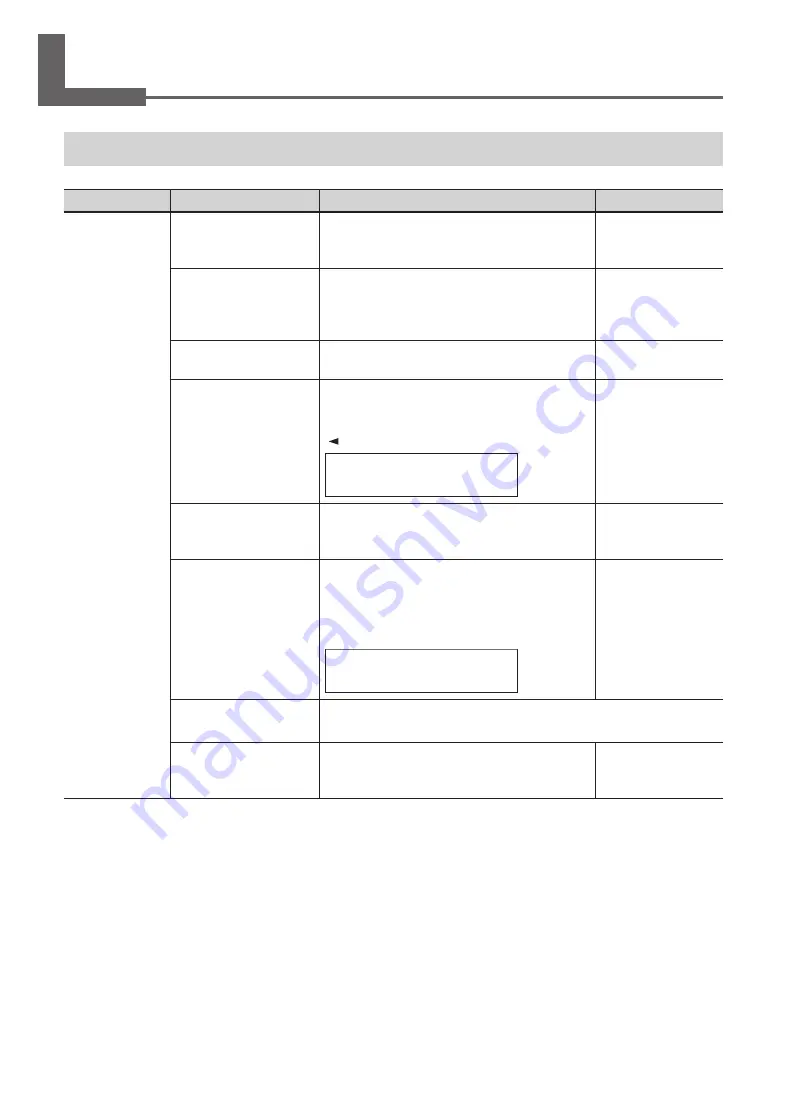
80
Chapter 3 Appendix
Printer Does Not Run
Problem
Items to check
Action
Page
The printer unit
does not run
Is the power switched on?
Switch on the printer's main power, and then press
the sub power switch and make sure the sub power
switch lights.
•
"STEP 1: Turning the
Power On" (First Step
Guide)
Is [SETUP] lit?
If [SETUP] is not lit, the printer cannot print.
Configure the settings all the way to the setting of
the print area, close the front cover, and then press
[SETUP].
•
"1. Loading Media
(Media Setup)" (First
Step Guide)
Are any covers open?
Close the front cover, panel cover, and maintenance
cover.
—
Is the top menu displayed?
If the top menu is not displayed, printing will not
start even when data is sent from the computer. To
go to the top menu, press [MENU], and then press
[ ].
W:770mm L:330mm
H:100mm
—
Is [PAUSE ] lit?
When [PAUSE / VACUUM] is lit, operation is paused.
To resume, press [PAUSE / VACUUM]. [PAUSE/
VACUUM] turns off and printing resumes.
•
"Pausing or Cancel-
ing Printing" (First
Step Guide)
Has ink run out?
When data is sent while the screen shown in the
figure is displayed, a message appears and a warning
beep sounds. At the same time, operation pauses.
When the ink cartridge is replaced with a new one,
printing starts.
1 2,, 3,, 4,,
5,, 6,,
•
“How to Replace Ink
Cartridges” (p. 58)
Is a message displayed on
the screen?
•
•
“An Error Message Appears” (p. 87)
Are the cables connected?
Connect the cables securely.
•
"STEP 5: Connecting
the Cables" (First
Step Guide)
Read This Section Whenever You Face a Problem (FAQ)