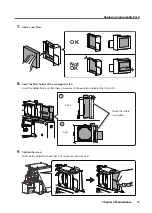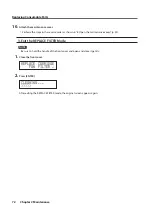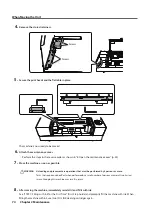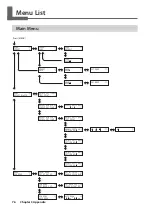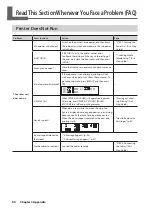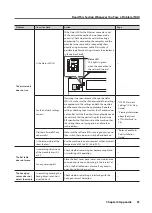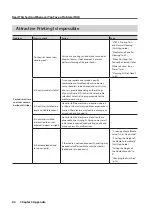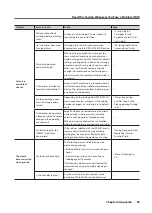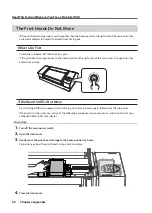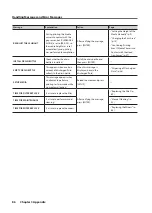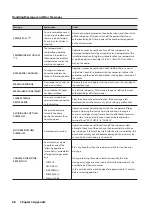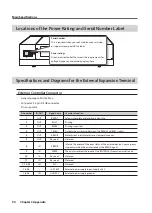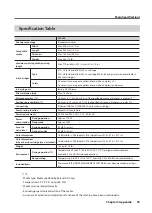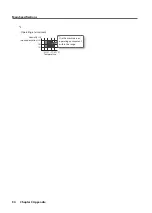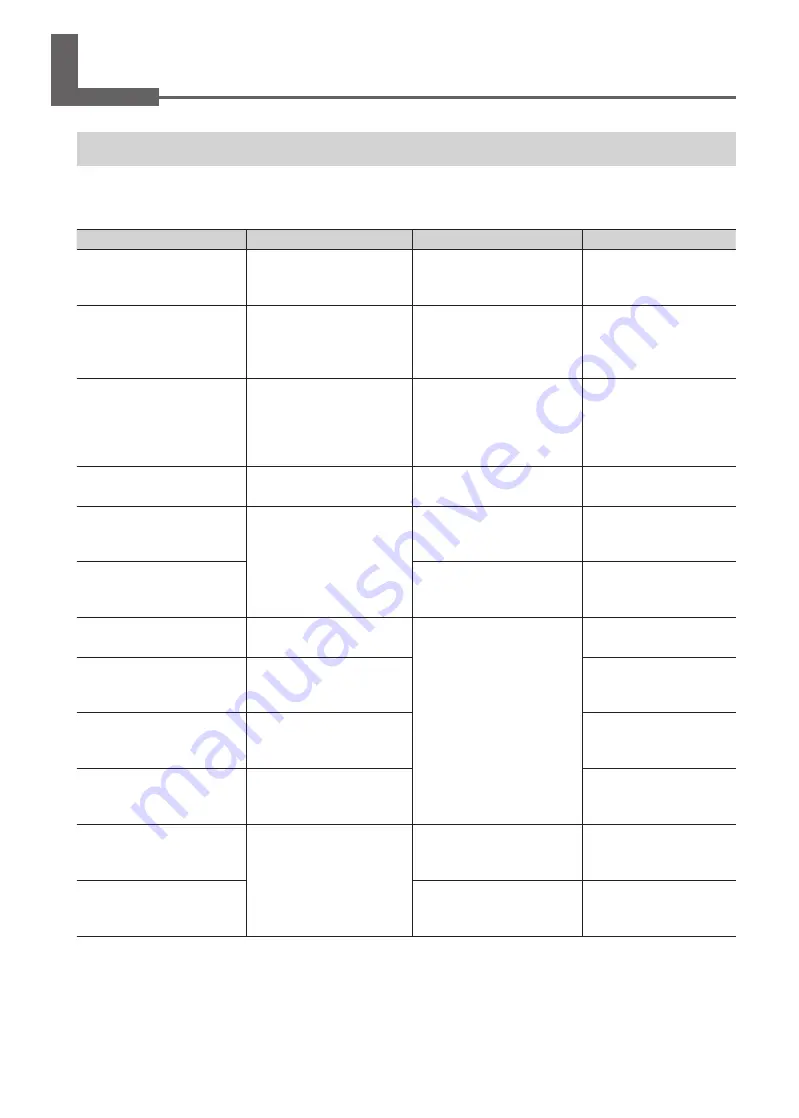
85
Chapter 3 Appendix
A Message Appears
These are the main messages that appear on the machine's display to prompt correct operation. They do not
indicate any errors. Follow the prompts and take action accordingly.
Message
Explanation
Action
Page
1
2
■
3
■
4
■
5
■
6
■
7
■
Only a small amount of ink
remains.
Replace the ink cartridge
indicated by the flashing
number with a new cartridge.
—
PRESS THE POWER
KEY TO CLEAN
This message appears when
the machine has not been
used for approximately a
month.
Turn on the sub power once a
month.
•
CIRCULATING INK
White ink is being circulated
inside the machine. This action
is automatically performed to
clear the white ink precipita-
tion.
Wait until the displayed
message changes.
—
FINISHED PRINT
Printing is finished.
Press [ENTER].
•
“Continuously Outputting
Print Data” (p. 28)
SET CARTRIDGE
These messages appear dur-
ing ink cartridge replacement
and in similar situations.
Insert the ink cartridge
indicated by the flashing
number.
—
REMOVE CARTRIDGE
Remove the ink cartridge
indicated by the flashing
number.
—
CLOSE THE COVER DRY-UP
MAY DAMAGE THE HEAD
The front cover, panel cover, or
maintenance cover is open.
Close the front cover, panel
cover, and maintenance cover.
If the message is left displayed,
the print heads may dry out,
resulting in malfunction.
—
CLOSE THE FRONT COVER
DRY-UP MAY DAMAGE THE
HEAD
The front cover is open.
—
CLOSE THE PANEL COVER
DRY-UP MAY DAMAGE THE
HEAD
The panel cover is open.
—
CLOSE THE MAINTENANCE
COVER DRY-UP MAY DAMAGE
THE HEAD
The maintenance cover is
open.
—
SET CL-LIQUID
These messages appear at
times such as during head
cleaning.
Insert the SOL INK cleaning
cartridge into the slot indicated
by the flashing number.
—
REMOVE CL-LIQUID
Remove the SOL INK cleaning
cartridge indicated by the
flashing number.
—
Handling Messages and Error Messages