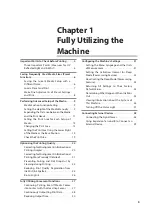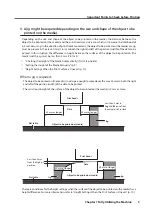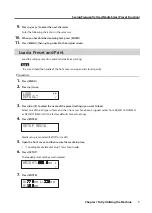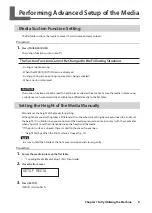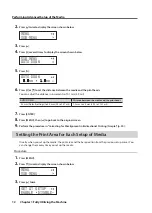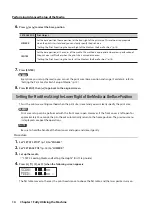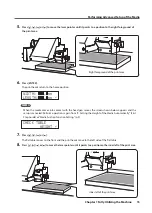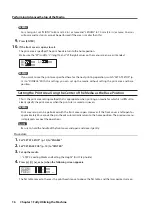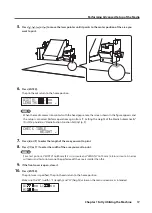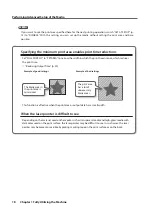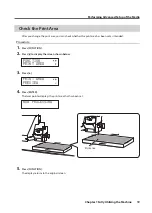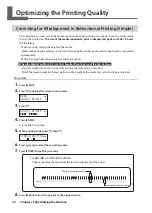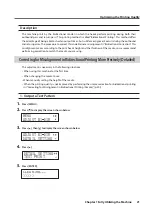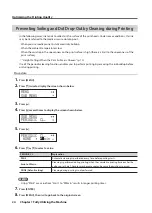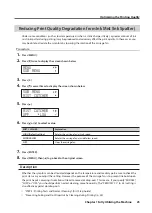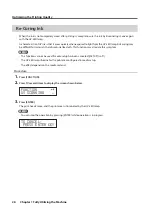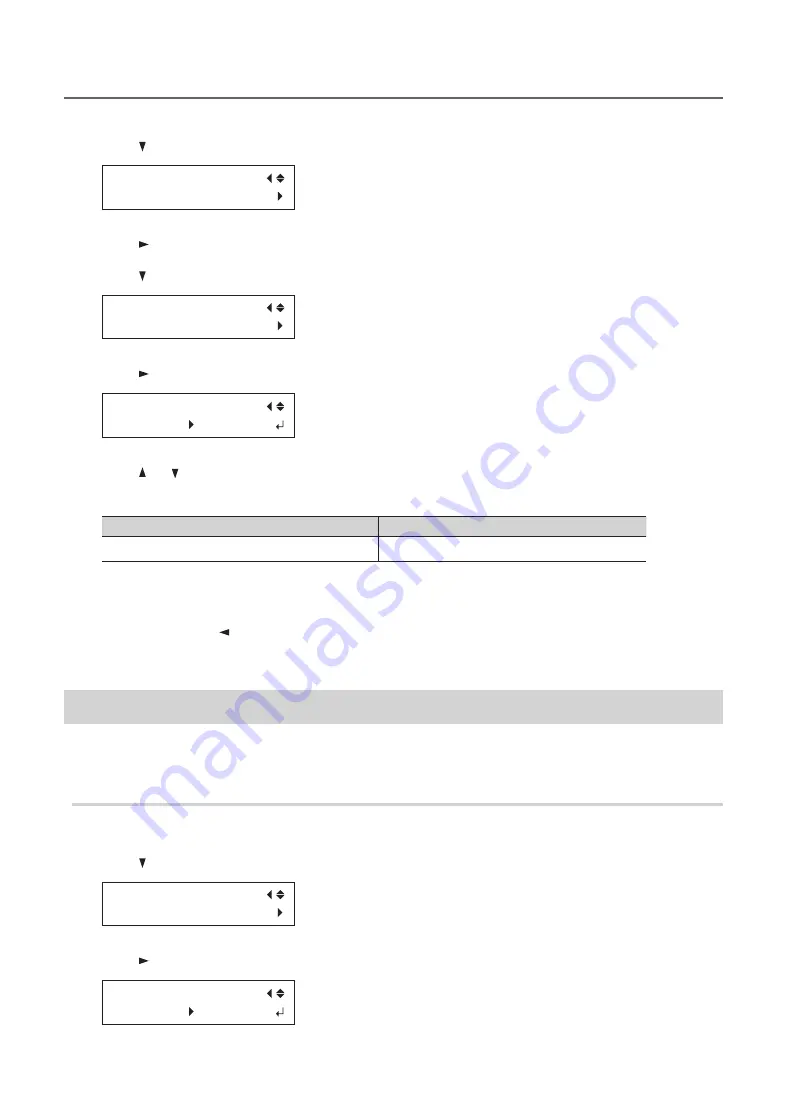
Performing Advanced Setup of the Media
12
Chapter 1 Fully Utilizing the Machine
2.
Press [ ] twice to display the screen shown below .
MENU
SUB MENU
3.
Press [ ] .
4.
Press [ ] several times to display the screen shown below .
SUB MENU
AUTO DOWN
5.
Press [ ] .
AUTO DOWN
0.0mm 1.5mm
6.
Press [ ] or [ ] to set the distance between the media and the print heads .
You can adjust the distance in increments of 0 .1 mm (3 .9 mil) .
AUTO DOWN
Distance between the media and the print heads
0 .0 mm (Default settings) to 2 .0 mm (0 .0 to 78 .7 mil)
1 .0 mm to 3 .0 mm (39 .4 to 118 .1 mil)
7.
Press [ENTER] .
8.
Press [MENU], then [ ] to go back to the original screen .
9.
Perform the procedure in “Correcting for Misalignment in Bidirectional Printing (Simple)” (p . 20) .
Setting the Print Area for Each Setup of Media
Usually, when you set up the media, the print area and the base position from the previous setup are set . You
can change them every time you set up the media .
Procedure
1.
Press [MENU] .
2.
Press [ ] twice to display the screen shown below .
MENU
SUB MENU
3.
Press [ ] twice .
SET AT SETUP
ENABLE DISABLE