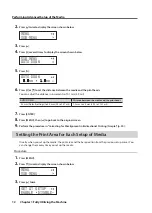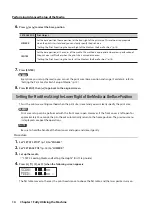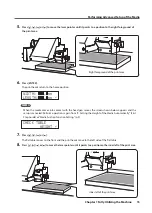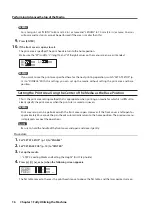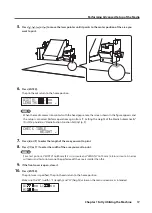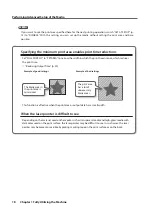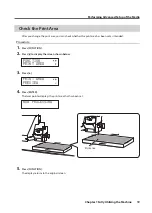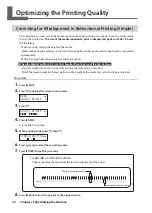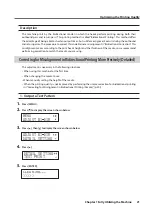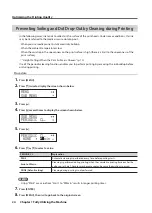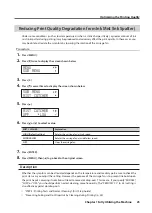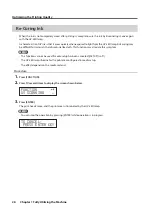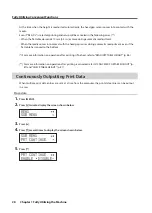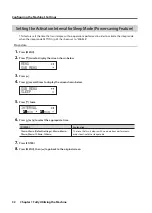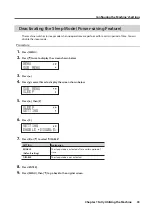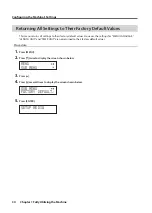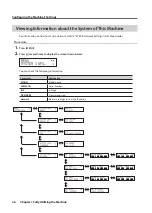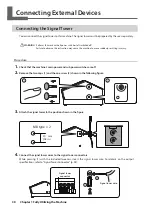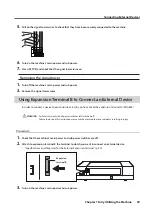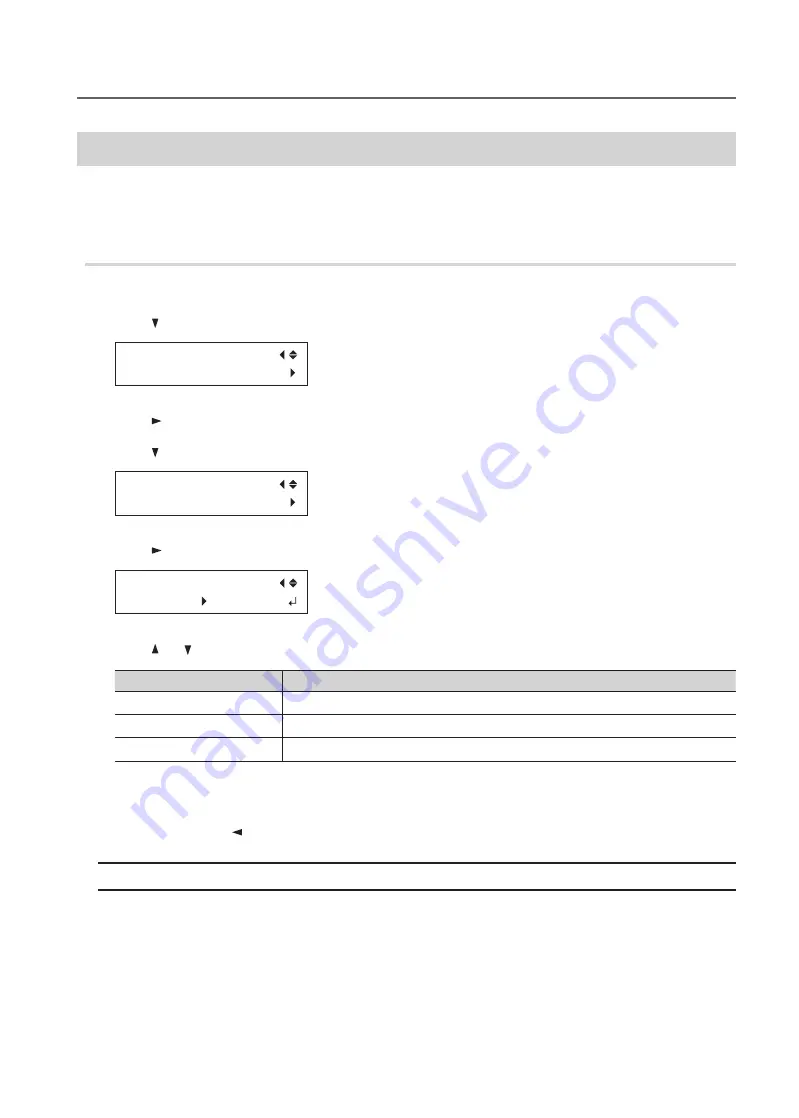
Optimizing the Printing Quality
25
Chapter 1 Fully Utilizing the Machine
Reducing Print Quality Degradation from Ink Mist (Ink Spatter)
Under some conditions (such as low temperature or when a static charge is likely), a greater amount of ink
mist (ink spatter during printing) may be produced and adversely affect the print quality . In these cases, you
may be able to alleviate the symptom by lowering the rotation of the carriage fan .
Procedure
1.
Press [MENU] .
2.
Press [ ] twice to display the screen shown below .
MENU
SUB MENU
3.
Press [ ] .
4.
Press [ ] several times to display the screen shown below .
SUB MENU
MIST CATCHER
5.
Press [ ] .
MIST CATCHER
OFF LOW
6.
Press [ ] or [ ] to select a value .
MIST CATCHER
Explanation
HIGH (Default setting)
Rotates the carriage fan at high speed .
MIDDLE/LOW
Rotates the carriage fan at middle/low speed .
OFF
Stops the carriage fan .
7.
Press [ENTER] .
8.
Press [MENU], then [ ] to go back to the original screen .
Description
Whether the symptom can be alleviated depends on the temperature and media type . Be sure to check the
print status as you adjust the setting . However, the purpose of the carriage fan is to prevent ink buildup on
the print heads . Lowering its rotation will lead to more dot drop-outs . This means, if you specify "MIDDLE,"
"LOW," or "OFF," you should perform normal cleaning more frequently . The “PERIODIC CL .” (p . 24) setting is
also effective against dot drop-outs .
"
"STEP 3: Printing Tests and Normal Cleaning" (First Step Guide)
"
“Preventing Soiling and Dot Drop-Out by Cleaning during Printing” (p . 24)