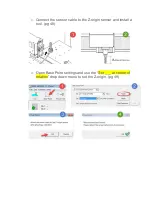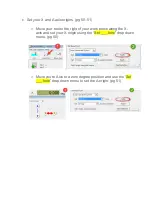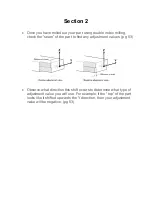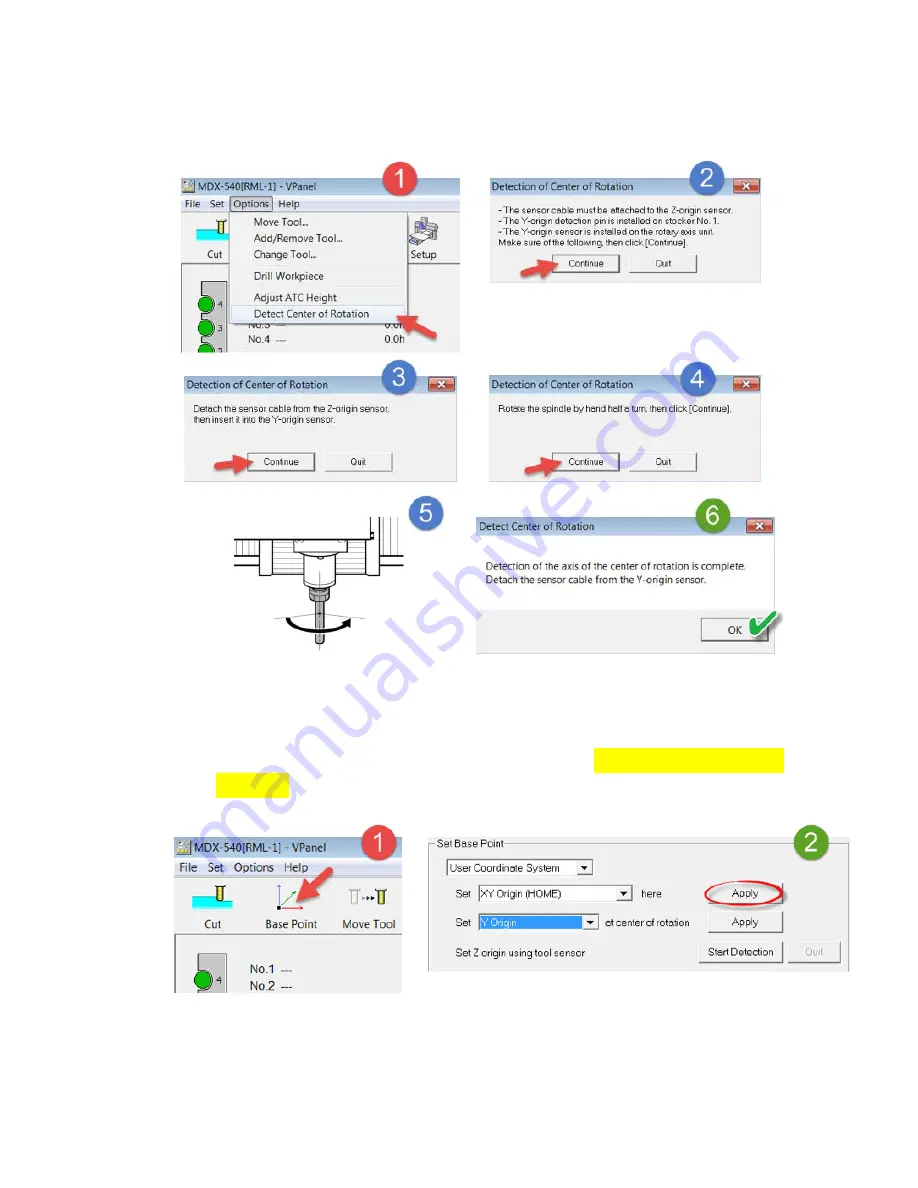Reviews:
No comments
Related manuals for MODELA PRO II series

MD40 Series
Brand: UHV Design Pages: 56

Z-CT Duo
Brand: tacwise Pages: 5

Performance IntelliSUPPLY PSC15
Brand: XS Power Batteries Pages: 24

MP55AK
Brand: Air & Allied Sales Pages: 11

PSTKA 12 B3
Brand: Parkside Pages: 132

QuickLock
Brand: Rausch Pages: 51

ASye 636 Kinetik
Brand: Fein Pages: 77

5080e
Brand: Rapid Pages: 9

BB P2055MA
Brand: Cleco Pages: 16

RJS720
Brand: Ryobi Pages: 124

RDP601
Brand: Far Tools Pages: 17

CP7160
Brand: Chicago Pneumatic Pages: 36

ENESKAsonic
Brand: joke Pages: 12

CT5744
Brand: NEISEN Pages: 4

DT1300 Series
Brand: Datcon Pages: 32

D4934
Brand: Shop fox Pages: 8

EMV 550
Brand: Dawson Pages: 63

RA17D
Brand: Virutex Pages: 9