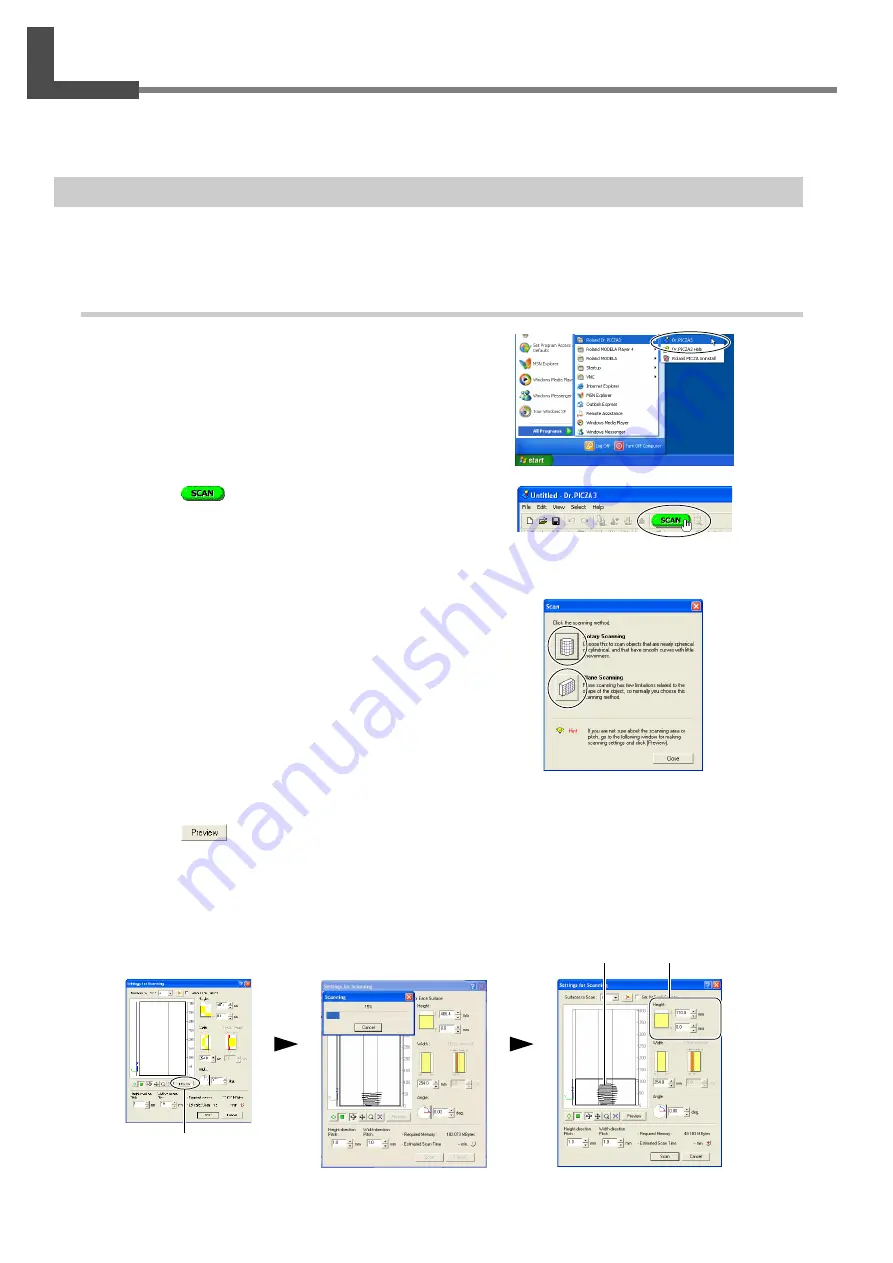
34
3. Creating 3D Data
3-3 Performing Scanning
Once you have mounted the object of the machine, you can now perform scanning.
Before you start scanning, make sure the door is closed and turn on the machine.
Basic Scanning
This is the scanning that you perform first after mounting the scan object. The scanning data obtained by executing basic
scanning makes possible a wide variety of operations.
Procedure
1
Start Dr.PICZA3.
From the [Start] menu, choose [All programs (or Pro-
grams)], then [Roland Dr.PICZA3], then [Dr.PICZA3].
2
Click the [
] button.
The [Scan] dialog box appears.
3
Choose the scanning mode that matches the shape
of the scan object.
The [Settings for Scanning] dialog box appears.
• Object whose shape is close to a sphere or cylinder
• Object with little unevenness
Choose rotary scanning.
• Other object
Choose plane scanning.
You normally choose plane scanning, which has little
restrictions as to shape.
4
Click the [
] button.
The preview starts.
From this point on, never open the door until scanning
ends. Doing so switches off the power. Scanning cannot
be resumed when you then switch on the power again.
Click one of these buttons.
Click
Preview in progress
After preview has finished
The general shape of
the object to be
scanned is displayed.
The height of the scan-
ning area is setting auto-
matically at this time.
Summary of Contents for PICZA LPX-60
Page 11: ...9 1 Getting Started...
Page 30: ...28...
Page 54: ...52...
Page 60: ...58...
Page 61: ...59 6 Appendix...
Page 65: ...63...
Page 66: ...64...
Page 67: ......
















































