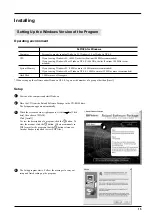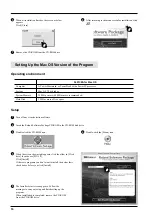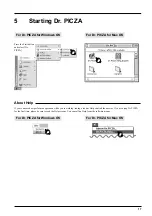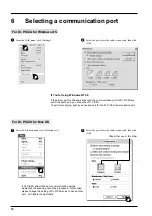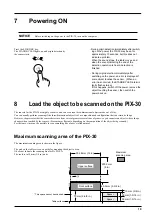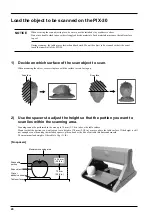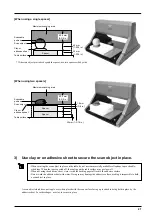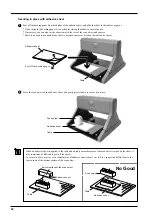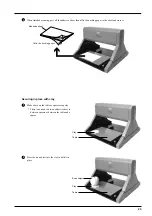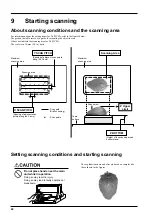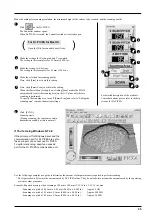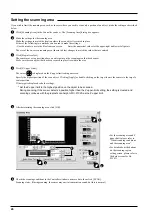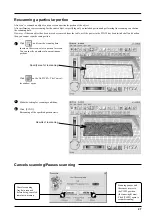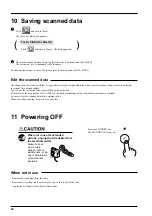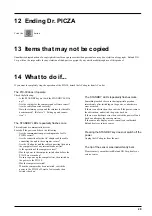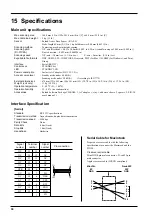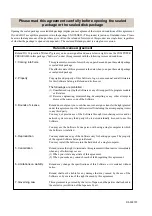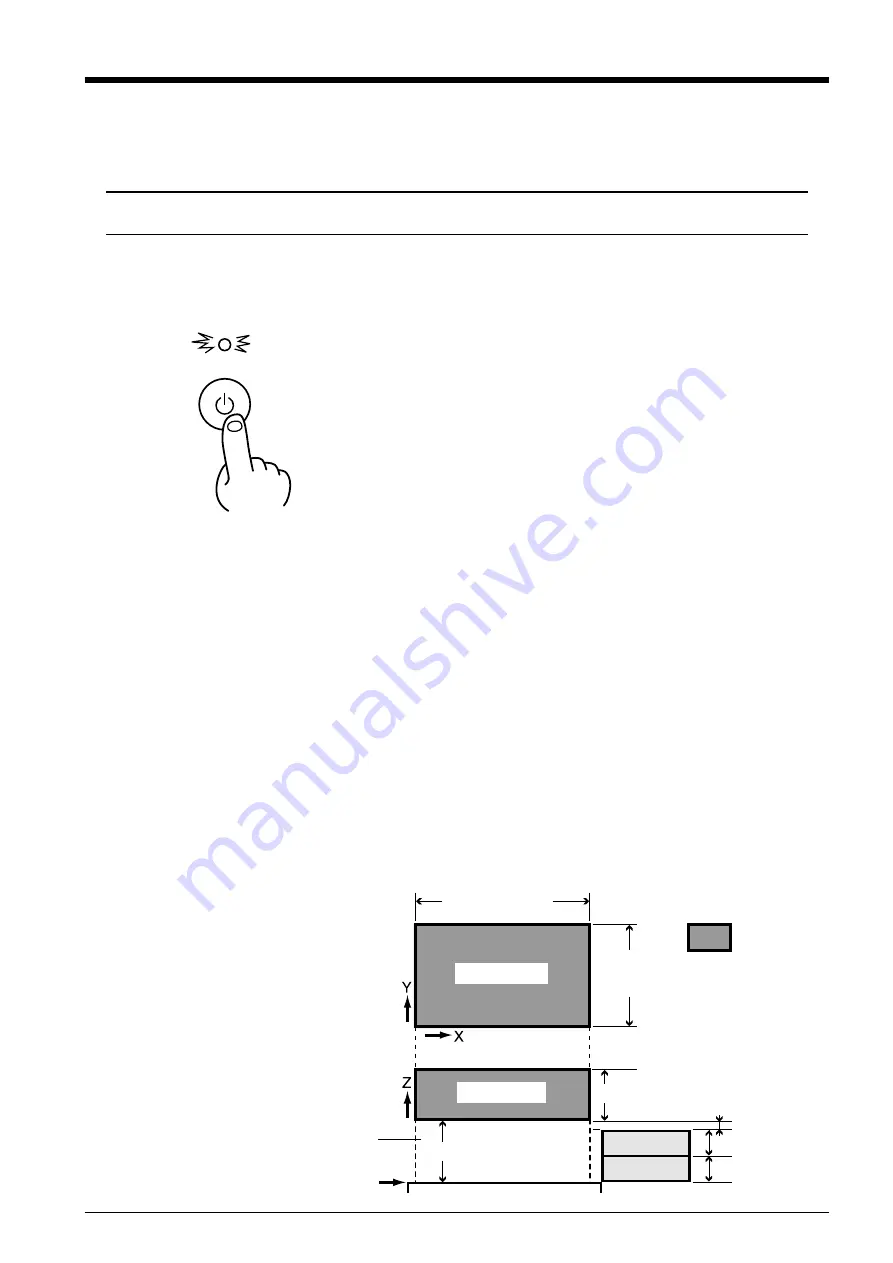
19
8
Load the object to be scanned on the PIX-30
The sensors for the PIX-30 are highly sensitive, and can even scan three-dimensional objects made out of clay.
You can usually perform scanning if the three-dimensional object is of a composition and configuration that can retain its shape.
However, the pressures that the sensors detect are from several grams to several tens of grams, so you cannot scan objects whose shape
changes when touched by the sensors. (Pressure may fluctuate, depending on the composition of the object being scanned.)
For instance, it may not be possible to scan something like a fuzzy stuffed animal.
Maximum scanning area of the PIX-30
The maximum scanning area is shown in the figure.
The grid on the table serves as a guide for mounting the object to scan.
It does not indicate the scanning area for Dr. PICZA.
The scale is in 10 mm (3/8 in.) units.
304.8 mm (12 in.)
Maximum
scanning area
203.2 mm
(8 in.)
60.5 mm (2-3/8 in.)
10 mm (3/8 in.)
30 mm (1-3/16 in.)
30 mm (1-3/16 in.)
70 mm (2-6/8 in.)
Upper surface
Front surface
Spacer
Spacer
Table surface
* This space cannot be scanned.
7
Powering ON
Before switching on the power to the PIX-30, turn on the computer.
NOTICE
Press the STANDBY key.
The STANDBY LED lights up, and origin detection by
the sensor starts.
- During origin detection immediately after switch-
ing on the power, the PIX-30 may beep for
approximately 10 seconds, but this does not
indicate a problem.
When the sound stops, the table moves, and
when the sound indicating the end of the
detection operation is heard, detection is
finished.
- During origin detection immediately after
switching on the power, an error is displayed if
some object touches the sensor. (When an
error has occurred, the STANDBY LED intermit-
tently flashes twice.)
If this happens, switch off the power, remove the
object touching the sensor, then switch the
power back on.