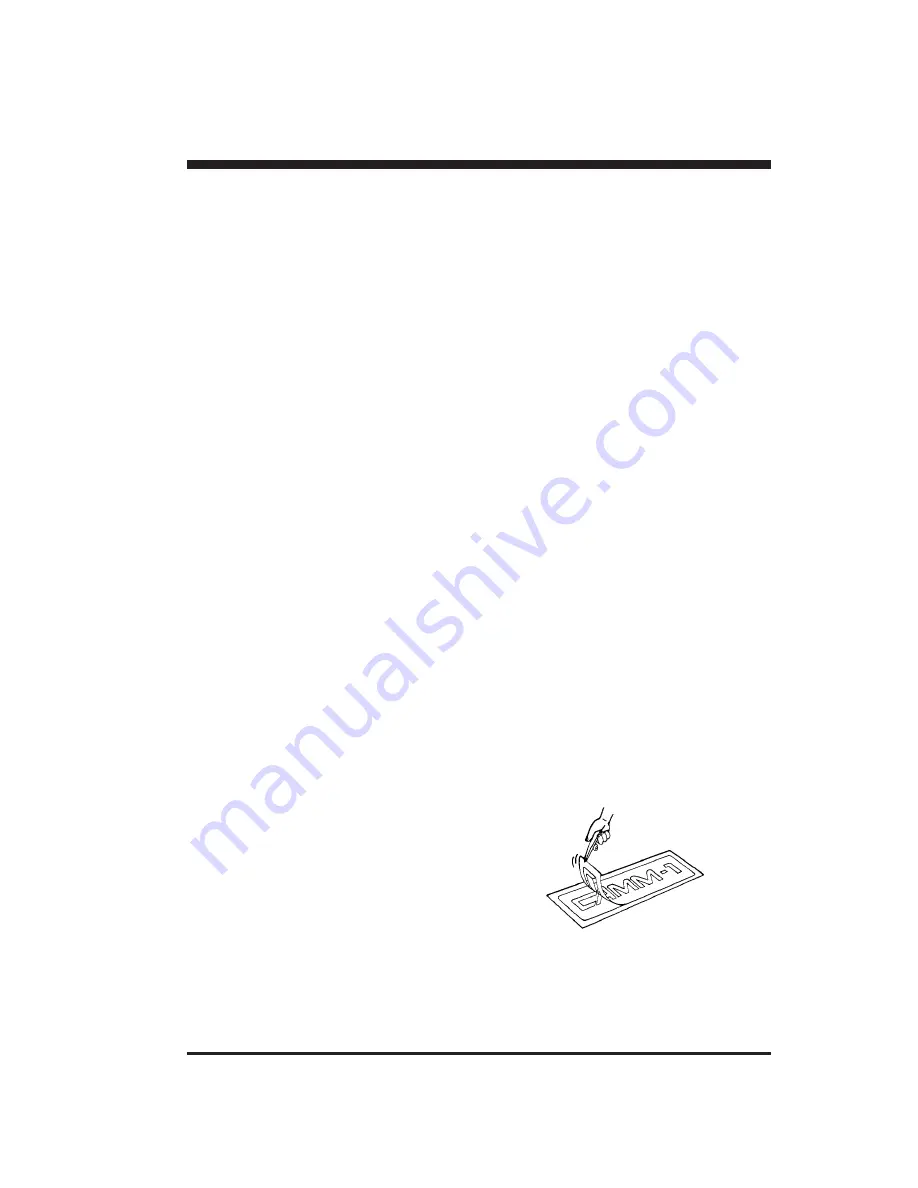
11
• Continuing Cutting
Cutting After Changing the Sheet
Again carry out the procedure described from "Loading the Sheet" on page 7 to "4-7 Downloading Cutting Data" on page 10.
* If a sheet of the same type is used, there is no need to perform a cutting test.
Continuing Cutting on the Same Sheet
Refer to "4-5 Setting the Origin Point" on page 8 to set the origin for the area where cutting is to be carried out next. Then
send cutting data from the computer to the PNC-900.
• Cutting a Thick Sheet
SW-8, one of the DIP switches located on the right side of the unit, is normally set to OFF (light).
It is recommended that SW-8 be set to ON (heavy) when cutting a thick or heavy sheet. Cutting speed slows down when this
is done, but the force used to move the sheet and the blade increases.
* Remember that DIP switch settings must be made only when the power is turned off.
4-8 Applying the Completed Cutout
Once cutting has been completed, the resulting work can be affixed in place as explained below.
Procedure
Notes
• Make sure beforehand that the surface where the work is to be stuck is clean and free of
all dust or oily deposits.
• When applying the work to a transparent surface, such as a window, you can use a water-
based pen (which can be wiped off afterwards) to mark guidelines on the reverse side of
the glass, to aid in getting the work aligned properly.
• If you discover after it is stuck in place that air bubbles were trapped under the work, use a
needle to puncture them. Then you can smooth out the sheet out so that it sticks securely.
(1)
For Cut Sheets
Refer to "Removing the Sheet" on page 7 to remove the sheet
from the PNC-900.
For Roll Sheets
Use scissors or something similar to sever the area that has
been cut from the roll sheet.
(2)
Strip away all unneeded portions from the completed work.
*You should direct that a rectangle be cut
around the targeted work.















































