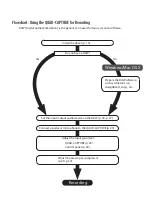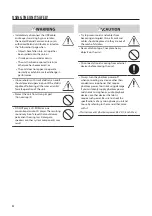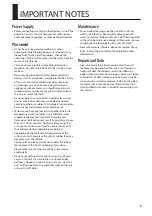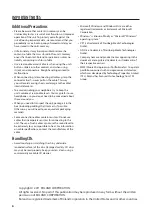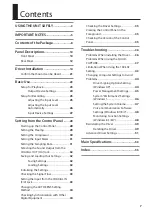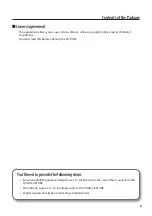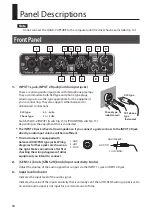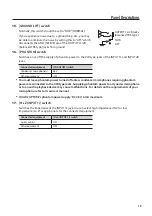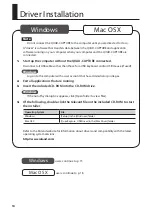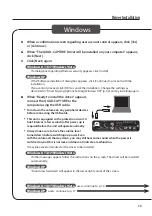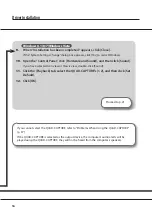+48V
Hi-SPEED USB
IN 1/2
MAIN
OUT 1/2
IN 3/4
OUT 3/4
IN
OUT
MIDI
AUDIO
DIRECT MIXER
D/A
INPUT
OUTPUT
INPUT 1L
INPUT 2R
COAXIAL IN
(3/4)
MIDI IN
MIDI OUT
COAXIAL OUT
(3/4)
OUTPUT 1L
OUTPUT 2R
PHONES
DIGITAL
OUT
SELECTOR
MIXER
MONO/
STEREO
MIX
Hi-Z/
Lo-Z
COMP
PHASE
SENS
A/D
HPF
100Hz
COMP
PHASE
SENS
A/D
HPF
100Hz
For the following languages, a PDF version of the Owner’s Manual can be found on the CD-ROM.
Deutsch, Français, Italiano, Español, Português, Nederlands
*
5
1
0
0
0
4
2
9
9
1
-
0
5
*