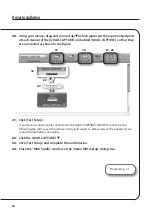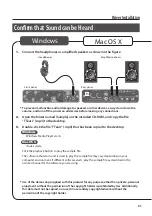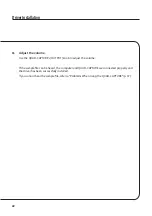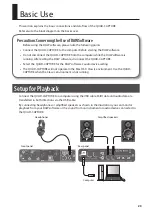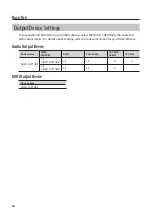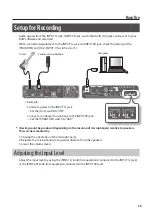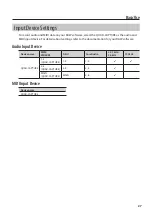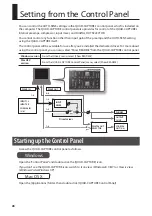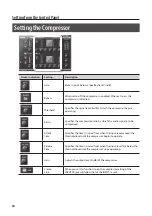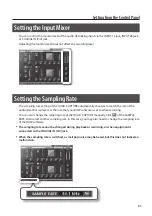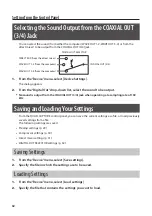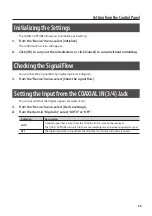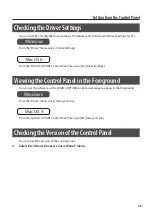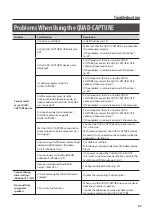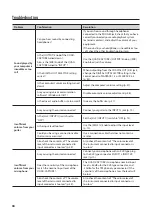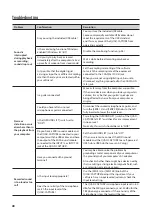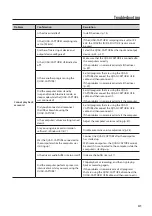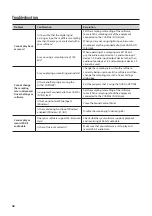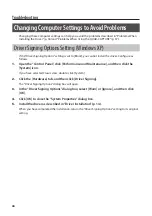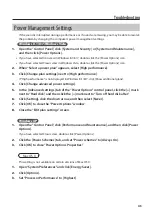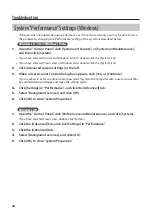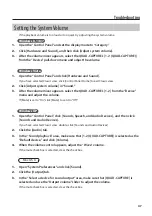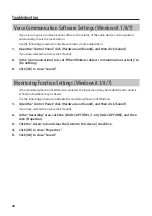34
Setting from the Control Panel
Changing the AUTO-SENS Setting Method
You can choose whether to have the AUTO-SENS setting (p. 26) finish automatically or manually, and
you can set the maximum value for the recording level. The recording level will be set automatically
according to the maximum volume that was input during the AUTO-SENS setting time.
1.
From the “Device” menu, select [Device settings].
2.
From the items in “AUTO-SENS,” select “AUTO” or “MANUAL.”
Indication
Description
AUTO
The AUTO-SENS setting will finish automatically after there has been no input for
approximately four seconds, after the [AUTO-SENS] button was pressed.
MANUAL
The AUTO-SENS setting will not finish until you press the [AUTO-SENS] button again.
3.
Using “AUTO-SENS Margin,” you can change the maximum value of the recording level
that is detected.
Range for Margin: -12–0
Value
Description
-6 (Default value)
The maximum value for the recording level is set at -6 dBFS. This setting provides a good
overall balance.
0
The maximum value for the recording level is set at 0 dBFS. Clipping will occur if audio
that exceeds the recording level detected by AUTO-SENS is input.
-12
The maximum value for the recording level is set at -12 dBFS. The recording level will be
reduced.
Checking Synchronization with Other Digital
Equipment
You can check the synchronization status in the CLOCK area of the QUAD-CAPTURE control panel.
Indication
Description
INTERNAL
The QUAD-CAPTURE’s internal clock is used.
EXTERNAL
The QUAD-CAPTURE is operating in synchronization with the digital signal being input to
the COAXIAL IN (3/4) jack.