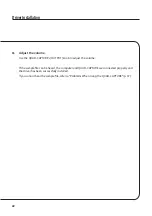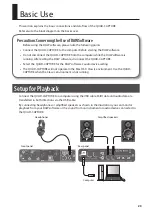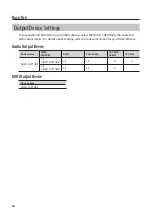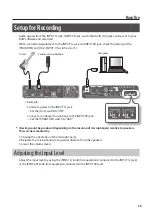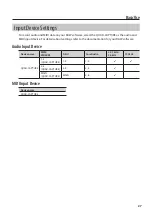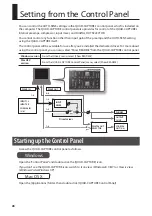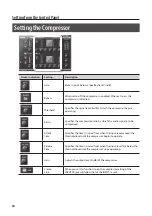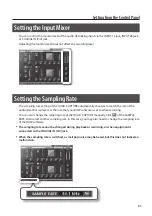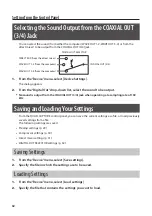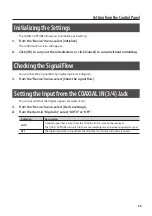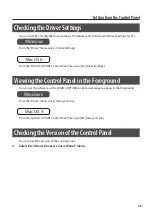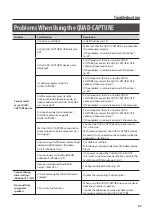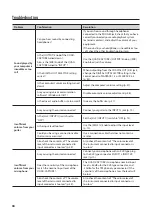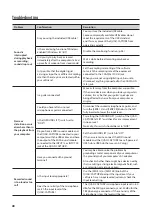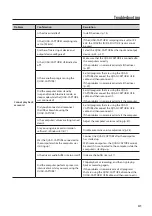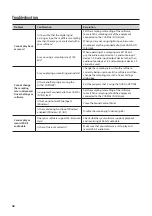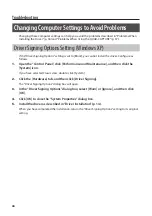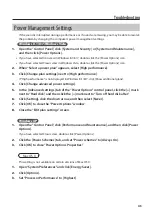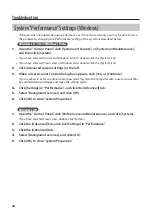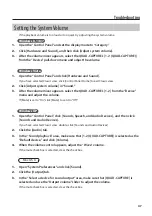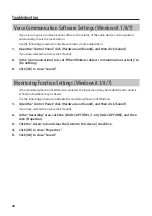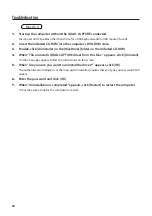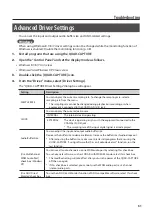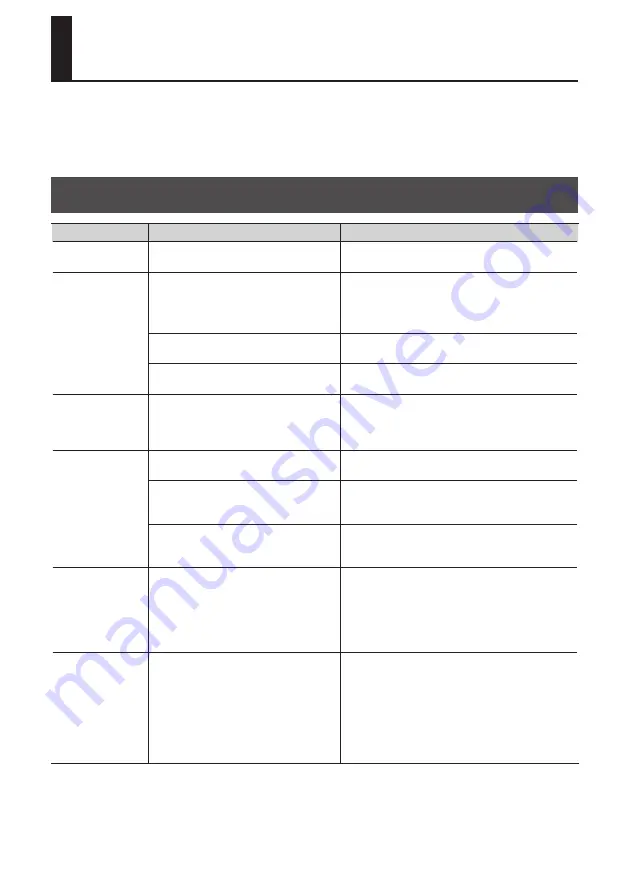
36
Troubleshooting
If you experience problems, read this chapter first. It contains tips for solving most problems. If this
chapter cannot help you solve a problem, please refer to the support section of our website. If the
problem is not resolved, refer to the contact information listed at the end of this document.
Roland support website: http://www.roland.com/
Problems When Installing the Driver
Problem
Confirmation
Resolution
Installer does not
start
Are you attempting to install from a
networked DVD-ROM drive?
You cannot install from a networked DVD-ROM
drive.
Cannot install
Are you logged on with a user account
that does not have administrator
privileges?
Log on to the computer with a user account that
has administrator privileges.
For details, consult the administrator for your
computer system.
Is the “Driver Signing Options” setting set
to [Block]? (Windows XP)
Change the “Driver Signing Options” setting (p. 44).
Are other programs or resident programs
(such as antivirus programs) running?
Be sure to exit all other programs before
installation.
Warning or error
appears during
installation
(Windows)
In the “Device Manager,” do you see
“Other device,” “Unknown device,” or a
device for which “?,” “!,” or “x” is displayed?
Reinstall the QUAD-CAPTURE driver (p. 49).
Installer does not
exit
Is your computer running on battery
power?
Connect the power cord to the computer.
Other than a mouse and keyboard, are
any USB devices connected?
Make sure that there are no USB devices connected
to the computer (other than a mouse and
keyboard) during installation.
Is the QUAD-CAPTURE connected to
a USB hub that is not connected to a
power supply?
Use a USB hub that connects to a power supply.
“Found New
Hardware Wizard”
appears again
after driver
was installed
(Windows XP)
Did you connect the QUAD-CAPTURE to
a different USB connector than the one
you used when installing the driver?
If you change the USB connector to which the
QUAD-CAPTURE is connected, the “Found New
Hardware Wizard” may appear again even if the
driver has already been installed on the computer.
Follow step 9 of the driver installation procedure (p.
Numeral such as
“2-” appears at
the beginning of
a device name
(Windows)
Did you connect the QUAD-CAPTURE to
a different USB connector than the one
you used when installing the driver?
If you connect the QUAD-CAPTURE to a different
USB connector than the one you used when
installing the driver, a numeral may appear with the
device name.
To have the device name appear without the
numeral, connect the QUAD-CAPTURE to the same
USB connector used during installation, or reinstall
the driver (p. 49).