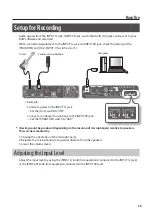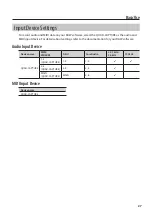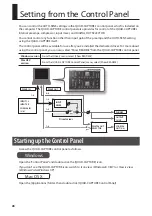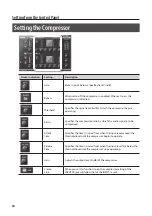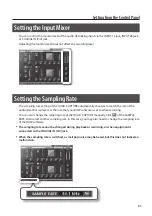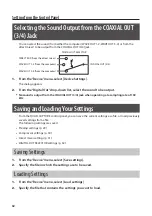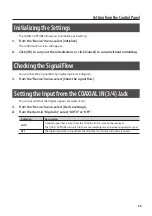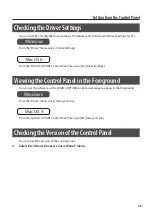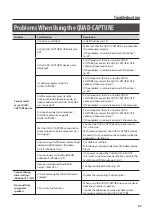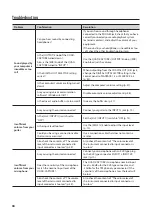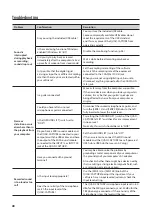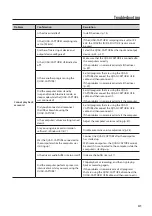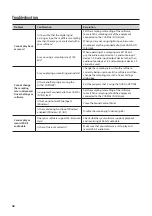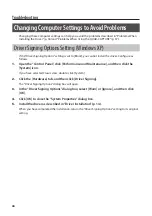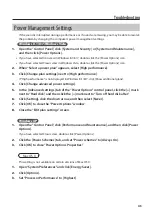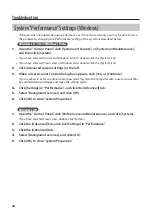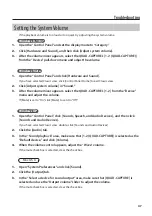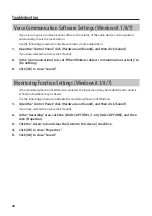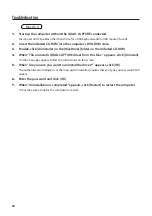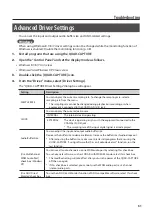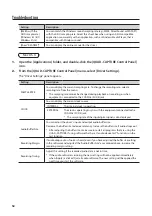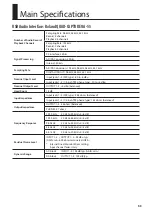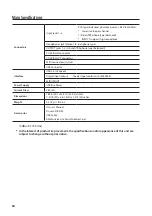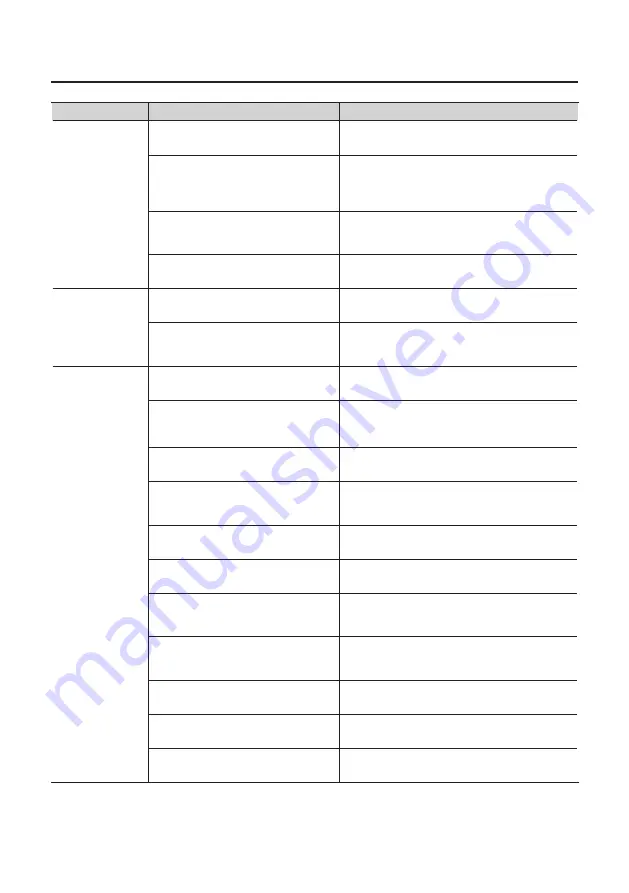
39
Troubleshooting
Problem
Confirmation
Resolution
The volume level
of the instrument
connected to
input connector is
too low
Is the [MIX] knob turned to the INPUT
side?
Turn the [MIX] knob toward the right to adjust the
Is the input level too low?
If you’ve connected the device to the INPUT 1L or
INPUT 2R jack, try turning the [SENS 1L] or [SENS
2R] knob of the QUAD-CAPTURE toward the right to
increase the input level (p. 10).
Is the [INPUT 1], [INPUT 2], or [COAX
(3/4)] knob of the input mixer turned to
the left?
Check the position of the knob of the input mixer,
and adjust the input volume accordingly (p. 31).
Could you be using a connection cable
that contains a resistor?
Use a connection cable that does not contain a
resistor.
Distorted sound
from a device
connected to the
input jack
Is the PEAK indicator lighting up?
Turn the [SENS 1L] or [SENS 2R] knob toward the
left to reduce the input level (p. 10).
Is the [INPUT 1], [INPUT 2], or [COAX
(3/4)] knob of the input mixer turned to
the right?
Check the position of the knob of the input mixer,
and adjust the input volume accordingly (p. 31).
Sound is
interrupted
during playback
or recording,
sound drops out
Are multiple programs running?
Exit programs that are not in use.
Is the software’s audio buffer size set
correctly?
If the software allows you to adjust the audio buffer
size, change the buffer size.
Refer to the documentation for your software.
Is the driver’s audio buffer size set
correctly?
Increase the driver’s audio buffer size (p. 51).
Is the “Recording Margin” setting
appropriate? (Mac OS X)
If audio drops out or if noise is heard even if you
have adjusted the audio buffer size, increase the
“Recording Margin” setting (p. 52).
Is the system software up to date?
Run Windows Update or Microsoft Update and
make sure the system software is up to date.
Have you used Mac OS X Software
Update?
Run Software Update and make sure the system
software is up to date.
Are the drivers for the computer’s
internal chipset and graphics card up
to date?
Update to the latest drivers, as necessary.
Are the drivers for the computer’s LAN
hardware (wired and wireless) up to
date?
Install the latest LAN hardware drivers.
If the problem is not resolved, disable the LAN.
Is the computer’s power management
setting set to economy mode?
Check the power management setting and make
the appropriate setting (p. 45).
Is the system’s “Performance” setting
correct? (Windows)
Change the system’s “Performance” settings (p. 46).
Is the QUAD-CAPTURE connected to a
USB hub?
Connect the QUAD-CAPTURE directly to one of the
computer’s USB connectors.