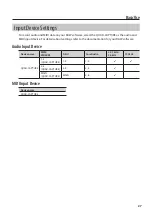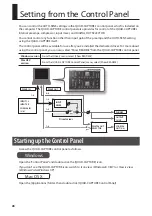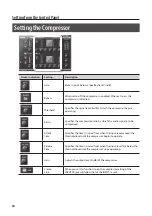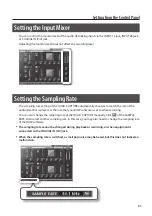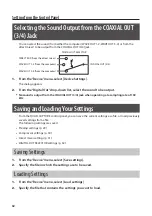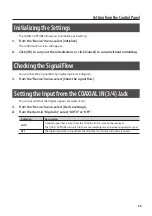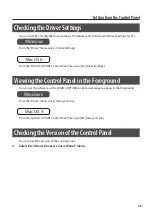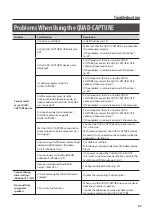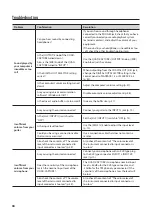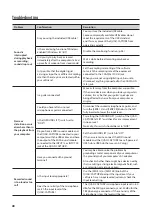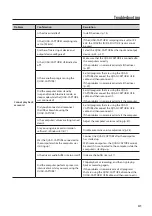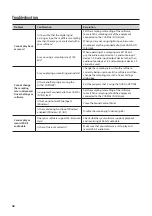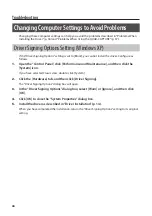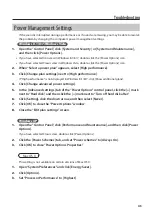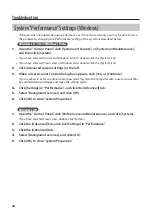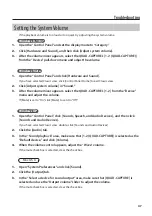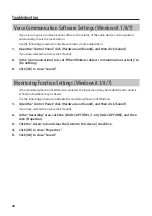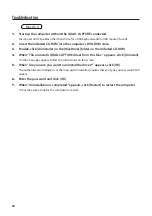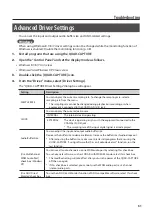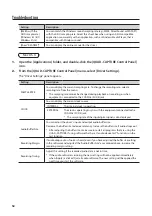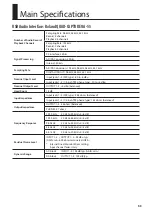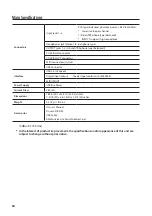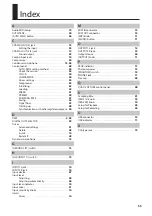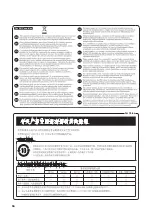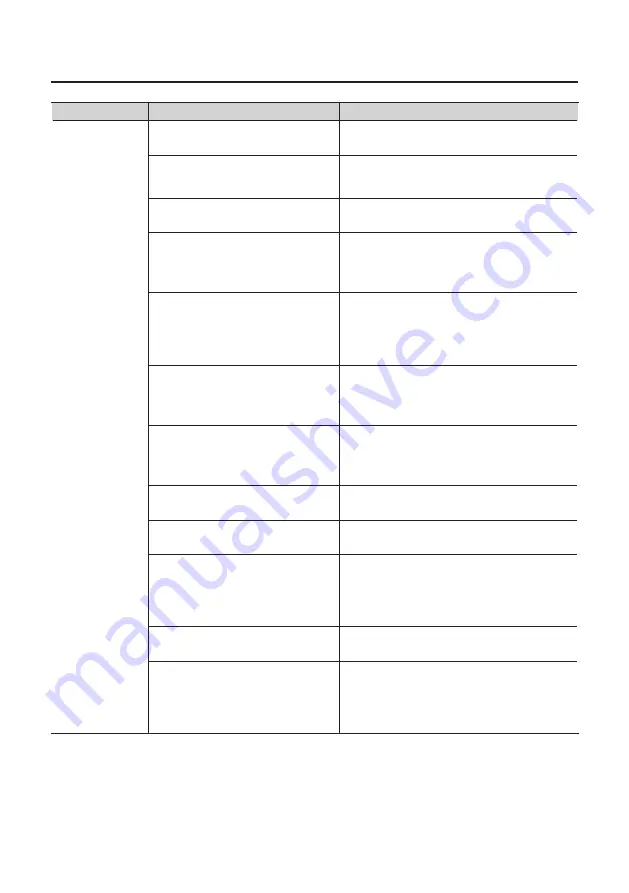
41
Troubleshooting
Problem
Confirmation
Resolution
Cannot play back
or record
Is the driver installed?
Install the driver (p. 14).
Is the QUAD-CAPTURE’s sampling rate
set to 192 kHz?
If the QUAD-CAPTURE’s sampling rate is set to 192
kHz, the COAXIAL IN (3/4)/OUT (3/4) jacks cannot
be used.
Are the software’s input device and
output device configured?
Select the QUAD-CAPTURE as the input and output
device (p. 24, p. 27).
Is the QUAD-CAPTURE’s USB indicator
off?
Make sure that the QUAD-CAPTURE is connected to
the computer correctly.
If the problem is not resolved, reinstall the driver
Is there another program using the
QUAD-CAPTURE?
Exit all programs that are using the QUAD-
CAPTURE, disconnect the QUAD-CAPTURE’s USB
cable, and then reconnect it.
If the problem is not resolved, reinstall the driver
Did the computer enter standby
(suspend) mode, hibernate mode, or
sleep mode while the QUAD-CAPTURE
was connected?
Exit all programs that are using the QUAD-
CAPTURE, disconnect the QUAD-CAPTURE’s USB
cable, and then reconnect it.
If the problem is not resolved, restart the computer.
Did you disconnect and reconnect
the USB cable while using the
QUAD-CAPTURE?
Exit all programs that are using the QUAD-
CAPTURE, disconnect the QUAD-CAPTURE’s USB
cable, and then reconnect it.
If the problem is not resolved, restart the computer.
Is the computer’s volume setting turned
down?
Adjust the computer’s volume setting (p. 47).
Are you using voice communication
software? (Windows 8.1/8/7)
Disable automatic volume adjustment (p. 48).
Was the QUAD-CAPTURE connected to
the computer while the computer was
starting up?
Connect the QUAD-CAPTURE after the computer
has started up.
With some computers, the QUAD-CAPTURE cannot
be used if it is connected to the computer while the
computer is starting up.
Is the driver’s audio buffer size too small?
Increase the buffer size (p. 51).
Did the computer perform a processor-
intensive task while you were using the
QUAD-CAPTURE?
Stop playback or recording, and then try playing
back or recording again.
If the problem is not resolved, exit all programs
that are using the QUAD-CAPTURE, disconnect the
QUAD-CAPTURE’s USB cable, and then reconnect it.