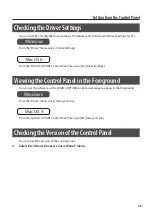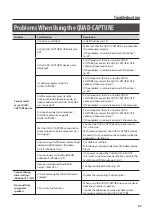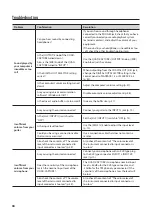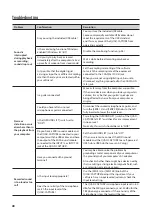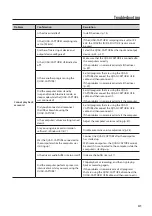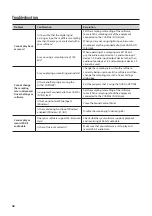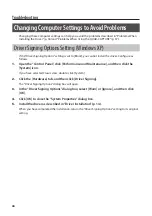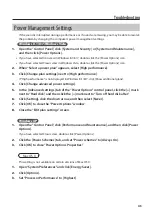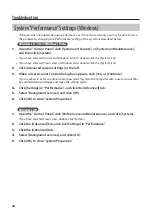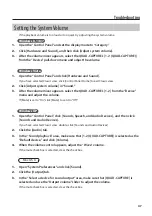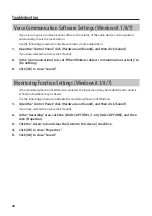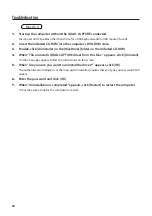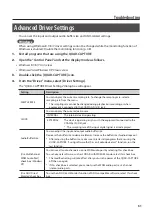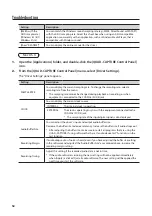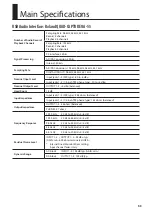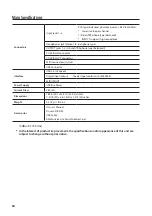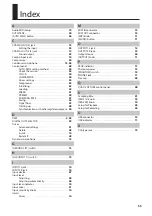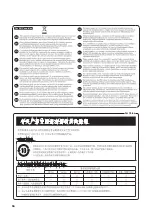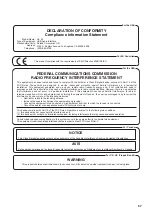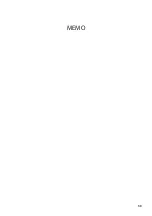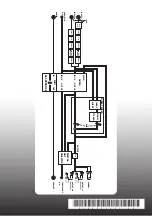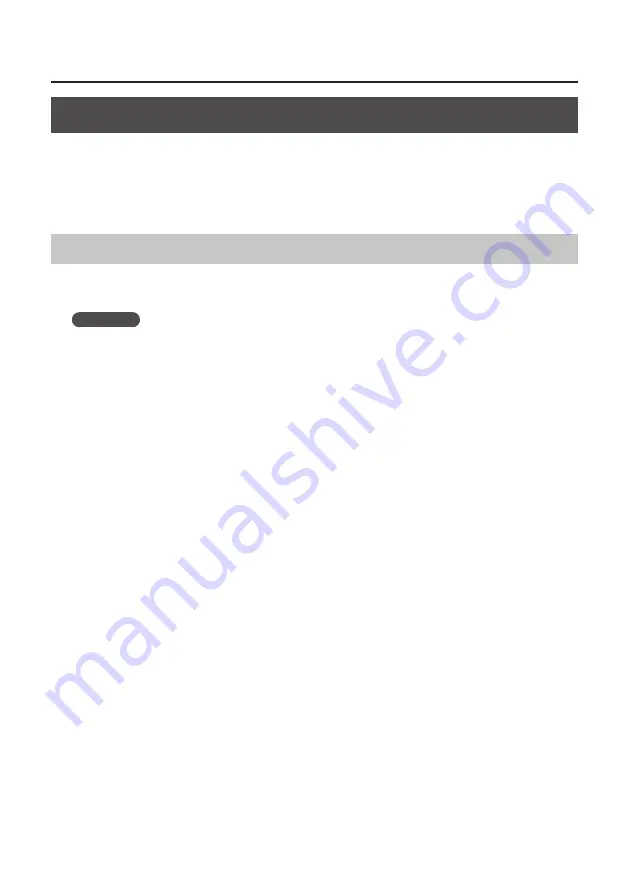
49
Troubleshooting
Reinstalling the Driver
If you experience problems installing the driver, use the following procedure and reinstall the driver.
1.
Delete the QUAD-CAPTURE’s driver.
2.
Install the driver again as described in “Driver Installation” (p. 14).
Deleting the Driver
If the computer does not detect the QUAD-CAPTURE correctly, use the following procedure to delete
the driver, and then install the driver again as described in “Driver Installation” (p. 14).
Windows
1.
Start up the computer without the QUAD-CAPTURE connected.
Disconnect all USB cables other than those for a USB keyboard and/or USB mouse (if used).
2.
Log on to the computer with a user account that has administrator privileges.
3.
Insert the included CD-ROM into the computer’s DVD-ROM drive.
4.
Double-click the [Uninstall] icon in the [WinDriver] folder on the included CD-ROM.
5.
When a confirmation screen regarding user account control appears, click [Yes] or
[Continue].
6.
When “The installed QUAD-CAPTURE driver will be uninstalled.” appears, click [OK].
If other messages appear, follow the instructions on the screen.
7.
When “Uninstallation was completed.” appears, click [OK] to restart the computer.