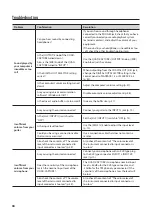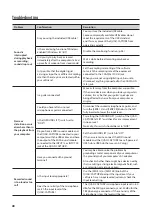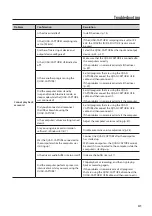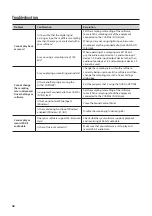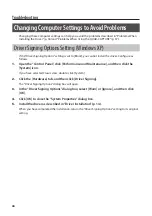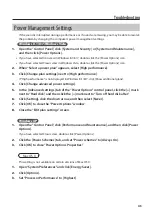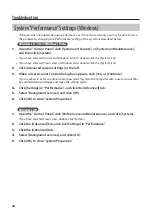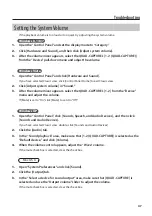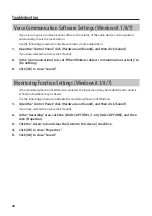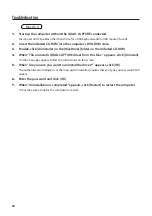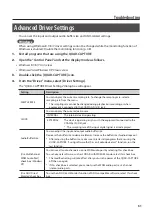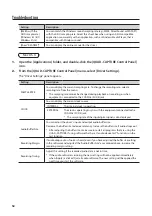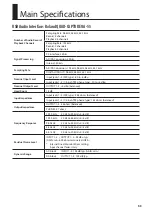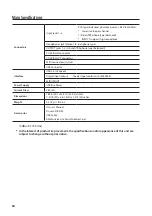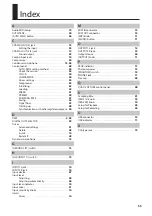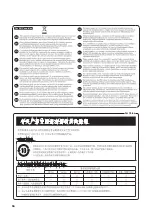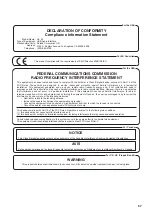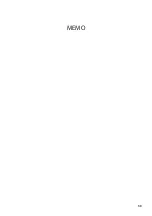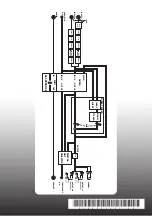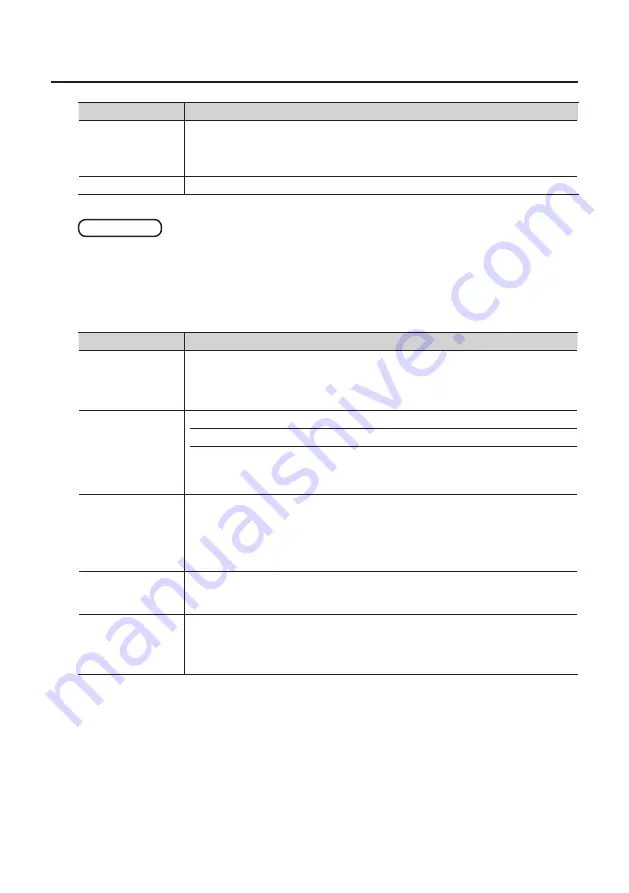
52
Troubleshooting
Setting
Description
[Match with the
ASIO sample rate]
(Windows 8.1/8/7/
Windows Vista)
You can match the Windows sound sampling rate (e.g., MME, DirectSound, or WASAPI)
with the ASIO sampling rate. Select this check box when using an ASIO-compatible
application concurrently with an application, such as Windows Media Player, that is
compatible with Windows sound.
[Show “README”]
You can display the online manual for the driver.
Mac OS X
1.
Open the [Applications] folder, and double-click the [QUAD-CAPTURE Control Panel]
icon.
2.
From the [QUAD-CAPTURE Control Panel] menu, select [Driver Settings].
The “Driver Settings” panel appears.
Setting
Description
SAMPLE RATE
You can display the current sampling rate. To change the sampling rate, select a
sampling rate from the menu.
* The sampling rate cannot be changed during playback or recording, or when
equipment is connected to the COAXIAL IN (3/4) jack.
CLOCK
You can display the current clock source.
INTERNAL
The internal clock is operating.
EXTERNAL
The clock is operating in sync with the equipment connected to the
COAXIAL IN (3/4) jack.
* The sampling rate of the input digital signal is also displayed.
Audio Buffer Size
You can adjust the driver’s input and output audio buffer size.
Decrease the buffer size to decrease latency. Increase the buffer size if audio drops out.
* After adjusting the buffer size, make sure to restart all programs that are using the
QUAD-CAPTURE. If using software that has an “audio device test” function, run the
test function.
Recording Margin
If audio drops out or if noise is heard, even if you have adjusted the buffer size setting
in the software and adjusted the “Audio Buffer Size” as explained above, increase the
recording margin setting.
Recording Timing
Adjust this setting if the recorded audio data is not in time.
* If the audio software is running, the new setting will not be applied immediately
when [Apply] is clicked. Quit all audio software; The new setting will be applied the
next time you start the software.