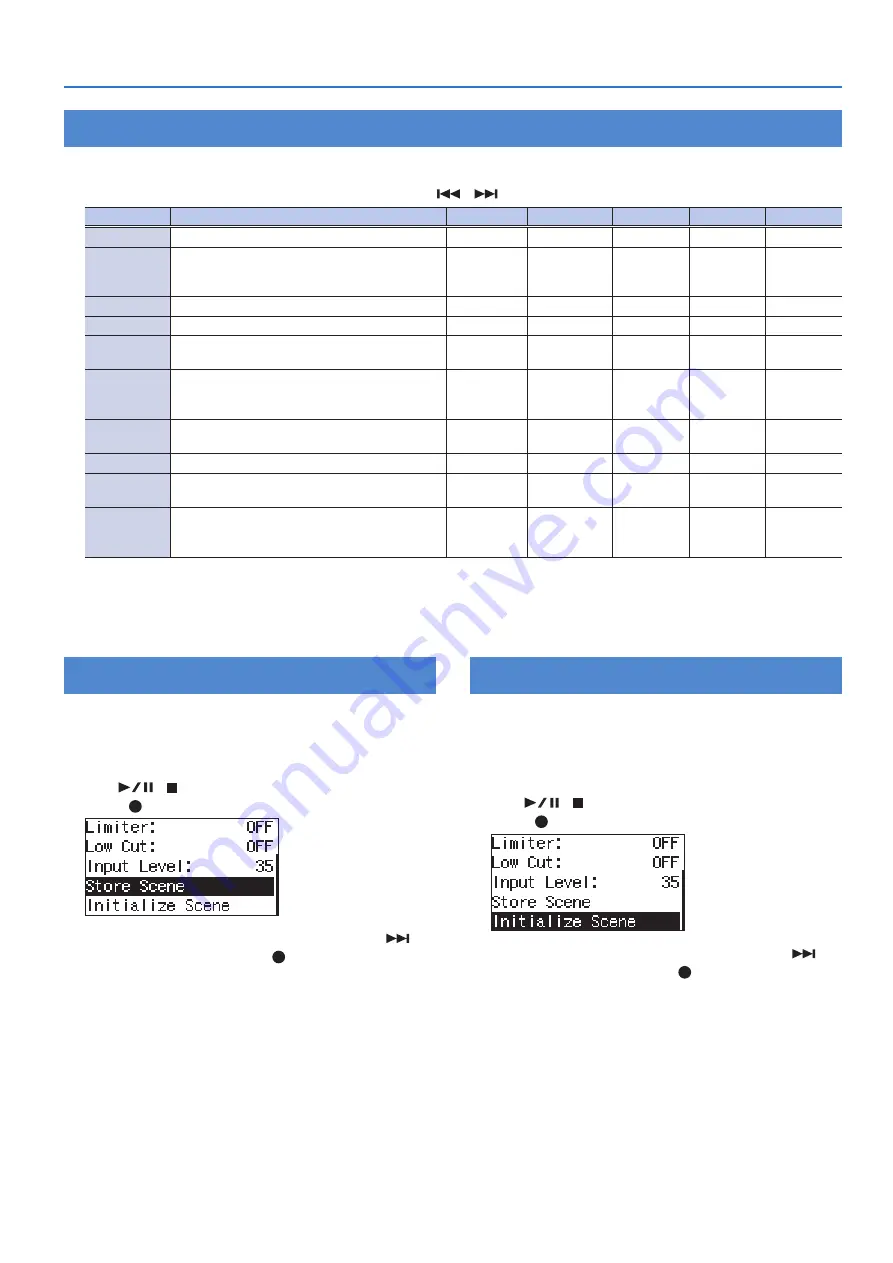
13
Recording
Recalling Settings for Specific Purposes
The R-07 provides settings that are suitable for various recording situations. These settings are called “scenes.”
1
Press [SCENE] to access the “Scene” screen,
and use [
]/[
] to change the Scene setting.
Scene
Explanation
Sample Rate Rec Mode
Limiter
Low Cut
Input Level
OFF
Choose this if you want to make settings manually.
Music HiRes
Settings appropriate for high-quality recording of
a band performance that’s not high-volume, or of
an acoustic instrumental performance.
96 kHz
WAV-24 bit
ON
OFF
60
Music CD
Settings for CD-quality recording.
44.1 kHz
WAV-16 bit
ON
OFF
60
Music Long
Settings for extended-duration recording.
44.1 kHz
MP3-192 kbps ON
OFF
60
Loud Live
Settings appropriate for high-volume
performances such as in a club.
44.1 kHz
WAV-24 bit
OFF
OFF
25
Loud Practice
Settings appropriate for extended-duration
recording at high volume, such as in a practice
studio.
44.1 kHz
MP3-192 kbps OFF
OFF
25
Instrument
Settings appropriate for recording a nearby
instrument.
44.1 kHz
WAV-24 bit
ON
OFF
60
Vocal
Settings appropriate for recording a nearby vocal. 44.1 kHz
WAV-24 bit
ON
100 Hz
60
Voice Memo
Settings appropriate for non-musical recording,
such as a conference, lecture, or speech.
44.1 kHz
MP3-128 kbps AGC
200 Hz
AUTO
Field
Settings appropriate for recording the sounds of
nature, such as birdcalls or the murmuring sound
of a river.
96 kHz
WAV-24 bit
ON
100 Hz
80
Even after selecting a scene, you can edit the Sample Rate (p. 14), Rec Mode (p. 14), Limiter (p. 16), Low Cut (p. 16), and Input Level (p. 17)
values.
Saving an Edited Scene
Here’s how to save a scene that you’ve edited.
Scenes other than “OFF” can be saved.
1
Press [SCENE] to access the “Scene” screen.
2
Use [
]/[ ] to select “Store Scene” and then
press [ ].
3
When the confirmation screen appears, use [
] to
select “Yes” and then press [ ].
Initializing an Edited Scene
After you’ve edited a scene, here’s how to initialize it to the
original settings.
Scenes other than “OFF” can be initialized.
1
Press [SCENE] to access the “Scene” screen.
2
Use [
]/[ ] to select “Initialize Scene” and then
press [ ].
3
When the confirmation screen appears, use [
] to
select “Yes” and then press [ ].
Summary of Contents for R-07
Page 1: ...Reference Guide...














































