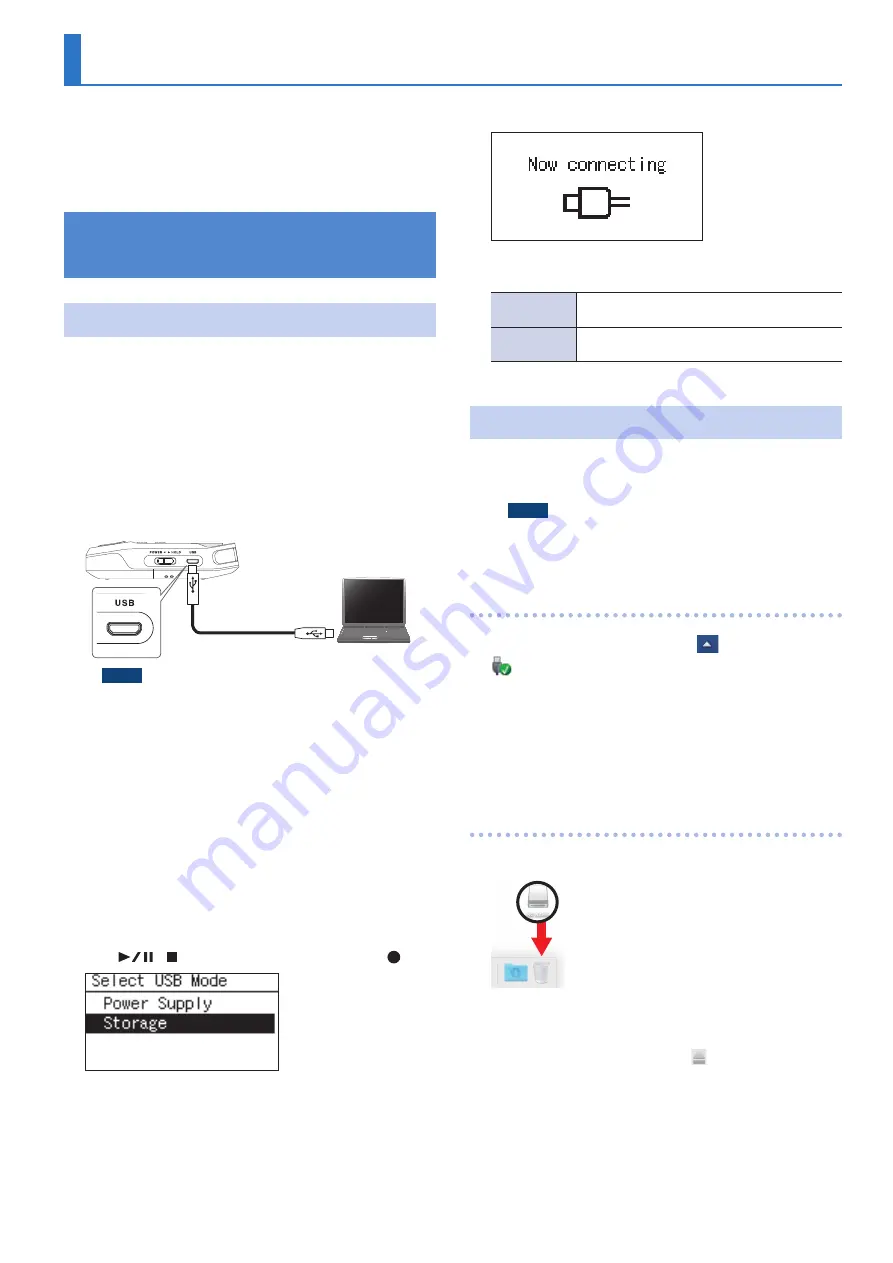
31
Connecting to Your Computer
By using a USB cable to connect the R-07 to your computer, you
can transfer files from the R-07’s microSD card into your computer
and use them in your music software. You can also transfer files
from your computer to the R-07 and play them back on the R-07.
For details, refer to “Types of Files that Can be Played” (p. 25).
Transferring Files with a Computer
(Mass Storage)
Connecting the R-07 to Your Computer
1
Start up your computer.
2
Make sure that a microSD card is inserted in the
R-07’s microSD card slot.
For details, refer to “Inserting a microSD Card” (p. 8).
3
Switch on the R-07’s power (p. 6).
4
Access the main screen.
5
Use the commercially available USB cable to
connect the R-07 to your computer.
USB micro-B type
NOTE
5
When connecting the USB cable to your computer, grasp
the base of the connector, and avoid touching the metallic
portion of the plug.
5
If you connect the R-07 to your computer with no microSD
card inserted, the R-07’s display will indicate “No Card.”
5
The R-07 will not be recognized if you connect it to your
computer when the “Menu” screen is shown, or during
playback or recording. Disconnect the USB cable that’s
between the R-07 and your computer, and perform the
procedure again from step 3.
5
The R-07’s various functions are unavailable in the “Now
connecting” screen when connected to a computer.
Operations of the buttons or switches will be ignored.
5
If your computer displays the message “Insert a disk with
this type of file ...,” click [Cancel].
6
Use [
]/[ ] to select “Storage,” and press [ ].
After a while, the computer will detect the R-07, and the R-07’s
display will show the “Now connecting” screen.
Your computer will recognize the R-07’s microSD card in the
following way.
Windows
Appears in Computer or Explorer under a name
such as removable disk.
OS X/macOS
Appears on the desktop with a name such as NO
NAME.
To copy files, use your computer to drag and drop them.
Disconnecting from Your Computer
Here’s how to disconnect the R-07 from your computer. You must
use the following procedure to end the connection before you
disconnect the USB cable.
NOTE
Do not switch off the R-07’s power, disconnect the USB
cable, or remove the microSD card while the R-07 is
connected to your computer.
Windows 7/8/10
1
In the Windows task tray, click
icon, and then
icon.
2
Click on the message “Eject WAV/MP3 recorder
R-07” appears above the task tray.
3
When you see the message “Safe to Remove the
Hardware,” you can disconnect the USB cable that’s
between the R-07 and your computer.
OS X/macOS
1
Drag “NO NAME” into the trash in the dock.
* This screen shot was taken from macOS Sierra.
* The display might be different depending on your system.
When you drag to the location of the trash at the right edge of
the dock, the trash can will change to , allowing you to stop the
connection.
2
Stop the connection.
When the “NO NAME” or “Unnamed” icon disappears from the
desktop, you can disconnect the USB cable that’s between the R-07
and your computer. Alternatively, you can switch off the R-07’s
power.
Summary of Contents for R-07
Page 1: ...Reference Guide...
















































