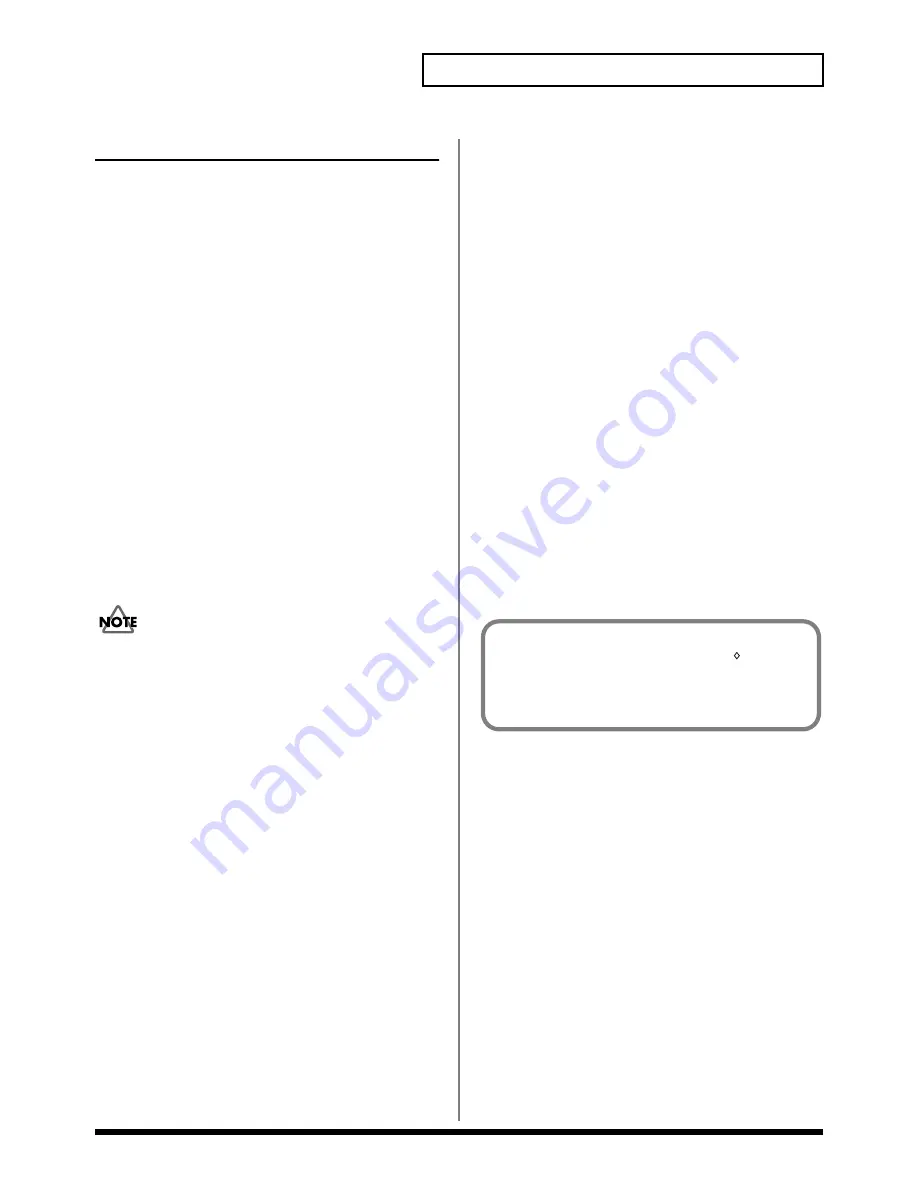
9
Preparations for using the RPC-1
Installing the RPC-1 driver (Macintosh)
Mac OS 8.6 or later
1.
Into your
CD-ROM drive
, insert the
“Drivers/Update”
CD-ROM
included with the RPC-1. Then double-click the
CD-ROM icon
to open it.
2.
If you wish to use the MIDI functionality of the RPC-1,
install
“OMS 2.3.8.”
(If OMS 2.3.8 is already installed, it
is not necessary to re-install it.) Open the
“OMS 2.3.8”
folder, start up
“Install OMS 2.3.8,”
and perform the
installation as directed by the installer.After Installation,
you must
restart
your computer.
3.
Open the
“RPC-1 Driver”
folder, and copy the
“Roland
RPC-1 Driver”
file into the
“Extensions folder”
of the
“System folder.”
4.
If you wish to use software that is compatible with the
ASIO
driver, copy the
“ASIO RPC-1”
file to the location
specified by your software (in the case of
Logic Audio
or
Cubase VST
, the
“ASIO Drivers”
folder).
5.
Copy the
“RPC-1 Control Panel”
file to your desktop or
other desired location (you may place it anywhere).
6.
Copy the
“RPC-1 OMS Driver”
file into the
“OMS
Folder”
within the
“System folder.”
7.
Restart
your computer.
You must install
OMS 2.3.8
before installing the
“RPC-1
OMS driver.”
OMS Setup (Macintosh)
1.
Start up
“OMS Setup.”
“OMS Setup”
is placed into the
“OMS Applications”
folder in the
“Opcode”
folder.
2.
When a dialog box with a message of
“Create a New
Studio Setup”
appears, click
“OK.”
3.
A dialog to specify the MIDI interface port will appear.
Click
“Search.”
Neither
Modem
nor
Printer
should be
checked.
4.
The device list will appear after searching. Click
“OK”
after making sure that
“RPC-1”
is included in the device
list. If there is no list, make sure that the
“Roland RPC-1
driver”
or
“RPC-1 OMS driver”
was installed correctly.
5.
Check
“RPC-1”
in the MIDI device list, then click
“OK.”
6.
When a dialog to save the setup appears, enter a name
and then save it.
7.
A dialog box showing the setup documents will appear.
Double click the keyboard icon with a
“?”
mark to start
the setup for the equipment to be connected with the
RPC-1.
8.
Make sure that this setup is the
“current setup,”
then
quit
“OMS setup.”
“Current Setup”
means the currently active setup from
the several setups available. The mark of
“
” is
indicated in the title bar of the current setup.
Select
“Make Current”
in the
File
menu to choose the current
setup.










































