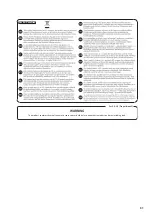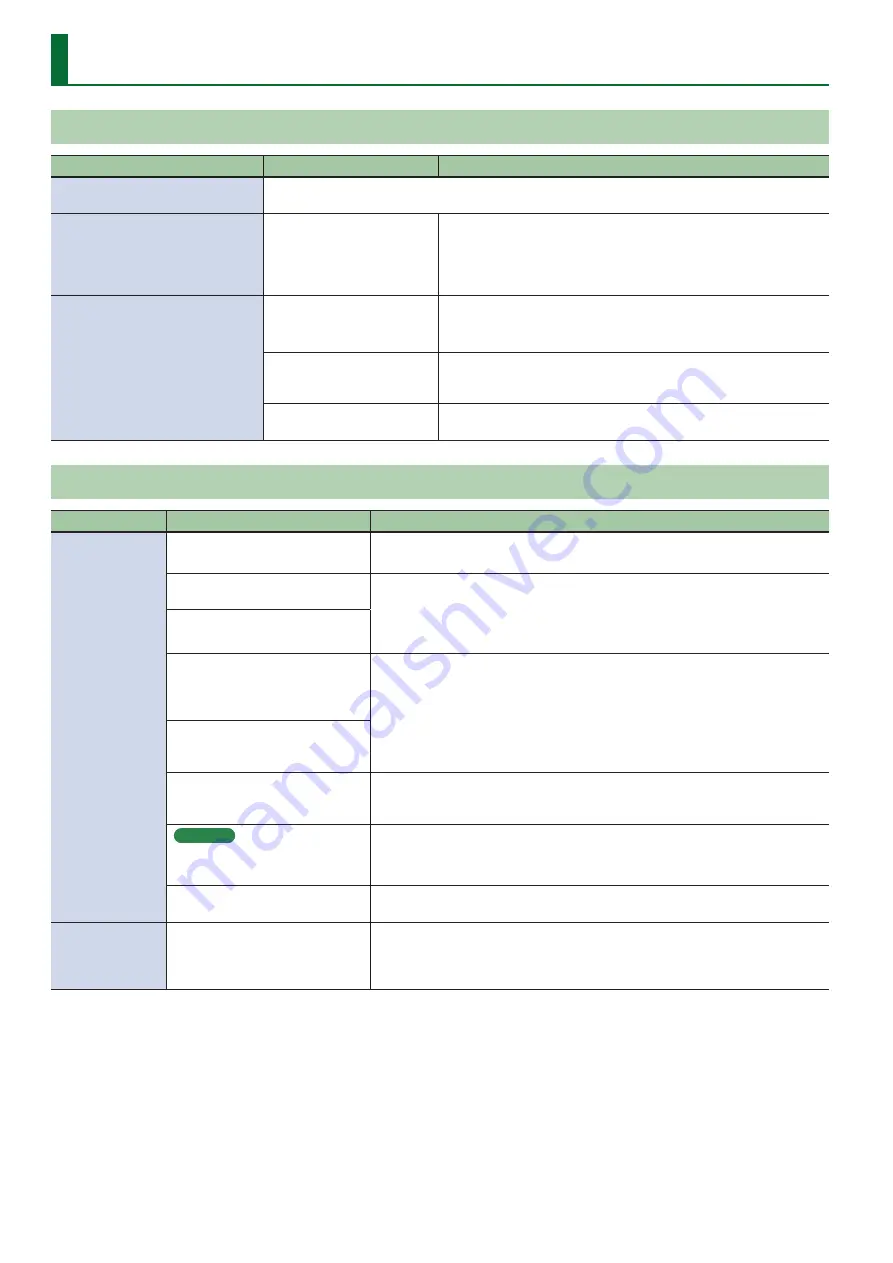
20
Troubleshooting
Problems When Installing the USB Driver (Windows Users)
Problem
Items to check
Action
Can’t download the driver because
there’s no internet connection
If you have a different computer that is able to connect to the internet, you can save the downloaded
driver on a USB flash drive and use that to install.
A warning or error appears during
installation
In the
“Device Manager,”
do you see
“Other device,”
“Unknown device,”
or a
device for which
“?,”
“!,”
or
“x”
is displayed?
Reinstall the USB driver (p. 10).
Installation does not finish
The USB driver does not install
Can’t uninstall
Are you logged on with a user
account that does not have
administrator privileges?
Log on to the computer with a user account that has administrator
privileges.
For details, consult the administrator for your computer system.
Are other programs or resident
programs (such as antivirus
programs) running?
Be sure to exit all other programs before installation.
Is the Rubix connected to a
bus-powered USB hub?
Use a USB hub that connects to a power supply.
Problems When Using the Rubix
Problem
Items to check
Action
I cannot select
or use the Rubix
device
Is the Rubix’s power indicator off or
flash?
Make sure that the Rubix is connected to the computer correctly.
If that does not resolve the issue, reinstall the USB driver (p. 10).
Is the Rubix’s device name
displayed?
Exit all software that’s using the Rubix, and then try the following.
5
Reconnect the USB cable
5
Power-cycle the Rubix
If that does not resolve the issue, reinstall the USB driver (p. 10).
Is another program using the Rubix?
Did the computer enter standby
(suspend) mode, hibernate mode,
or sleep mode while the Rubix was
connected?
Exit all software that’s using the Rubix, and then try the following.
5
Reconnect the USB cable
5
Power-cycle the Rubix
If that does not resolve the issue, restart the computer.
Did you disconnect and reconnect
the USB cable or turn the power of
the Rubix off while using the Rubix?
Was the Rubix connected to the
computer while the computer was
starting up?
Connect the Rubix after the computer has started up. With some computers, the
Rubix cannot be used if it is connected to the computer while the computer is
starting up.
Windows
Are you using the Media Player
included with Windows?
MIDI devices cannot be selected in Media Player.
Use different software.
Could two or more Rubix units be
connected to a single computer?
You can’t use two or more Rubix units with a single computer. Use one Rubix unit.
No sound is
heard from the
computer’s
speakers
This is not a malfunction.
When using the Rubix, no sound is heard from the computer’s speakers.
Connect headphones or an audio playback system (external monitors) to the Rubix.