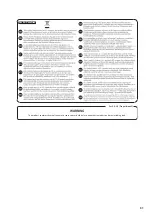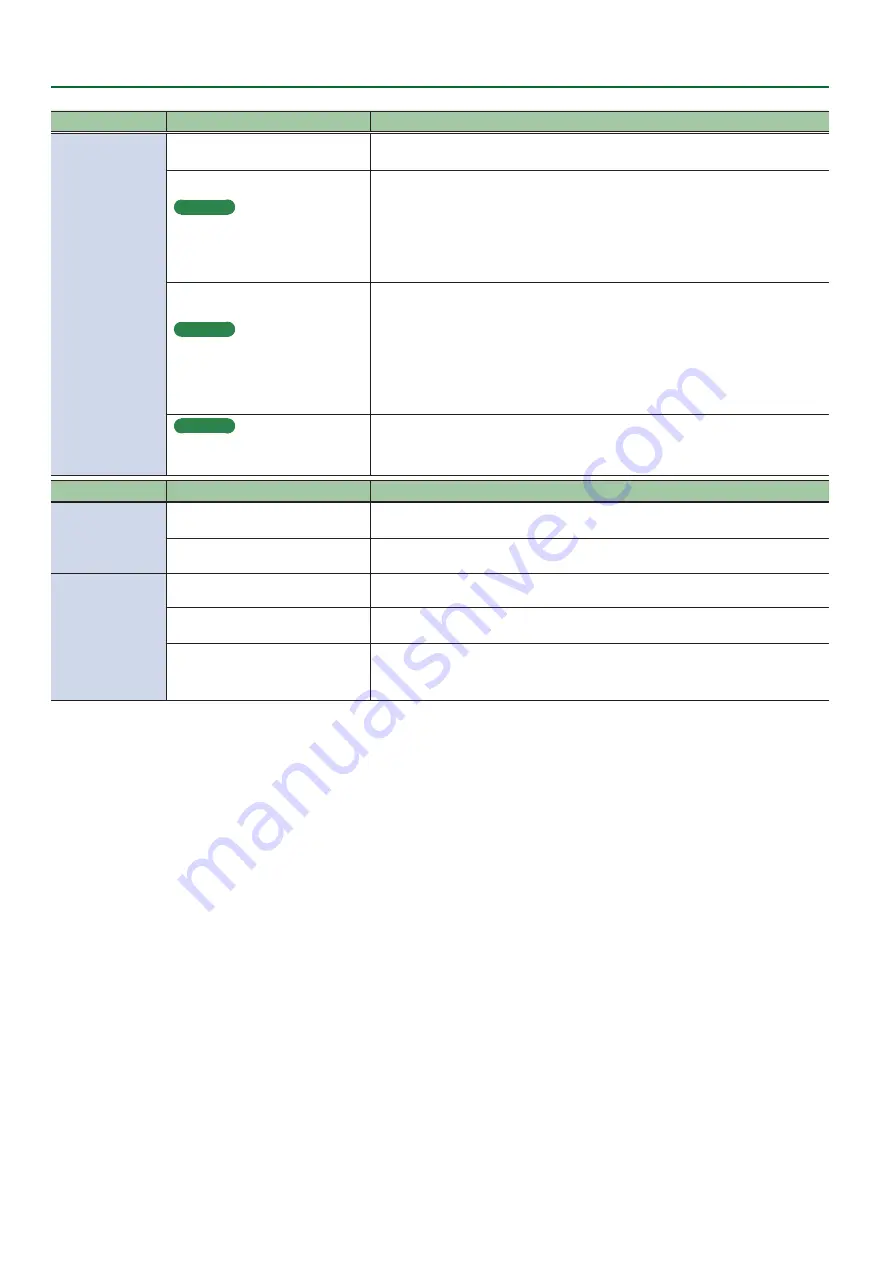
24
Troubleshooting
Problem
Items to check
Action
I cannot play back
or record
Could the volume of the application
you’re using be turned down?
Raise the volume in the application.
Windows
Is the computer’s system volume
setting turned down?
Use the following procedure to adjust system volume.
1.
Open the
“Control Panel”
and set the display mode to
“Category.”
2.
Click the
[Hardware and Sound]
icon, and then click the
[Adjust system volume]
icon.
3.
After the volume mixer appears, select the Rubix’s
[OUT (Rubix22)]
from the
“Device”
menu and adjust the volume.
Windows
Are you using voice communication
software?
Use the following procedure to disable automatic volume adjustment.
1.
Open the
“Control Panel,”
click the
[Hardware and Sound]
icon, and then click the
[Sound]
icon.
If you have selected Icon view, click the [Sound].
2.
In the
[Communications]
tab, set
“When Windows detects communications
activity”
to
[Do nothing]
.
3.
Click the
[OK]
button to close the
“Sound”
window.
Windows
Is the size of the USB driver’s audio
buffer too small?
Increase the size of the USB driver’s audio buffer (p. 16).
Problem
Items to check
Action
I cannot play back
or record 24-bit
audio data
Does your software support 24-bit
audio data?
Check whether your software supports playback and recording of 24-bit audio data.
Is the software set correctly?
Make sure that your software is set to play and record 24-bit audio data.
Can’t change the
sample rate from
the application
Are you playing back or recording?
Stop playback or recording, and then change the sample rate from your application.
Could another application be using
the Rubix?
Exit the other application, and then change the sample rate in the application that
you want to use.
Could the Windows sound control
panel be open?
In some cases, it might not be possible to change the sample rate while the Windows
sound control panel is open.
Close the Windows sound control panel.