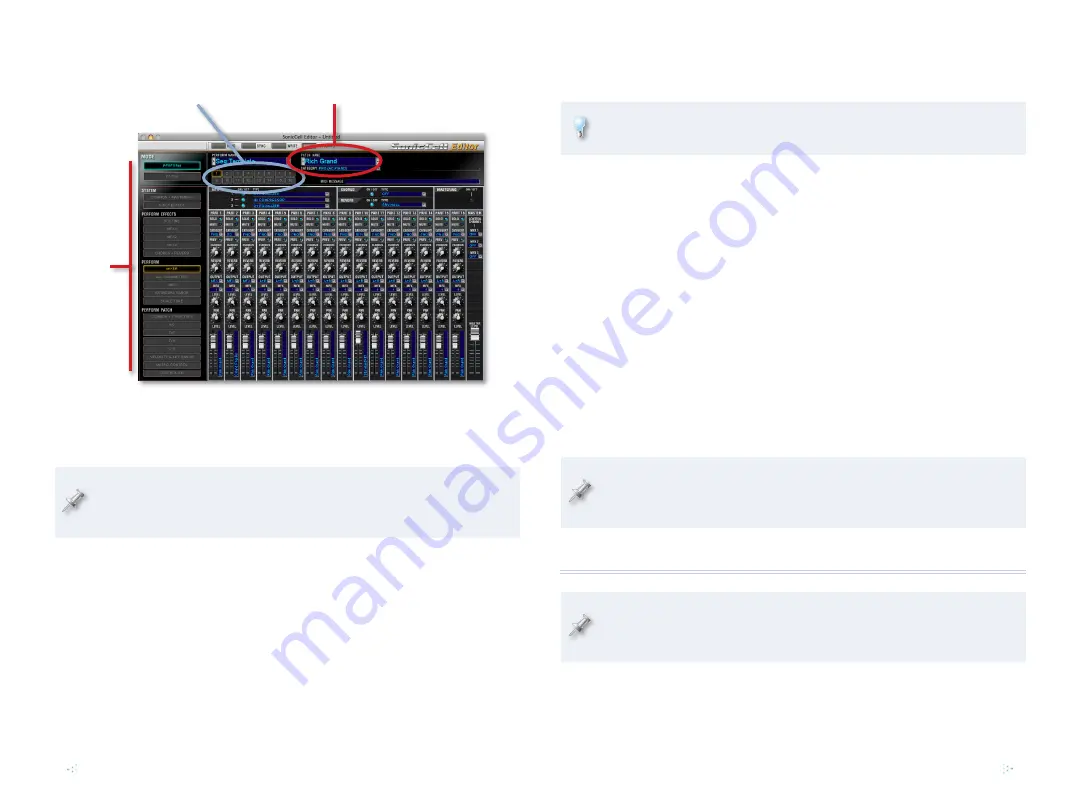
4
Using the SonicCell Editor
Part-selection area
Mode
-selec
tion
butt
ons
Patch-selection area
You’ll find detailed instructions for using the SonicCell Editor in its manual,
which you can display by clicking the Help button in the SonicCell Editor
window. What follows here are some quick instructions to get you started.
When you’re done setting up a performance, save it so you can recall
it when you return to work on your song, sending it back to SonicCell
to restore its settings for the song.
Selecting a Patch for a Part
You choose each patch you want to use in GarageBand by selecting it for the
part that a GarageBand MIDI track is configured to play. Here’s how:
Click the part’s number in the PARTS area of the Editor window.
1
Select a patch for the part using the controls in the patch-selection
2
area, circled in red above. To select a patch by:
memory location—
•
click the PATCH NAME parameter’s popup
arrow to reveal SonicCell’s patches organized by their memory
locations.
category—
•
click the CATEGORY parameter’s popup arrow to
reveal SonicCell’s patches divided into categories.
You can select performances stored in SonicCell using the PERFORM
NAME popup located above the part-selection area.
Digging Deeper
The SonicCell Editor lets you change the current performance’s sounds in a
range of ways. The mode-selection buttons to the left of the Editor window
determine the parameters you see and can edit at any given time. They’re
divided into the following sections:
SYSTEM—
•
The buttons in this area allow you to set SonicCell’s global
behavior, and also get quick access to its input effect, a handy thing
when you’re recording live audio through SonicCell.
PERFORM EFFECTS—
•
These buttons edit the performance’s effect setup.
PERFORM—
•
These parameters allow you to control the way each part
plays its patch, and lets you add effects to the patch.
PERFORM PATCH—
•
These parameters allow you to dig right inside a
part’s patch in order to edit it down to its most basic characteristics.
Before using the PERFORM PATCH buttons, be sure to select the part
that plays the patch you want to edit. You do this by clicking the part’s
number in the part-selection area at the top of the window.
Recording Audio from SonicCell in GarageBand
If you haven’t yet read the Using SonicCell as an Audio Interface
Workshop booklet, read it now before proceeding. SonicCell offers lots
of audio-interface options you’ll want to know about.
























