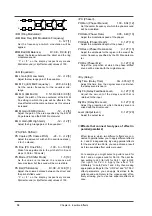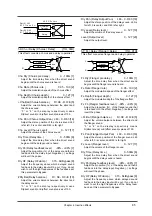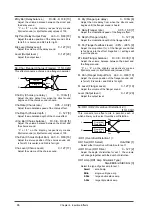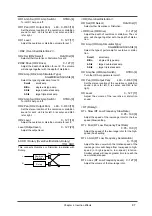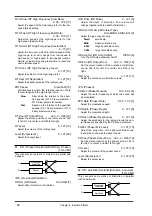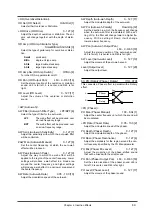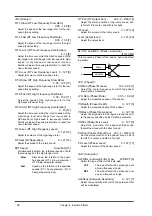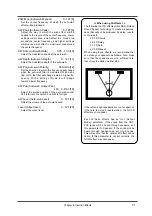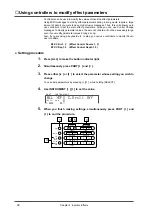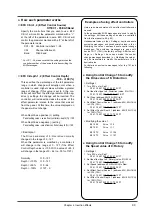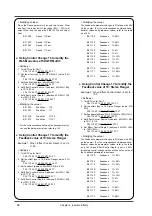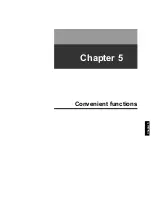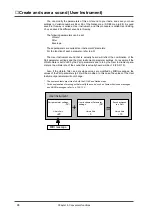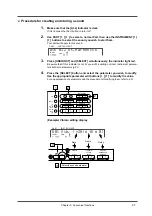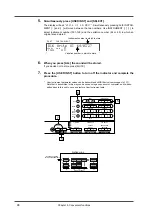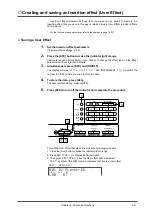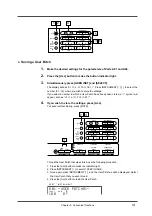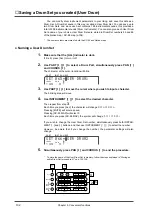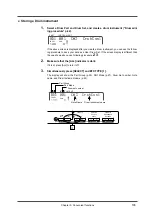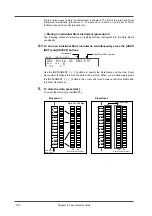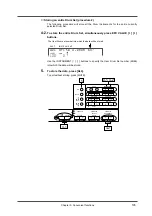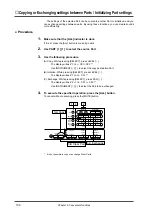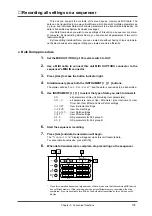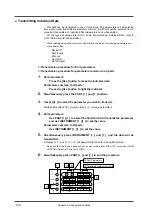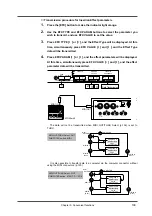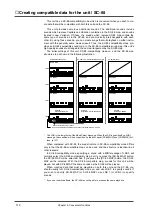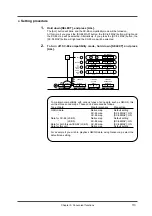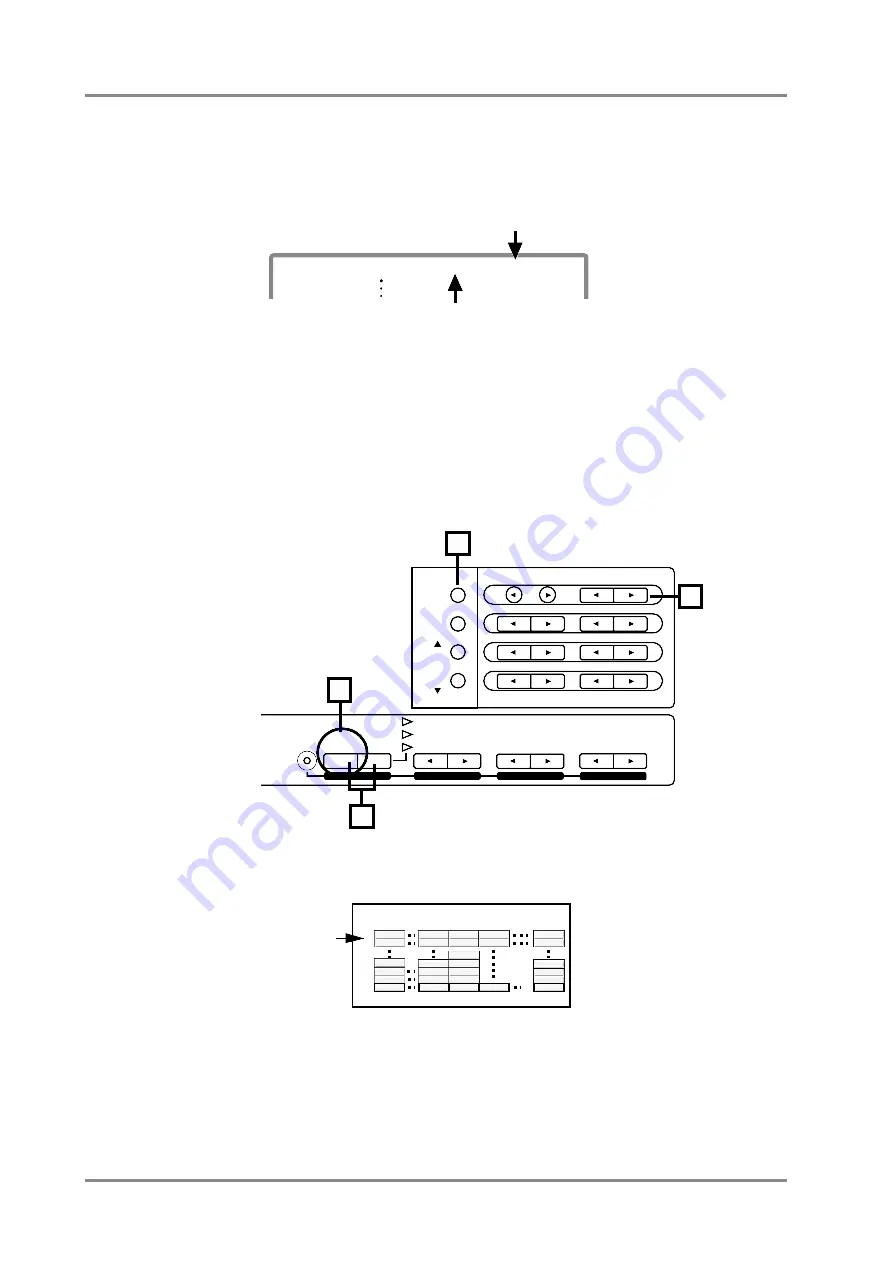
5.
Simultaneously press [USER INST] and [SELECT].
The display will ask “
Write UI 64/001?
”. Simultaneously pressing both INSTRU-
MENT [
l
] and [
r
] will move between the two numbers. Use INSTRUMENT [
l
] [
r
] to
select instrument number (001-128) and the variation number (64 or 65) in which an
original sound stored.
6.
When you press [ALL] the sound will be stored.
If you decide not to store, press [MUTE].
7.
Press the [USER INST] button to turn off the indicator and complete the
procedure.
*
User Instrument parameter values can be transmitted as MIDI Exclusive messages (p.107).
Data that is transmitted in this way can be saved using a sequencer or computer, and re-trans-
mitted back to this unit to save and restore User Instrument data.
PART
INSTRUMENT
A16
100 0
LEVEL
PAN
Write UI 64/032?
Variation number in which to store
Instrument number in which to store
INSTRUMENT
PART
LEVEL
PAN
REVERB
CHORUS
KEY SHIFT
MIDI CH
SELECT
EFX
ON/OFF
USER
INST
VIB RATE
ATTACK
VIB DEPTH
CUTOFF
DECAY
VIB DELAY
RESONANCE
RELEASE
DELAY
EFX VALUE
EFX PARAM
EFX TYPE
ALL
MUTE
SC-55
MAP
SC-88
MAP
7
6
5
5
Storing Locations
for User Insutruments
Hard FM EP
Harpsi.o
European Pf
St.FM EP
Harpsi.w
Lasergun
Piano 1w
Detuned EP 2 Couple Hps.
Machine Gun
Piano 1
E.Piano 2
Harpsichord
Clav.
Gun Shot
User Tone
User Tone
User Tone
User Tone
User Tone
User Tone
User Tone
User Tone
User Tone
User Tone
000
001
006
007
008
128
008
016
064
065
Explosion
024
000
001
002
003
V
a
ri
ation n
umber
Instrument number
Native map
032
Piano + Str.
Syn Harpsi
Chapter 5. Convenient functions
98
Summary of Contents for SoundCanvas SC-88 Pro
Page 9: ...Chapter 1 Try out the unit Quick start Chapter 1...
Page 18: ...Chapter 1 Try out the unit 16...
Page 19: ...Chapter 2 Parts and parameters Chapter 2...
Page 47: ...Chapter 3 System Effects Chapter 3...
Page 57: ...Chapter 4 Insertion Effects Chapter 4...
Page 97: ...Chapter 5 Convenient functions Chapter 5...
Page 121: ...Chapter 6 Using the unit with a personal computer Chapter 6...