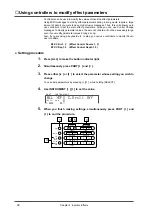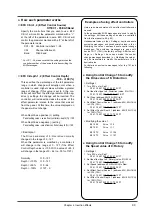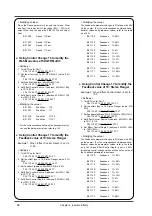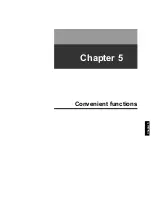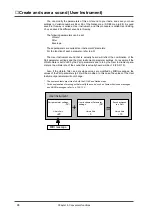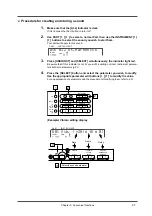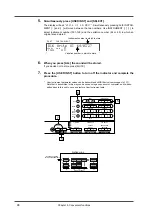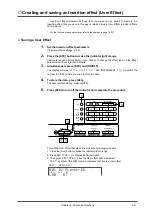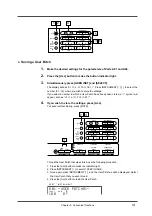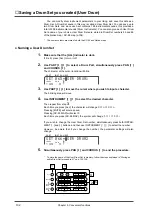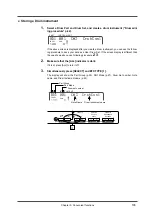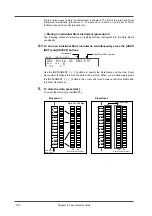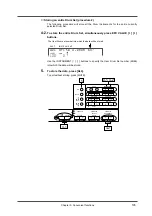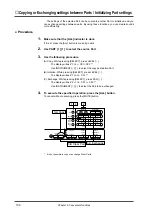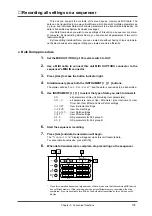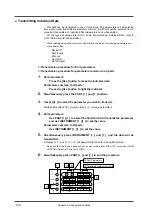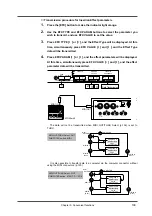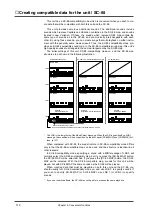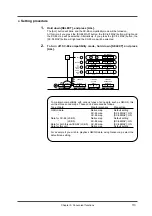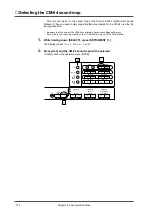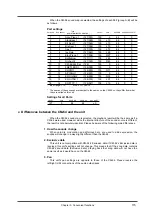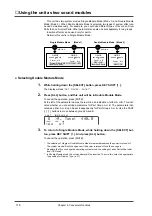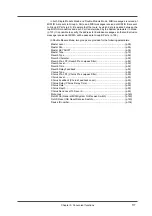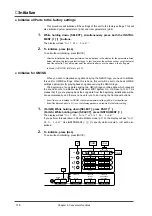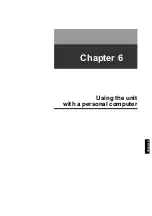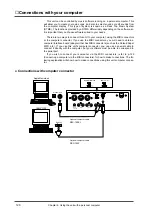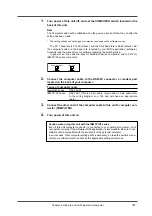■
Copying or Exchanging settings between Parts / Initializing Part settings
The settings of the selected Part can be copied to another Part or initialized, and you
can exchange settings between parts. By using these functions, you can create sounds
more efficiently.
●
Procedure
1.
Make sure that the [ALL] indicator is dark.
If it is lit, press the [ALL] button to make it go dark.
2.
Use PART [
l
l
l
l
][
r
r
r
r
] to select the source Part.
3.
Use the following procedure.
(A) Copy: While pressing [SELECT], press LEVEL [
l
].
The display will ask “
Copy A01ÈA02?
”
Use INSTRUMENT [
l
][
r
] to select the copy destination Part.
(B) Initialize: While pressing [SELECT], press LEVEL [
r
].
The display will ask “
Clear A01?
”
(C) Exchange: While pressing [SELECT], press PAN [
l
].
The display will ask “
Exchg A01ÍÈA02?
”
Use INSTRUMENT [
l
][
r
] to select the Part to be exchanged.
4.
To execute the specified operation, press the [ALL] button.
To cancel without executing, press the [MUTE] button.
*
It is not possible to copy or exchange Drum Parts.
INSTRUMENT
PART
LEVEL
PAN
REVERB
CHORUS
KEY SHIFT
MIDI CH
SELECT
EFX
ON/OFF
USER
INST
VIB RATE
ATTACK
VIB DEPTH
CUTOFF
DECAY
VIB DELAY
RESONANCE
RELEASE
DELAY
EFX VALUE
EFX PARAM
EFX TYPE
ALL
MUTE
SC-55
MAP
SC-88
MAP
1
2
3-A Copy
3-B Clear Part
3-C Exchange
4
Chapter 5. Convenient functions
106
Summary of Contents for SoundCanvas SC-88 Pro
Page 9: ...Chapter 1 Try out the unit Quick start Chapter 1...
Page 18: ...Chapter 1 Try out the unit 16...
Page 19: ...Chapter 2 Parts and parameters Chapter 2...
Page 47: ...Chapter 3 System Effects Chapter 3...
Page 57: ...Chapter 4 Insertion Effects Chapter 4...
Page 97: ...Chapter 5 Convenient functions Chapter 5...
Page 121: ...Chapter 6 Using the unit with a personal computer Chapter 6...