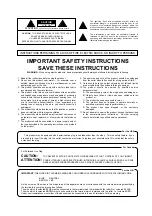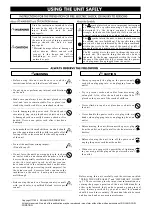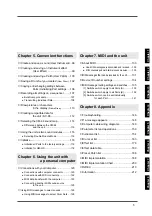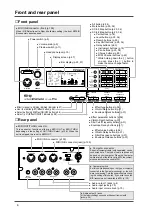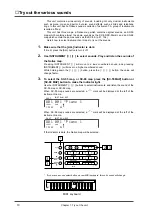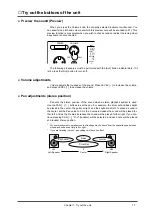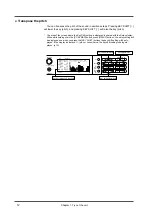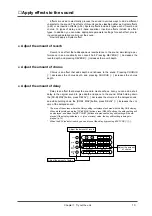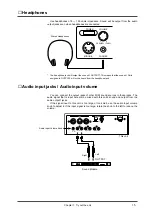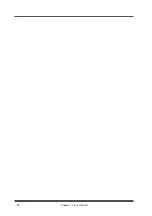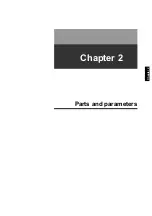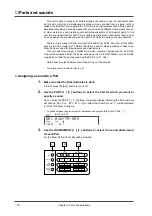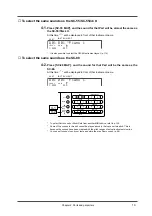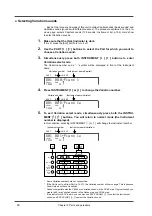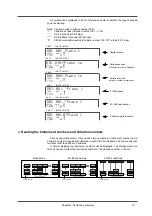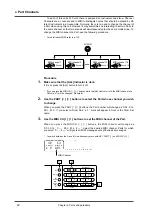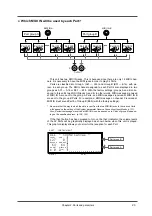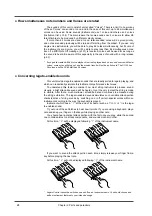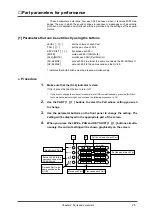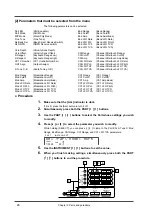■
Try out the buttons of the unit
●
Preview the sound (Preview)
When you press the Volume knob, the currently selected instrument will sound. You
can specify the pitch and volume at which this preview note will be sounded (p.37). This
preview function is convenient when you wish to check sounds or adjust the tuning when
a keyboard is not connected.
The following procedures must be performed with the [ALL] button indicator dark. If it
is lit, press the [ALL] button to turn it off.
●
Volume adjustments
Volume adjusts the loudness of the sound. Press LEVEL [
r
] to increase the volume,
and press LEVEL [
l
] to decrease the volume.
●
Pan adjustments (stereo position)
Pan sets the stereo position of the sound when a stereo playback system is used.
Use the PAN [
l
] [
r
] buttons to set the pan. For example, the drum set and bass might
be placed in the center, the guitar at right, and the keyboard at left. To place a sound in
the center, set the Pan value to 0. As the L-value increases the sound will be placed fur-
ther left, and as the R-value increases the sound will be placed further right. If you con-
tinue pressing PAN [
l
], “
Rnd
” (random) will be selected, and each note will be placed
at a random stereo position.
*
For some instruments, small amounts of leakage may he heard from the opposite speaker even
when pan has been set fully left or right.
*
If you are listening in mono, pan settings will have no effect.
POWER
VOLUME
PART
PREVIEW (PUSH)
LEVEL
REVERB
K SHIFT
0
Center
L63
Left Speaker
R63
Right Speaker
Drum Set
Guitar
Bass
Keyboard
Chapter 1. Try out the unit
11
Summary of Contents for SoundCanvas SC-88 Pro
Page 9: ...Chapter 1 Try out the unit Quick start Chapter 1...
Page 18: ...Chapter 1 Try out the unit 16...
Page 19: ...Chapter 2 Parts and parameters Chapter 2...
Page 47: ...Chapter 3 System Effects Chapter 3...
Page 57: ...Chapter 4 Insertion Effects Chapter 4...
Page 97: ...Chapter 5 Convenient functions Chapter 5...
Page 121: ...Chapter 6 Using the unit with a personal computer Chapter 6...