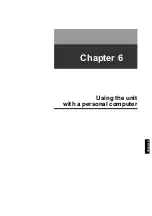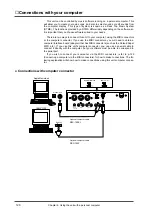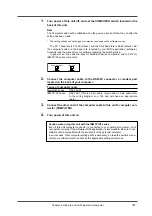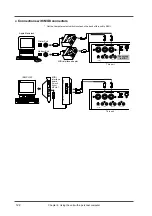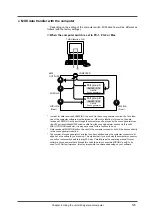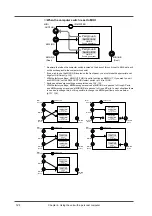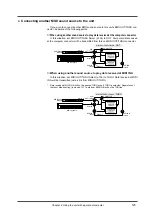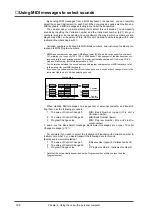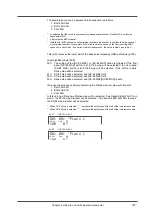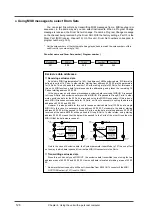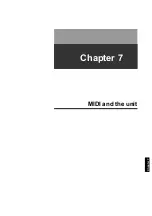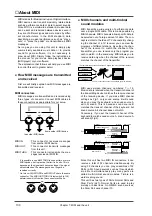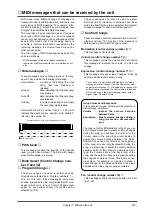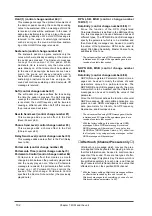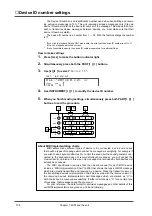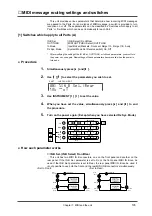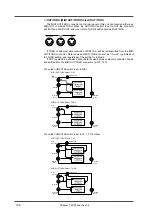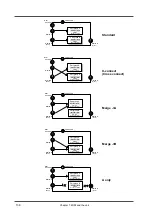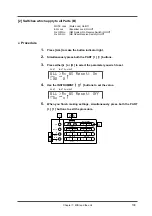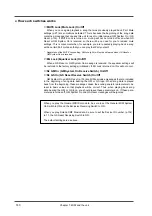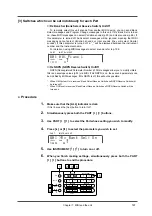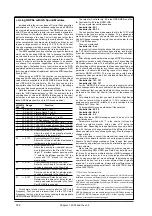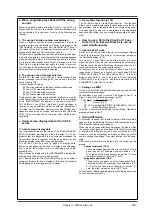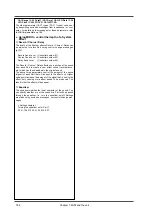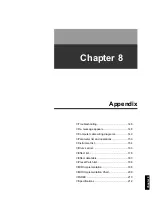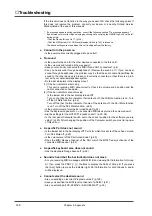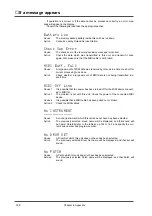❍
All Sounds Off
This message completely turns off the sound of all
currently-sounding notes. The sound of the speci-
fied channel will be forcibly turned off.
❍
All Notes Off
✩
This message causes a Note Off to be sent to each
note of the specified channel that is currently on.
However if Hold 1 or Sostenuto are on, the sound
will continue until these are turned off.
❍
Reset All Controllers
✩
This message returns controller values to their ini-
tial settings. The following controller values for the
specified channel will be reset to their initial values.
Controller
Initial value
Pitch Bend
0 (center)
Polyphonic Key Pressure
0 (minimum)
Channel Pressure
0 (minimum)
Modulation
0 (minimum)
Expression
127 (maximum)
Hold
0 (off)
Portamento
0 (off)
Soft
0 (off)
Sostenuto
0 (off)
RPN
number unset
NRPN
number unset
* Parameter values that were modified using RPN or
NRPN will not change even when a Reset All Controller
message is received.
❍
Active Sensing
This message is used to check for broken MIDI
connections, such as MIDI connectors that have
been pulled out or MIDI cables that have been bro-
ken. This unit transmits Active Sensing messages
from MIDI OUT at specific intervals. Once an Active
Sensing message is received at MIDI IN, Active
Sensing monitoring will begin, and if an Active
Sensing message fails to arrive for more than 420
msec, it is assumed that the cable has been discon-
nected. If this happens, all currently sounding notes
will be turned off, the same procedure will be exe-
cuted as if a Reset All Controllers message was
received, and Active Sensing monitoring will stop.
❍
System Exclusive messages
Exclusive messages are used to control functions
which are unique to specific devices. Although
Universal System Exclusive messages can be used
even between devices of different manufacturers,
most exclusive messages cannot be used between
devices of different types or different manufactur-
ers.
In order to recognize the device for which the data
is intended, Roland exclusive messages contain a
manufacturer ID, device ID and model ID.
This unit exclusive messages use two model IDs;
42H for GS format, and 45H for SC-55 (88). The
two numbers are used depending on the parameter
you wish to modify. Be aware that if the appropriate
ID number is not used, data will not be transferred.
(p.134)
GM System On
✩
(Universal System Exclusive)
When GM System On is received, the unit will be
set to the basic GM settings. Also, NRPN Bank
Select messages will no longer be received after
GM System On is received. The beginning of song
data bearing the GM logo contains a GM System
On message. This means that if you playback the
data from the beginning, the sound generator
device will be automatically initialized to the basic
settings.
GS Reset (GS Format System Exclusive)
When GS Reset is received, the unit will be set to
the basic GS settings. Also, NRPN messages spec-
ified in the GS format can be received after GS
Reset is received. The beginning of song data bear-
ing the GS logo contains a GS System Reset mes-
sage. This means that if you playback the data from
the beginning, the sound generator device will be
automatically initialized to the basic settings.
Master Volume (Universal System Exclusive)
This is an exclusive message common to all MIDI
devices that controls the master volume of all Parts.
Other exclusive messages
This unit can receive GS format exclusive mes-
sages (model ID 42H) that are common to all GS
sound generators. This unit can also use exclusive
messages (model ID 45H) that are especially for
the SC-55 (88). Exclusive messages can be used to
store this unit settings or to make fine adjustments
to parameters.
For details of the exclusive message transmitted
and received by this unit, refer to the explanation on
p.191 and following.
Chapter 7. MIDI and the unit
133
Summary of Contents for SoundCanvas SC-88 Pro
Page 9: ...Chapter 1 Try out the unit Quick start Chapter 1...
Page 18: ...Chapter 1 Try out the unit 16...
Page 19: ...Chapter 2 Parts and parameters Chapter 2...
Page 47: ...Chapter 3 System Effects Chapter 3...
Page 57: ...Chapter 4 Insertion Effects Chapter 4...
Page 97: ...Chapter 5 Convenient functions Chapter 5...
Page 121: ...Chapter 6 Using the unit with a personal computer Chapter 6...