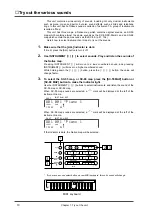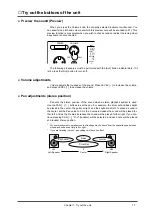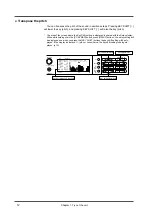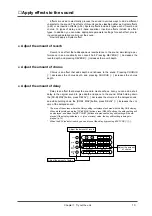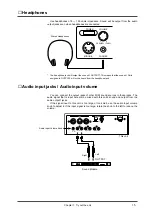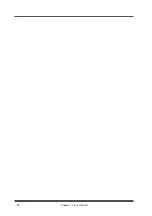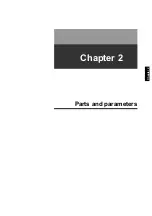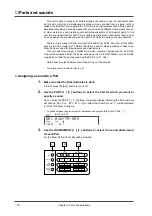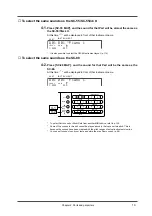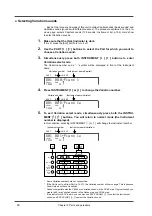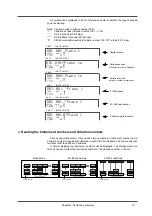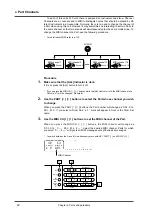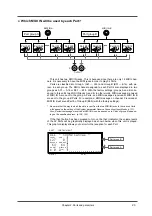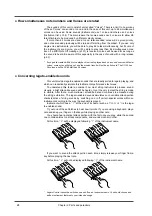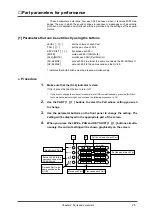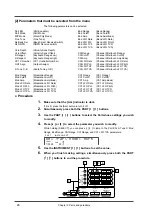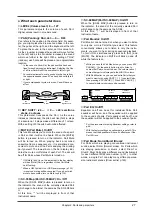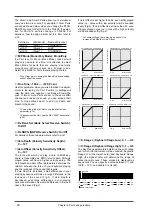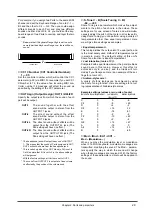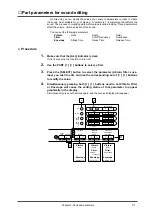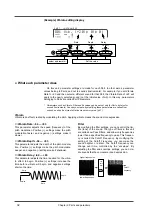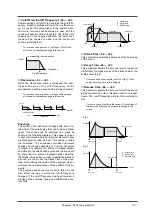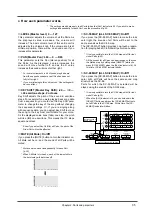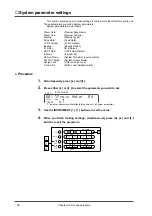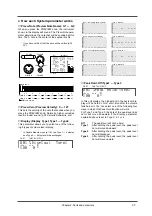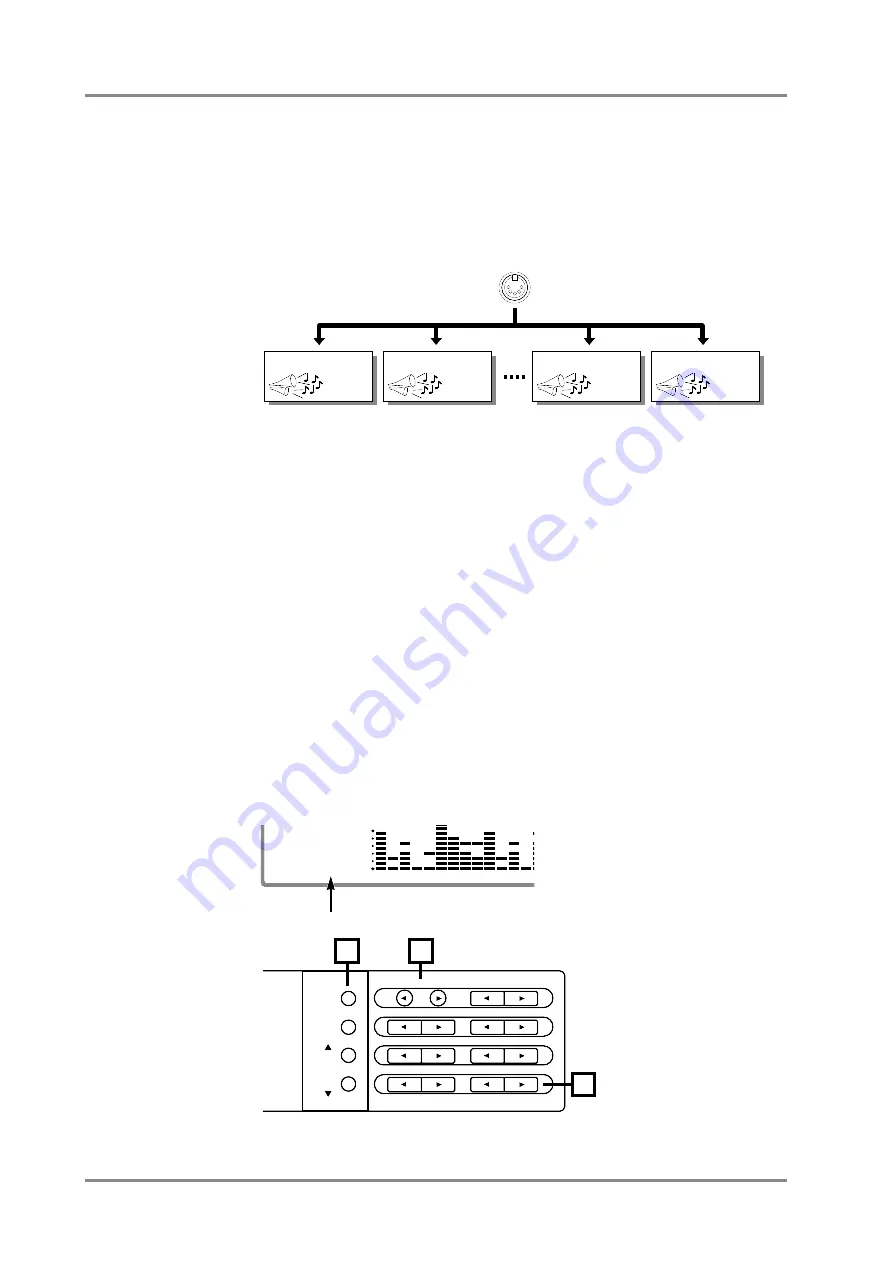
●
Part Channels
To each of this unit's 32 Parts, there is assigned an instrument and also a Channel.
Channels are a concept used in MIDI to distinguish notes that should be played by dif-
ferent instruments in an ensemble. Normally, there is no need to change the channel of
a Part when using this unit. However it may sometimes be interesting to set two Parts to
the same channel so that two sounds will simultaneously play the same musical line. To
change the MIDI channel of a Part, use the following procedure.
*
For detail about MIDI, refer to p.130.
Procedure
1.
Make sure that the [ALL] indicator is dark.
If it is lit, press the [ALL] button to turn it off.
*
If you operate the MIDI CH [
l
] [
r
] buttons while the [ALL] indicator is lit, the MIDI channel of a
Patch (p.41) will be changed. Be careful.
2.
Use the PART [
l
l
l
l
] [
r
r
r
r
] buttons to select the Part whose channel you wish
to change.
When you press the PART [
l
] [
r
] buttons, the Part number will change as “
A01
..
A16
B01
..
B16
”. If you select a Drum Part, a “
*
” mark will appear in front of the Drum Set
name.
3.
Use the MIDI CH [
l
l
l
l
] [
r
r
r
r
] buttons to set the MIDI channel of the Part.
When you press the MIDI CH [
l
] [
r
] buttons, the MIDI channel will change as
“
A01
..
A16 A-- B01
..
B16 B--
”. Select the desired MIDI channel. Parts for which
you select “
A--
,
B--
” will ignore all MIDI messages except Exclusive messages.
*
To switch between the A and B, simultaneously press both KEY SHIFT [
r
] and MIDI CH [
l
]
MIDI Channel
MIDI IN
MIDI channel 2
Sound 2
MIDI channel 15
Sound 15
MIDI channel 16
Sound 16
MIDI channel 1
Sound 1
40
± 0
64
A01
REVERB
CHORUS
MIDI CH
K SHIFT
1 2 3 4 5 6 7 8 9 10 11 12 13 1
INSTRUMENT
PART
LEVEL
PAN
REVERB
CHORUS
KEY SHIFT
MIDI CH
DELAY
ALL
MUTE
SC-55
MAP
SC-88
MAP
1
2
3
Chapter 2. Parts and paramters
22
Summary of Contents for SoundCanvas SC-88 Pro
Page 9: ...Chapter 1 Try out the unit Quick start Chapter 1...
Page 18: ...Chapter 1 Try out the unit 16...
Page 19: ...Chapter 2 Parts and parameters Chapter 2...
Page 47: ...Chapter 3 System Effects Chapter 3...
Page 57: ...Chapter 4 Insertion Effects Chapter 4...
Page 97: ...Chapter 5 Convenient functions Chapter 5...
Page 121: ...Chapter 6 Using the unit with a personal computer Chapter 6...