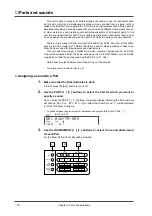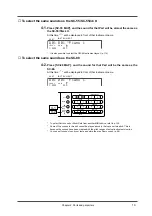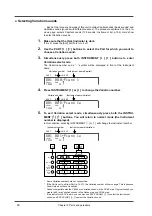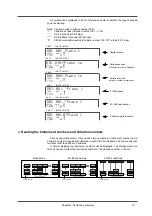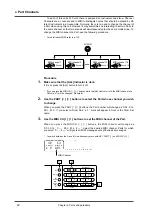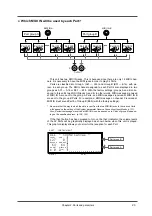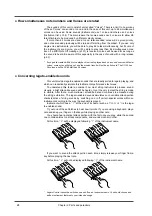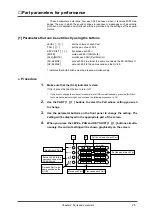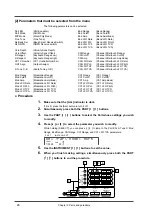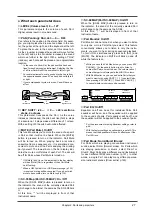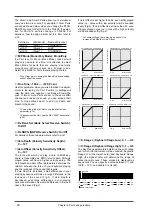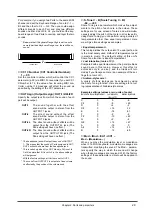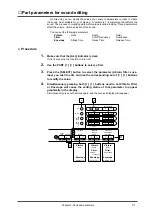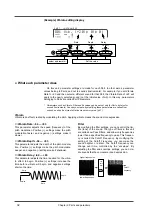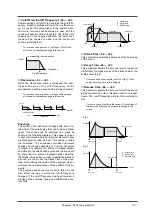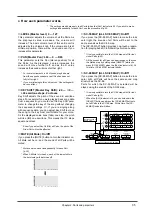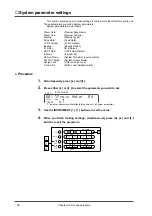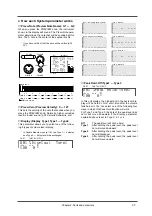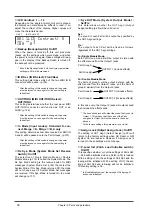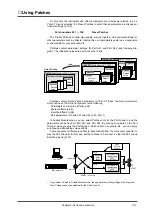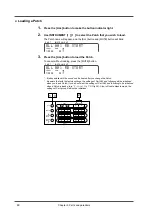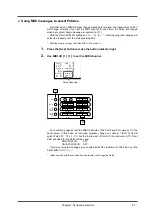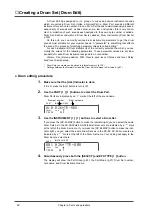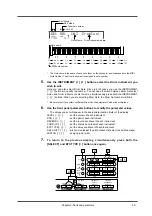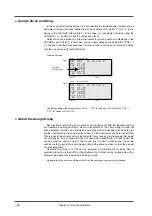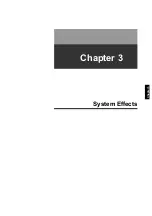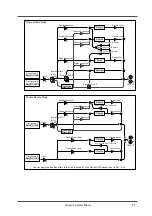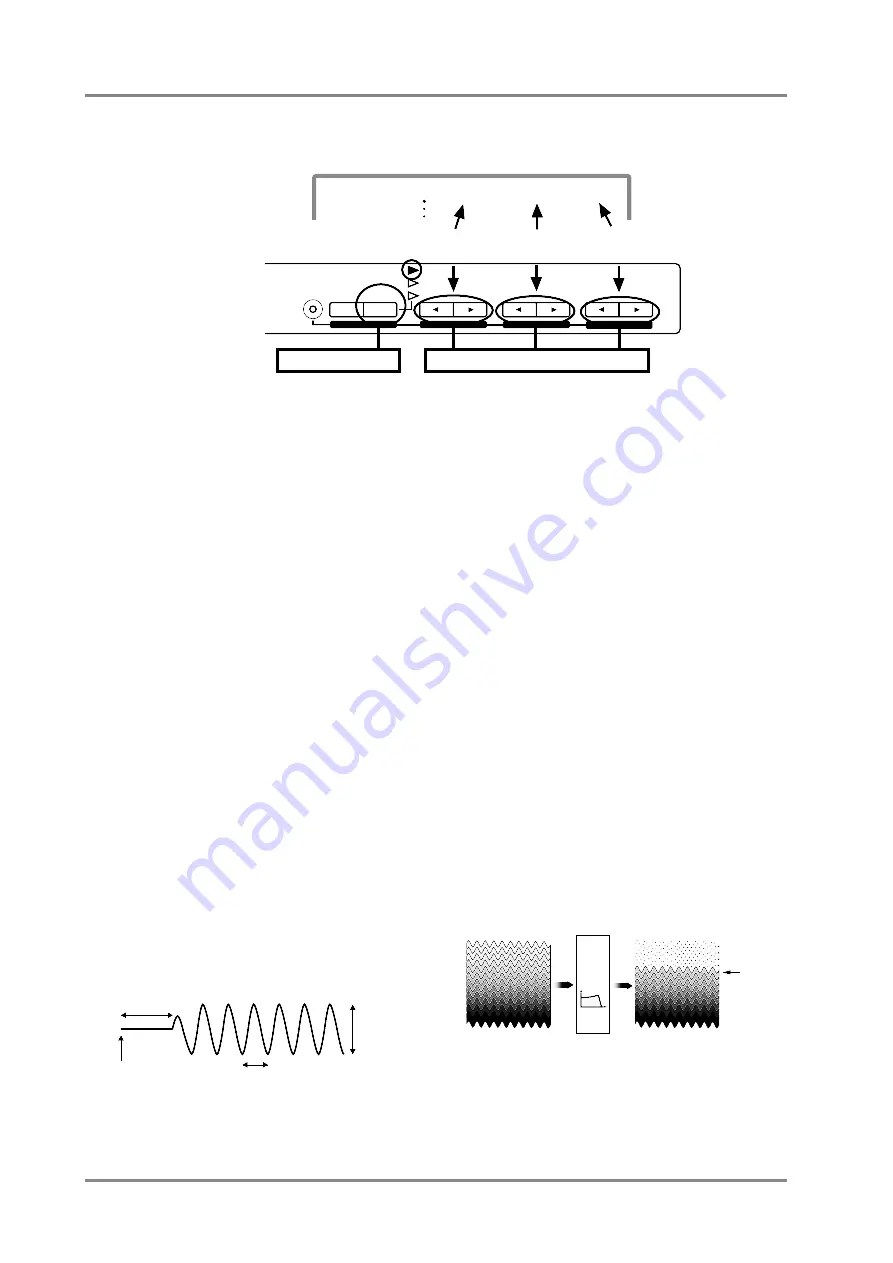
(Example) Vibrato editing display
●
What each parameter does
On this unit, parameter settings are made for each Part. In other words, parameter
values belong to Parts, and not to sounds (Instruments). For example if you set Vibrato
Rate to +20 and then select a different sound for that Part, the Vibrato Rate of +20 will
apply to the newly selected sound (not the initial value of
±
0). In this way, parameters
belonging to Parts are called Part Parameters.
*
Parameters such as Vibrato, Filter and Envelope can be set not only for Parts, but also for
sounds (Instruments). Sounds you create by modifying these parameters are called User
sounds, and can be stored in Native map memory area (p.97).
Vibrato
Vibrato is an effect created by modulating the pitch. Applying vibrato makes the sound more expressive.
SELECT
EFX
ON/OFF
USER
INST
VIB RATE
ATTACK
VIB DEPTH
CUTOFF
DECAY
VIB DELAY
RESONANCE
RELEASE
EFX VALUE
EFX PARAM
EFX TYPE
PART
INSTRUMENT
A01
100 0
LEVEL
PAN
Vib. |+20|± 0|± 0|
Rate
Depth
Delay
select a parameter
Set the value
Chapter 2. Parts and paramters
32
❍
Vibrato Rate: -64 — +63
This parameter adjusts the speed (frequency) of the
pitch modulation. Positive (+) settings make the pitch
modulation faster, and negative (-) settings make it
slower.
❍
Vibrato Depth: -64 — +63
This parameter adjusts the depth of the pitch modula-
tion. Positive (+) settings make the pitch modulation
deeper, and negative (-) settings make it shallower.
❍
Vibrato Delay: -64 — +63
This parameter adjusts the time required for the vibra-
to effect to begin. Positive (+) settings increase the
time before vibrato will begin, and negative settings
shorten the time.
Filter
By modifying the filter settings, you can control the tim-
bre (tone) of the sound. The type of filters in this unit
are called Low Pass Filters, and allow only frequencies
lower than a specified frequency to pass. This frequen-
cy is called the Cutoff Frequency. By modifying the
setting of the Cutoff Frequency you can make the
sound brighter or darker. The Cutoff Frequency can
change over time, controlled by the “envelope”. By
adjusting the filter and envelope settings, you can cre-
ate sounds that have movement and expression.
Delay
Depth
Note-on
Rate
Higher frequencies
Lower frequencies
Cutoff
frequency
Low
Pass
Filter
Summary of Contents for SoundCanvas SC-88 Pro
Page 9: ...Chapter 1 Try out the unit Quick start Chapter 1...
Page 18: ...Chapter 1 Try out the unit 16...
Page 19: ...Chapter 2 Parts and parameters Chapter 2...
Page 47: ...Chapter 3 System Effects Chapter 3...
Page 57: ...Chapter 4 Insertion Effects Chapter 4...
Page 97: ...Chapter 5 Convenient functions Chapter 5...
Page 121: ...Chapter 6 Using the unit with a personal computer Chapter 6...