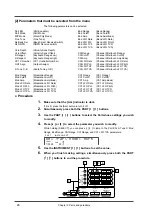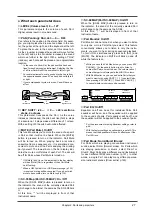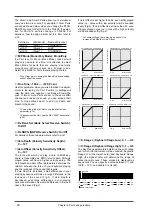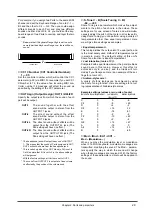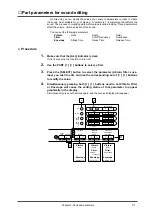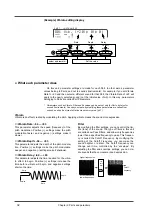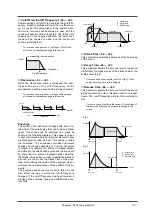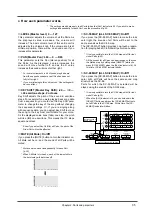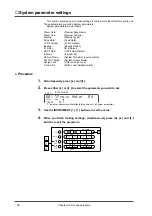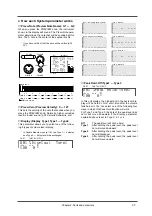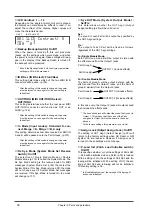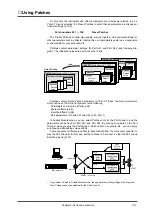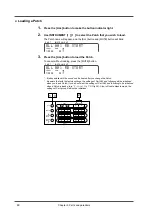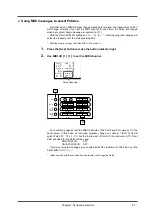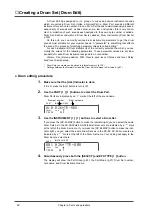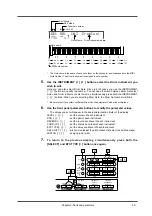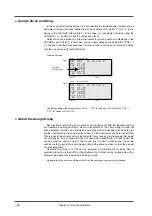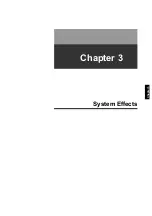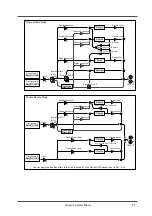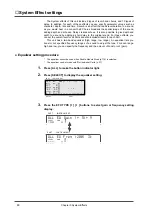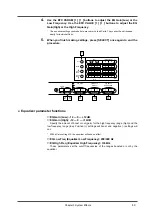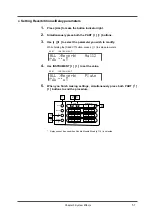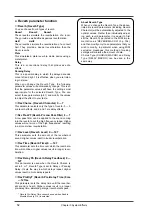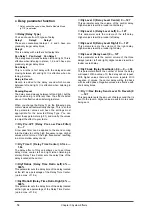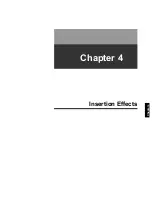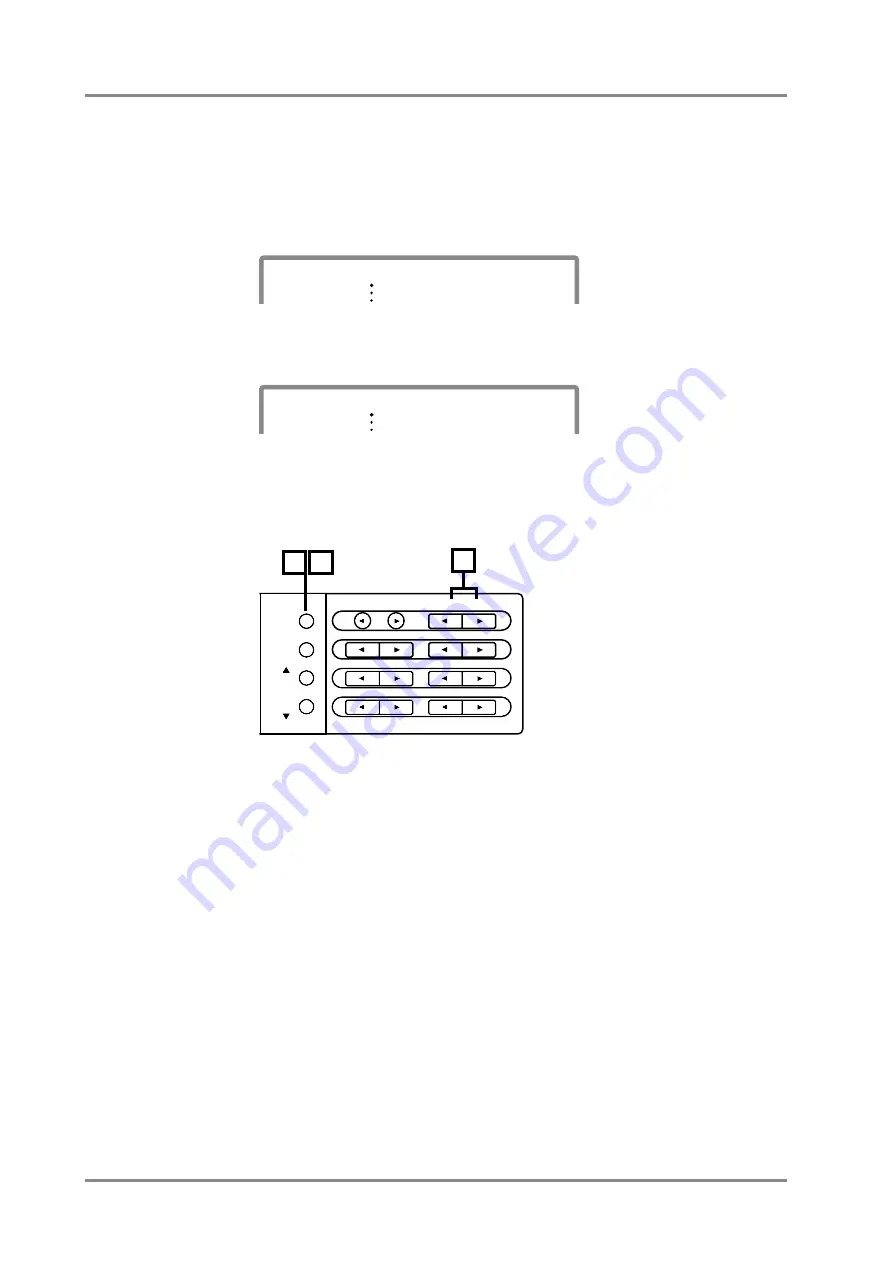
●
Loading a Patch
1.
Press the [ALL] button to make the button indicator light.
2.
Use INSTRUMENT [
l
l
l
l
] [
r
r
r
r
] to select the Patch that you wish to load.
The Patch name will appear, and the [ALL] button and [MUTE] button will blink.
3.
Press the [ALL] button to load the Patch.
To cancel without loading, press the [MUTE] button.
*
It takes awhile until the sound can be heard after you change the Patch.
*
Be aware that with the factory settings, the settings of Part A03 and following will be initialized
when you load a Patch. If you do not want the settings of Part A03 and following to be initialized
when a Patch is loaded, turn “
P.Load Init
” Off (p.38). Also, in Double Module mode, the
settings of Part group B will not be initialized.
PART
INSTRUMENT
ALL
100
0
LEVEL
PAN
001 RB START
PART
INSTRUMENT
ALL
100
0
LEVEL
PAN
001 RB START
INSTRUMENT
PART
LEVEL
PAN
REVERB
CHORUS
KEY SHIFT
MIDI CH
DELAY
ALL
MUTE
SC-55
MAP
SC-88
MAP
1
2
3
Chapter 2. Parts and paramters
40
Summary of Contents for SoundCanvas SC-88 Pro
Page 9: ...Chapter 1 Try out the unit Quick start Chapter 1...
Page 18: ...Chapter 1 Try out the unit 16...
Page 19: ...Chapter 2 Parts and parameters Chapter 2...
Page 47: ...Chapter 3 System Effects Chapter 3...
Page 57: ...Chapter 4 Insertion Effects Chapter 4...
Page 97: ...Chapter 5 Convenient functions Chapter 5...
Page 121: ...Chapter 6 Using the unit with a personal computer Chapter 6...