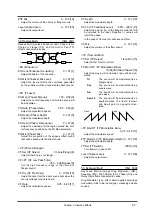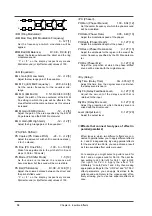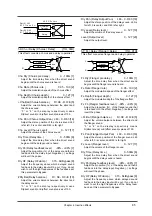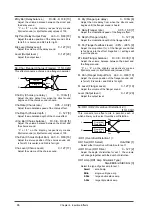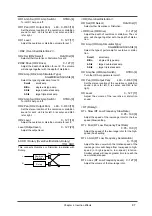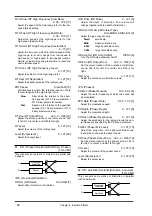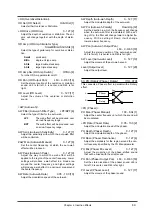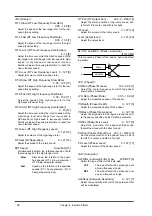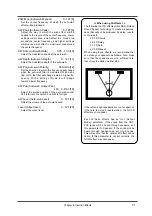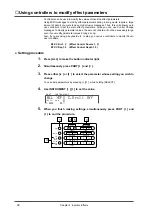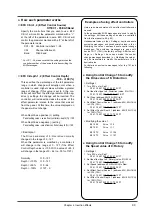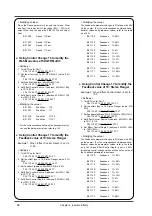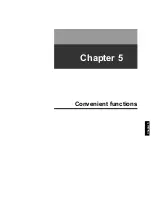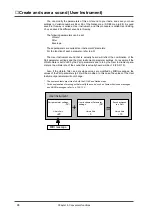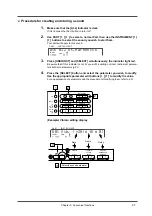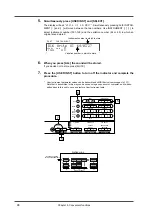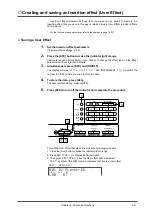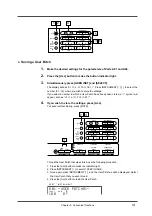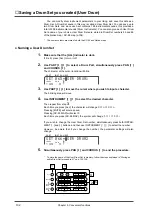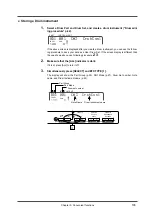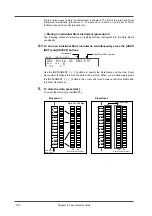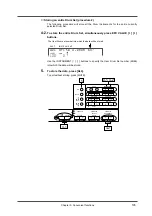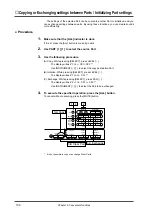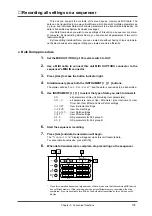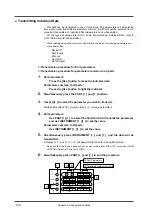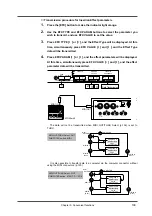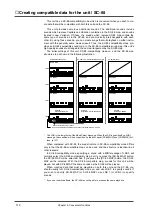●
Procedure for creating and storing a sound
1.
Make sure that the [ALL] indicator is dark.
If it is lit, press the [ALL] button to turn it off.
2.
Use PART [
l
l
l
l
] [
r
r
r
r
] to select a normal Part, then use the INSTRUMENT [
l
l
l
l
]
[
r
r
r
r
] buttons to select the sound you wish to start from.
Your edits will apply to this sound.
3.
Press [USER INST] and [SELECT] simultaneously, the indicator light red.
Be aware that if this indicator is not lit, you will be editing not User Instrument parame-
ters but Part parameters (p.31).
4.
Press the [SELECT] button and select the parameter you wish to modify.
Use the appropriate parameter edit buttons [
l
l
l
l
] [
r
r
r
r
] to modify the value.
For an explanation of parameters and the procedure for modifying them, refer to p.31.
(Example) Vibrato editing display
PART
INSTRUMENT
A16
100
0
LEVEL
PAN
032 Gt.Harmonics
INSTRUMENT
PART
LEVEL
PAN
REVERB
CHORUS
KEY SHIFT
MIDI CH
DELAY
ALL
MUTE
SC-55
MAP
SC-88
MAP
1
2
2
SELECT
EFX
ON/OFF
USER
INST
VIB RATE
ATTACK
VIB DEPTH
CUTOFF
DECAY
VIB DELAY
RESONANCE
RELEASE
EFX VALUE
EFX PARAM
EFX TYPE
PART
INSTRUMENT
A01
100
0
LEVEL
PAN
Vib. |+20|± 0|± 0|
Rate
Depth
Delay
Select the sound parameter
4
3
Chapter 5. Convenient functions
97
Summary of Contents for SoundCanvas SC-88 Pro
Page 9: ...Chapter 1 Try out the unit Quick start Chapter 1...
Page 18: ...Chapter 1 Try out the unit 16...
Page 19: ...Chapter 2 Parts and parameters Chapter 2...
Page 47: ...Chapter 3 System Effects Chapter 3...
Page 57: ...Chapter 4 Insertion Effects Chapter 4...
Page 97: ...Chapter 5 Convenient functions Chapter 5...
Page 121: ...Chapter 6 Using the unit with a personal computer Chapter 6...