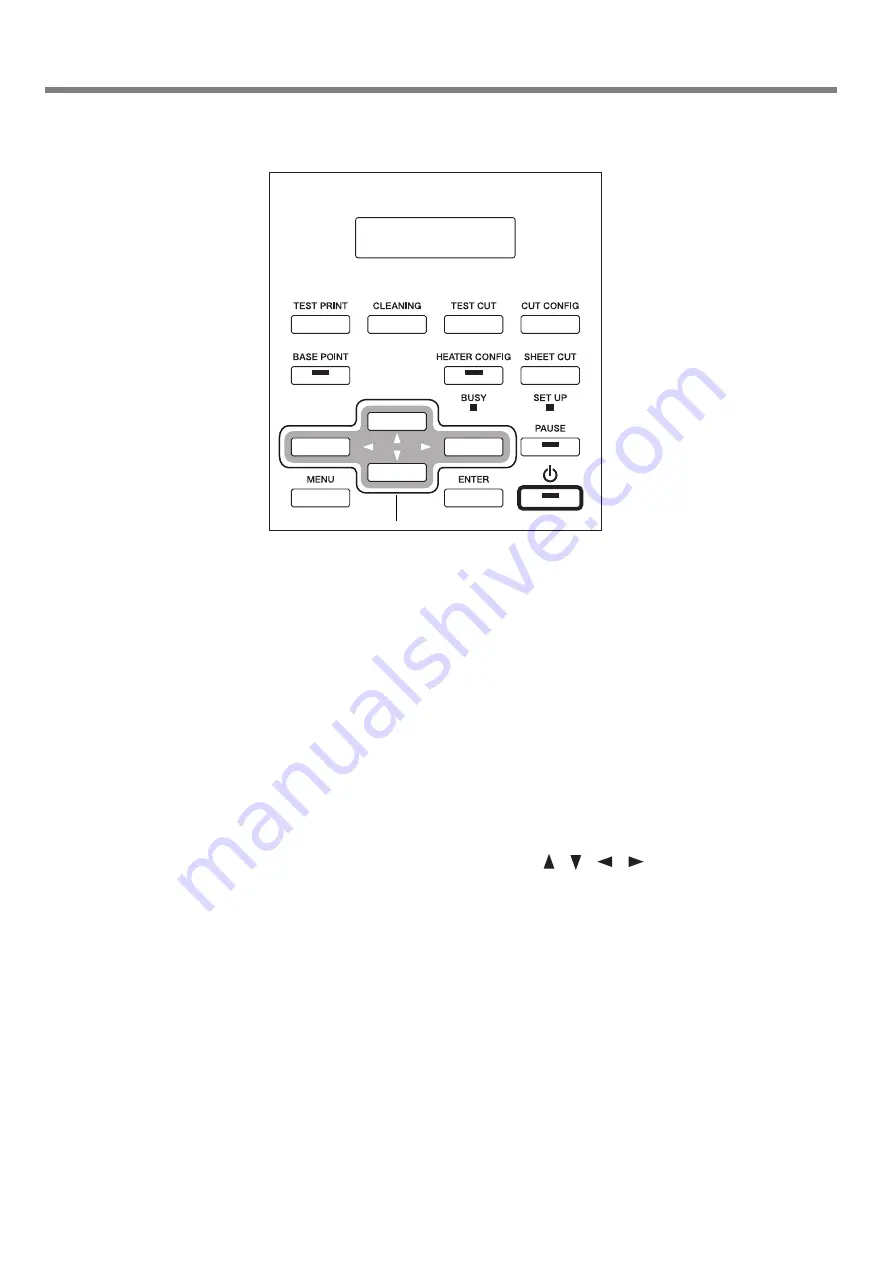
18
1. Getting Started
Operation Panel
1 [POWER] key
This is used to switch the sub power on and off. When on, the
light is illuminated. When in sleep mode, the light flashes
slowly.
2 [ENTER] key
This enables setting values and executes operations.
3 [MENU] key
This displays the main menu.
4 [PAUSE] key
This pauses output operation. Pressing it for one second or
longer stops output operation. The light is illuminated when
operation is paused.
5 [SHEET CUT] key
Pressing and holding this down for one second or longer cuts
off the media.
6 [HEATER CONFIG] key
This displays the heater configuration menu.
During warm-up the light flashes. When the preset tempera-
ture is reached the light remains lit continuously.
7 [BASE POINT] key
This sets the starting position for printing or cutting or align
points, and also performs detection of crop marks.
The light is illuminated when the starting position is set.
8 [CUT CONFIG] key
This displays the menu for making settings for cutting.
9 [TEST CUT] key
Pressing and holding this down for one second or longer starts
the cutting test.
10 [CLEANING] key
Pressing and holding this down for one second or longer starts
cleaning of the printing heads.
11 [TEST PRINT] key
Pressing and holding this for one second or longer down starts
the printing test.
12 Arrow keys ([ ], [ ], [
], [
])
When loading media, you use this to set the print (or cut)-
start position.
When at a menu screen, you use this to select setting values
or change screens.
13 [SET UP] light
This lights up when media setup ends.
14 [BUSY] light
This lights up when printing or cutting is in progress.
1-2 Names and Functions
1
2
3
4
5
6
7
8
9
10
11
14
13
12
Display
Summary of Contents for SP-300
Page 48: ...46 2 Basic Operation MEMO ...
Page 58: ...56 3 Performing Output MEMO ...
Page 93: ...91 6 About the Menus This chapter provides detailed item about the operation menus ...
Page 109: ...107 8 Appendix ...
Page 115: ...R3 031201 ...






























