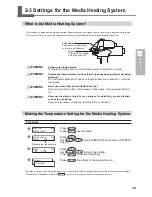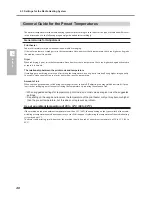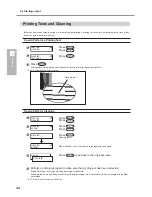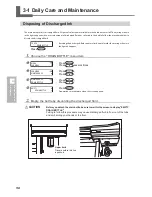41
2
Operation
2-4 Starting Output
Getting Ready to Receive Data from a Computer
When you have finished loading media and making the temperature settings for the media heating system, then follow the
steps below. This procedure enables the machine to receive data from the computer and perform output. When printing
data that includes cutting paths is received, you can also carry out cutting immediately after performing printing.
Note, however, that when you want to perform only cutting, operation that differs from the following pro-
cedure is required.
P. 45, "To Perform Cutting"
CAUTION
Never touch the print heads while output is in progress.
The print heads move at high speed. Contact may cause injury.
Procedure
Close the front cover.
Make sure
stays steadily lit.
If the light does not come on, lower the loading lever.
Wait until
stops flashing and stays steadily lit.
Make sure the top menu is displayed.
If the top menu is not displayed, press
, then press
.
Output Is Not Possible in These Situations
The machine does not run when the front cover is open. Also, never open it when printing is in progress.
Doing so interrupts printing.
Data from the computer is not accepted when
is dark.
Printing does not start until
lights up.
Data from the computer is not accepted when you are not at the top menu.
Points Which Must Be Observed
Be sure to set the media clamps during printing. Otherwise the edges of the media may warp and
catch on the print heads.
During output, never touch the media that's already been discharged. Doing so may obstruct media
feed or cause the media to rub against the heads, which may result in a paper jam or damage to the
heads.
Top menu
Steadily lighted
Flashing
Steadily lighted
Summary of Contents for SP-300i
Page 1: ......
Page 2: ......
Page 24: ...22 ...
Page 25: ...23 1 Introduction Chapter 1 Introduction ...
Page 30: ...28 ...
Page 31: ...29 2 Operation Chapter 2 Operation ...
Page 50: ...48 ...
Page 51: ...49 3 Maintenance and Adjustment Chapter 3 Maintenance and Adjustment ...
Page 68: ...66 3 Maintenance and Adjustment ...
Page 69: ...67 4 Feature Reference Chapter 4 Feature Reference ...
Page 115: ...113 Chapter 5 What to Do If 5 What to Do If ...
Page 125: ...123 6 Specifications Chapter 6 Specifications ...
Page 133: ......
Page 134: ...R1 090619 ...