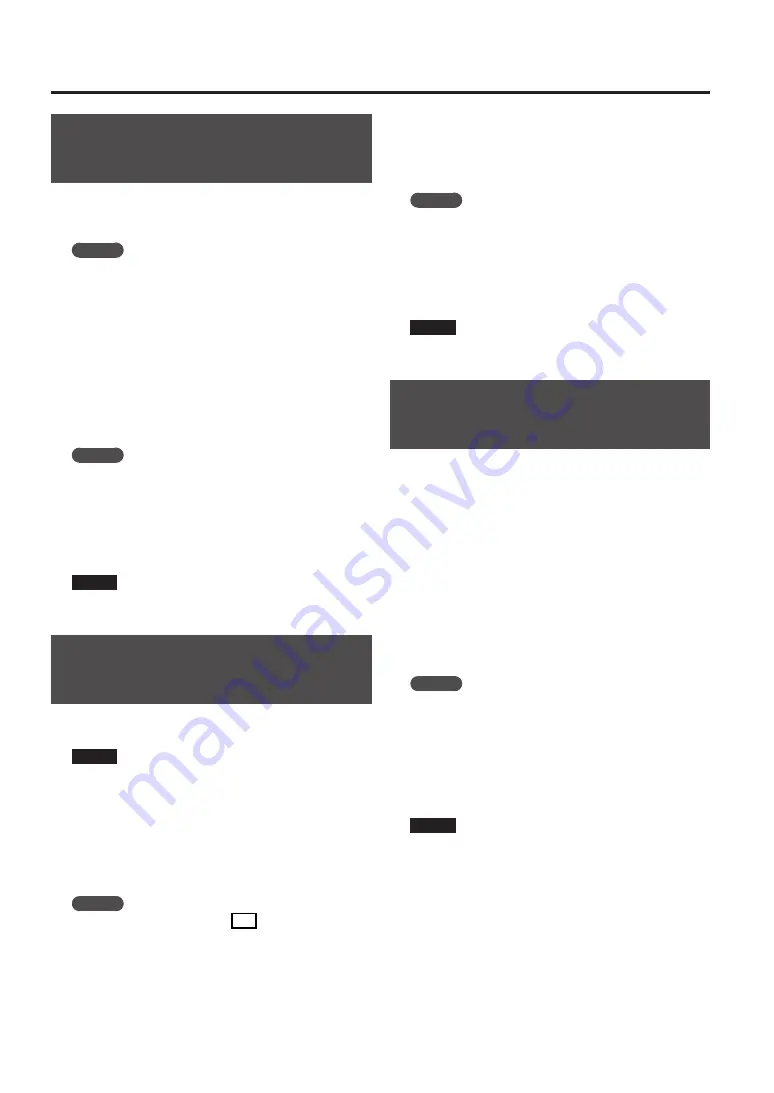
20
About SD Card
Saving Backup Data (Backup
Save)
This operation will save backup data (all data including
sample banks and pattern banks) to the SD card. You can
save up to 12 backups.
MEMO
If you’ve saved numerous samples and patterns on a
card, and it doesn’t have much space remaining, you’ll
only be able to save a small number of backup sets.
1.
Hold down the [SHIFT] button and press the pad
[6] (BACKUP SAVE) .
The display will indicate “
S A U
,” and the pads to which
backup data has not been saved will blink.
2.
Select the desired save-destination pad .
The selected pad will light, the other pads will go out, and
the [REC] button will light.
MEMO
If you decide to cancel, press the [CANCEL] button.
3.
Press the [REC] button .
The [REC] button will light, and the backup save operation
will be executed. During execution, the dot in the display
will blink. When the blinking stops, the backup save
operation has been completed.
NOTE
Never turn off the power while the dot is blinking.
Doing so may destroy the SD card.
Loading Backup Data (Backup
Load)
This operation will load backup data (all data including
sample banks and pattern banks) from the SD card.
NOTE
Once you execute the Backup Load procedure, all of
your existing samples and patterns will be overwritten
by the backup data as it is loaded.
1.
Hold down the [SHIFT] button and press the pad
[5] (BACKUP LOAD) .
The display will indicate “
L o d
,” and the pads to which
backup data has been saved will blink.
MEMO
•
If the memory is protected (p. 21), the display will
indicate “
P r t
” (Protected) and the backup load
operation cannot be executed.
•
If there is no backup data on the SD card, the display
will indicate “
E N P
” and the backup load operation
cannot be executed.
2.
Press a pad to select the backup data that you
want to load .
The selected pad will light, and the other pads will go out.
The [REC] button will blink.
MEMO
If you decide to cancel, press the [CANCEL] button.
3.
Press the [REC] button .
The [REC] button will light, and the backup load operation
will be executed. During execution, the dot in the display
will blink. When the blinking stops, the backup load
operation has been completed.
NOTE
Never turn off the power while the dot is blinking.
Doing so may destroy the SD card.
Deleting Backup Data (Backup
Delete)
This operation will delete backup data on the SD card.
1.
Hold down the [SHIFT] button and press the pad
[5] (BACKUP LOAD) to access the Backup Load
screen .
2.
Press the [DEL] button .
The display will indicate “
b d L
,” and the pads to which
backup data has been saved will blink.
3.
Press a pad to specify the backup data you want
to delete .
The selected pad will light, and the other pads will go out.
The [DEL] button will blink.
MEMO
If you decide to cancel, press the [CANCEL] button.
4.
Press the [DEL] button .
The [DEL] button will light, and the backup delete
operation will be executed. During execution, the dot in
the display will blink. When the blinking stops, the Backup
Delete operation has been completed; you will return to
the Backup Load screen.
NOTE
Never turn off the power while the dot is blinking.
Doing so may destroy the SD card.
Summary of Contents for SP-404A
Page 26: ...MEMO...







































