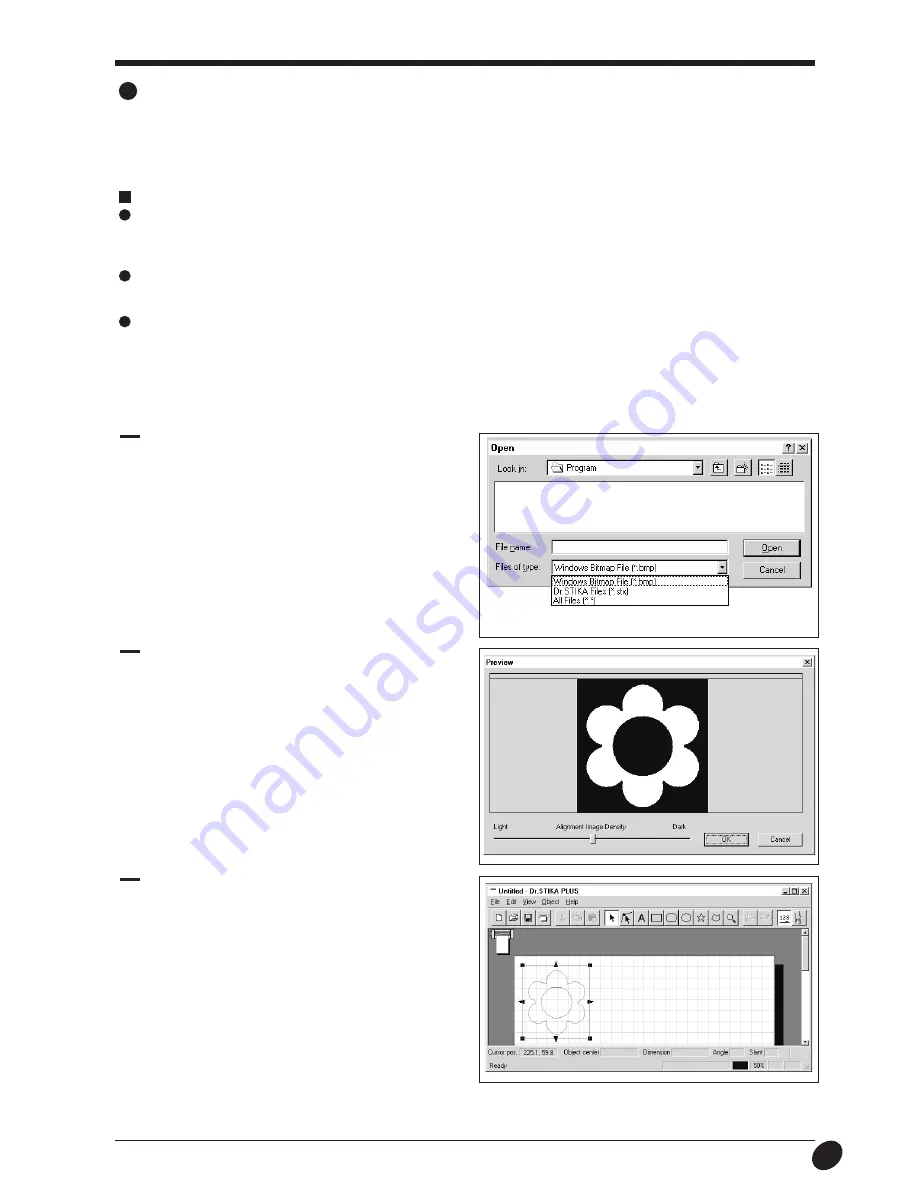
29
Importing Windows Bitmap format
Dr. STIKA PLUS can be used to import, outline, and cut files in Windows bitmap format (which have the file extension *.bmp).
Depending on the image that is imported, some shapes that result may not be suitable for cutting. Keep the following conditions in mind
as you create the data, then import it in Dr. STIKA PLUS. Refer to the documentation for the software you're using for information on
how to save files in Windows Bitmap format (with the file extension *.bmp).
Conditions for data that yields attractive cutting results
Boundaries between two colors should be sharp and well defined, with no continuous gradations. Using only the two
values of white and black is recommended.
(In general, a higher resolution yields outlining of greater accuracy. The optimal resolution varies according to a shape's complexity
and size when cut. However, it takes longer to import high-resolution data into Dr. STIKA PLUS than low-resolution data.)
The resolution should be high.
(In general, a higher resolution yields outlining of greater accuracy. The optimal resolution varies according to a shape's complexity
and size when cut. However, it takes longer to import high-resolution data into Dr. STIKA PLUS than low-resolution data.)
The size of the image should be the same as the size when cutting.
(Results of cutting that are more attractive than the original art are not obtained when an image smaller than the cut image is im-
ported and then enlarged with Dr. STIKA PLUS. To help ensure attractive results of cutting, start with a larger object and reduce it to
the desired size.)
1
At the [File] menu, click [Import] to display the screen
shown at right. Click [File Type], then click [Windows
Bitmap File (*.bmp)]. Select the file to use, then click
[Open].
For details, please refer to the help screens for Dr. STIKA PLUS.
2
The image appears in the [Preview] dialog box. Click [OK].
To ensure that attractive outlines are extracted, keep the
"Conditions for data that yields attractive cutting results" in
mind as you create the data. For more information, please
refer to the relevant help screens for Dr. STIKA PLUS.
3
The data in the selected file is imported.
Adjust the size and positioning.







































