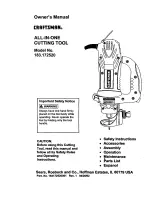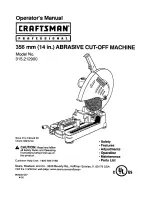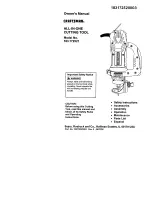31
Tiled cutting for data larger than the cutting range
The Tiling function is used when cutting data that exceeds the maximum cutting area for a single sheet, which is 250 mm (9-13/16") wide
by 1,000 mm (39-5/16") long in the case of the STX-8, or 160 mm (6-1/4") wide by 1,000 mm (39-5/16") long in the case of the STX-7.
Using the Tiling function lets you set a cutting area for two sheets, which is 500 mm (19-5/8") wide by 1,000 mm (39-5/16") long in the
case of the STX-8, or 320 mm (12-9/16") wide by 1,000 mm (39-5/16") long in the case of the STX-7. The data is split and is cut on two
pieces of material.
Cutting tiled data
When tiling is used, a line is cut between the right-hand edge of the first page and the left-hand edge of the second page, as shown below.
This is done to close any shapes that extend across the first and second pages. The cut length of this line is the length for the cutting
range that has been set for the driver. Loading material that is shorter than the cutting range may result in the material coming loose. Be
sure to load material that is longer than the cutting range that has been set.
1
At the [File] menu, point to [Tiling] and click [2 Pages].
This line is cut.
2
The on-screen cutting area appears with twice the sheet
width (250 mm (9-13/16") x 2 for the STX-8, or 160 mm
(6-1/4") x 2 for the STX-7). The width of the material for
the first page is demarcated by broken lines. Create the data
so that it fits within the cutting range.
3
Click
.
The message shown at right appears. Load the material and
click [OK]. Follow the same steps as in "Performing
Cutting" to carry out cutting.
4
When the computer has finished sending the data for the
first page to the STX-8/7, a message prompting you to
change the material appears. Make sure the operation of the
STX-8/7 has stopped, then load the second piece of
material. Click [OK] to start cutting the second page.