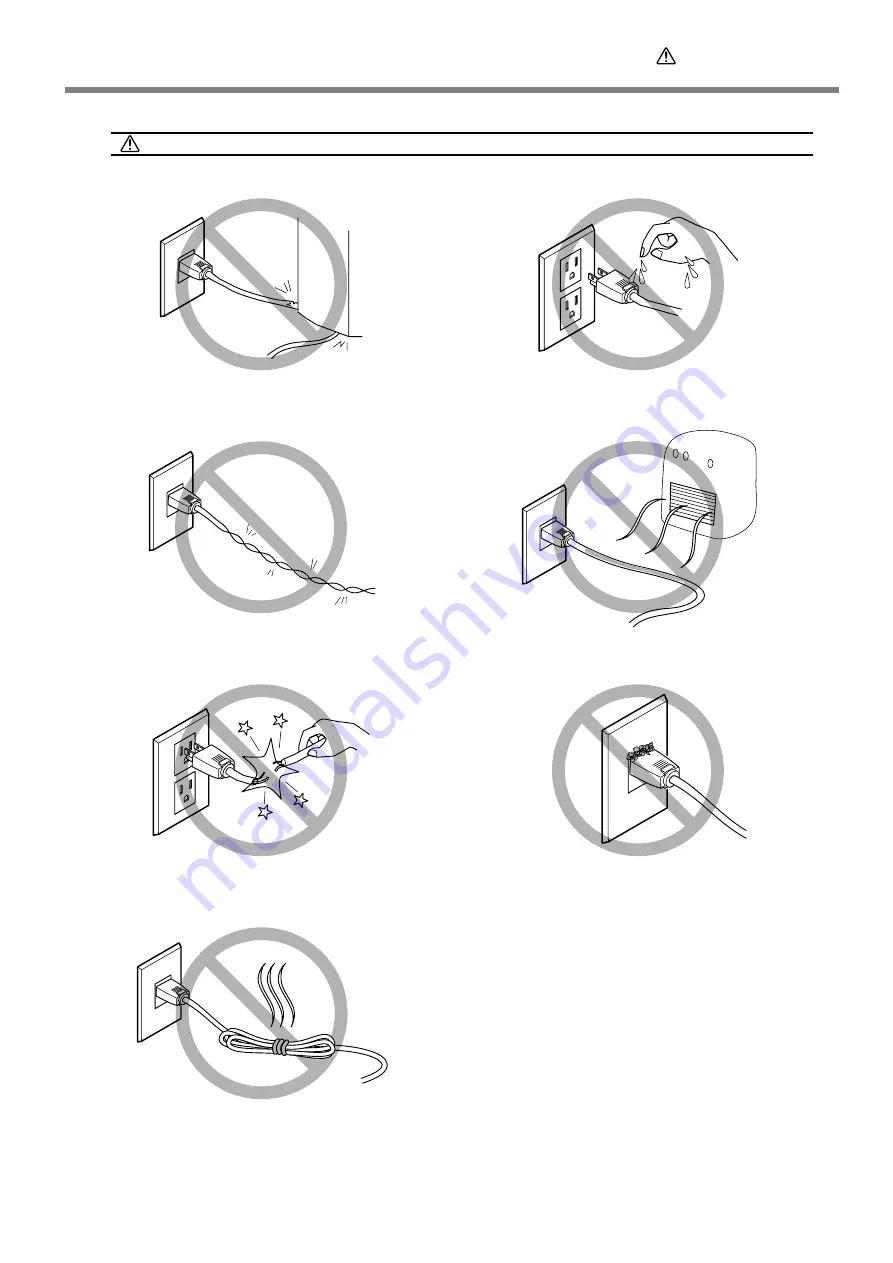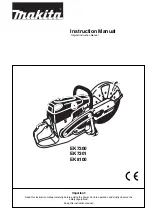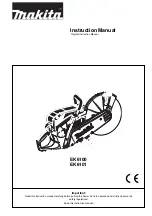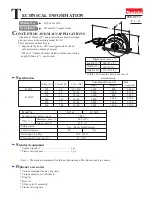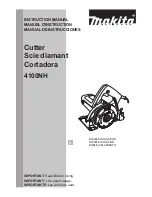Summary of Contents for Stika SV-12
Page 13: ...11 Chapter 1 Setup Preparation...
Page 19: ...17 Chapter 2 Installing Software This section describes how to install the included software...
Page 26: ...24...
Page 29: ...3 1 What to Know Before Cutting Chapter 3 Performing Cutting 27...
Page 49: ...47 Chapter5 Maintenance This describes how to clean the machine and replace the blade...
Page 54: ...52...
Page 55: ...53 Chapter 6 Appendix...
Page 63: ......