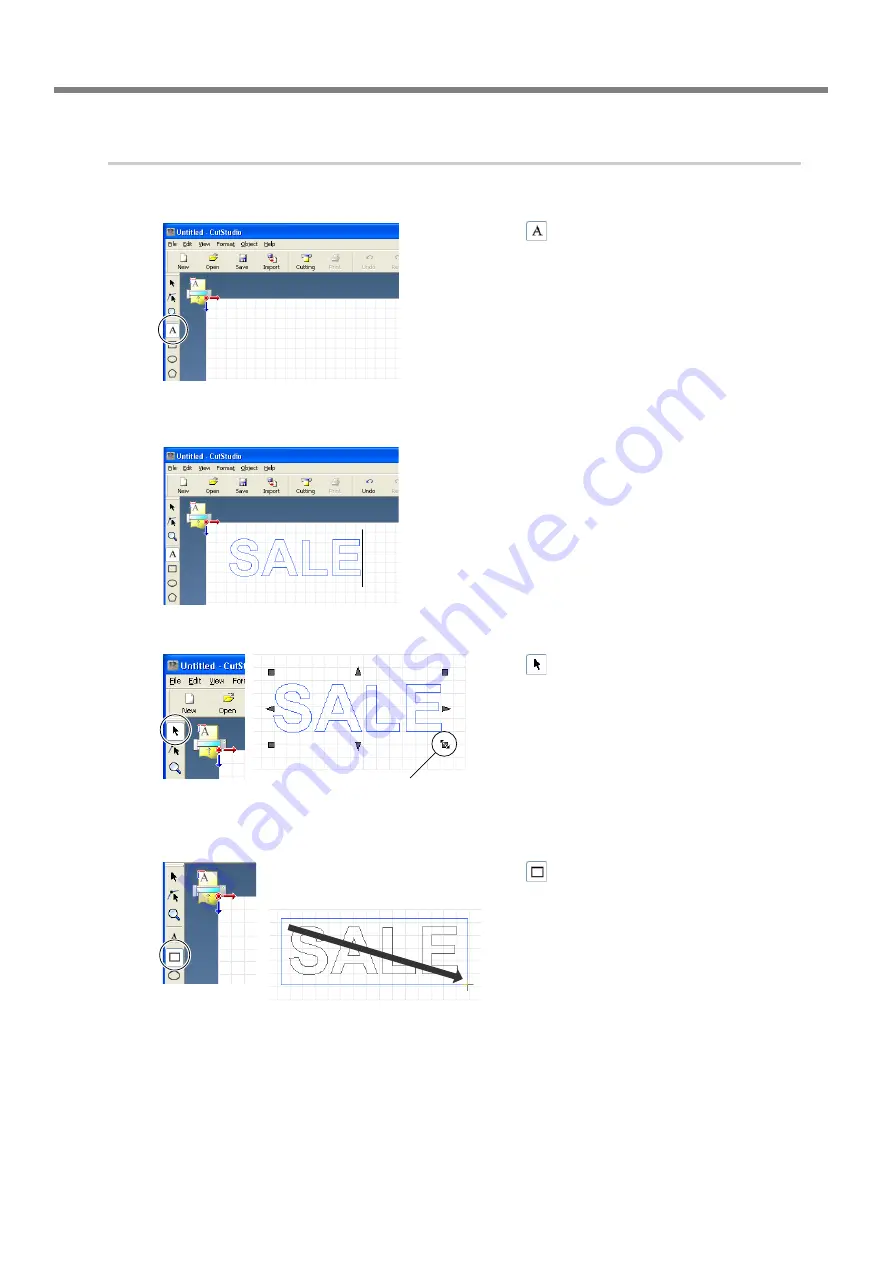
3-2 Cutting
32
Chapter 3: Performing Cutting
3.
Insert text and shapes to create the cutting data.
In this example, we'll enter the word "SALE" as the text and draw a frame around it to make it easier to peel of
f later.
➊
Click [
].
➋
Click anywhere in the white area, then type in
"SALE."
➌
Click [
].
Displayed around the text are
■
and
▼
symbols.
Drag the
■
and
▼
symbols for the text box to
change the size of the text.
➍
Click [
].
Draw a rectangle around the "SALE" text.
Click, then drag to change to
the required size.
Click the upper-left corner, then
drag to the lower right to change
to the required size.
Summary of Contents for Stika SV-12
Page 13: ...11 Chapter 1 Setup Preparation...
Page 19: ...17 Chapter 2 Installing Software This section describes how to install the included software...
Page 26: ...24...
Page 29: ...3 1 What to Know Before Cutting Chapter 3 Performing Cutting 27...
Page 49: ...47 Chapter5 Maintenance This describes how to clean the machine and replace the blade...
Page 54: ...52...
Page 55: ...53 Chapter 6 Appendix...
Page 63: ......
















































