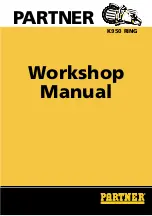3-2 Cutting
Chapter 3: Performing Cutting
33
➎
Click [
].
Use the mouse to select an area containing the
text and the rectangle.
When you select this, the line turns blue.
Move the position to the top of the window,
near the origin point.
➏
Click [Save].
The [Save As] screen appears.
➐
For "Save in," choose the folder you want.
Enter the file name, then click [Save].
The data you created is saved.
Important Note When Saving Data
The cutting range set in [File] – [Cutting Setup] – [Properties] is not saved. The next time you import data, go to
the [Cutting Setup] menu and redo the setting for the cutting range.
Move the pointer to inside the text.
When the shape of the pointer
changes to a cross, drag to move.
Origin point
Summary of Contents for Stika SV-12
Page 13: ...11 Chapter 1 Setup Preparation...
Page 19: ...17 Chapter 2 Installing Software This section describes how to install the included software...
Page 26: ...24...
Page 29: ...3 1 What to Know Before Cutting Chapter 3 Performing Cutting 27...
Page 49: ...47 Chapter5 Maintenance This describes how to clean the machine and replace the blade...
Page 54: ...52...
Page 55: ...53 Chapter 6 Appendix...
Page 63: ......